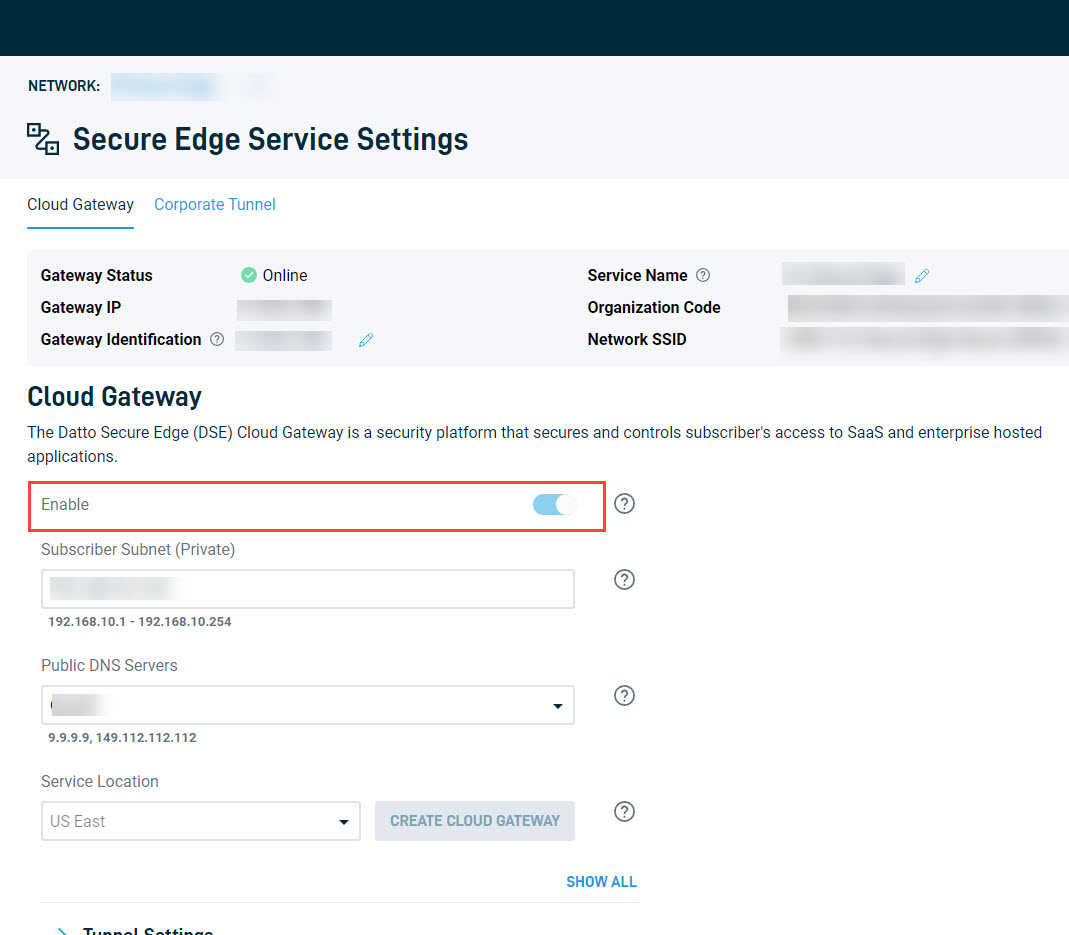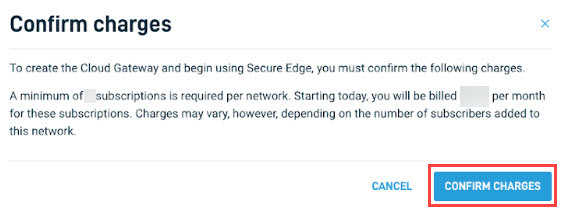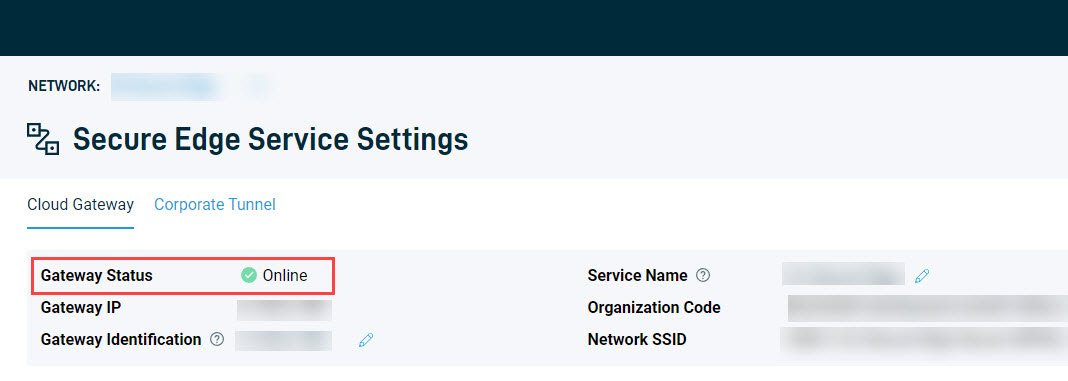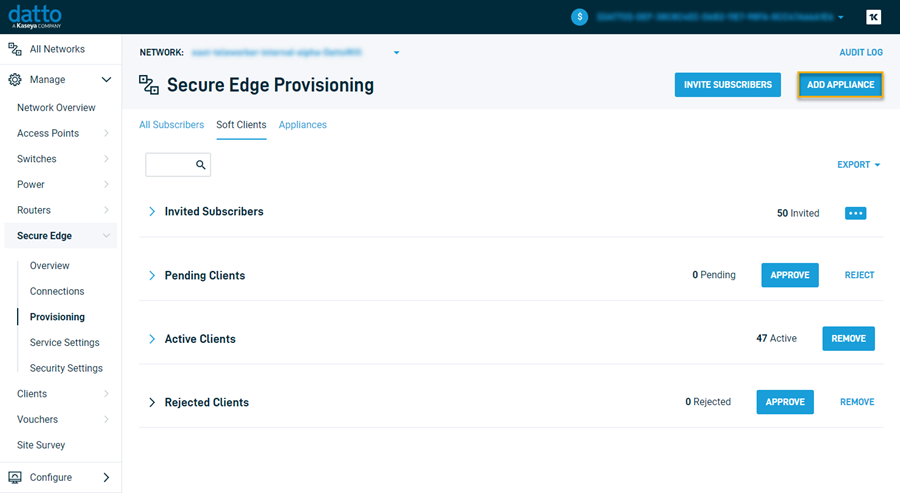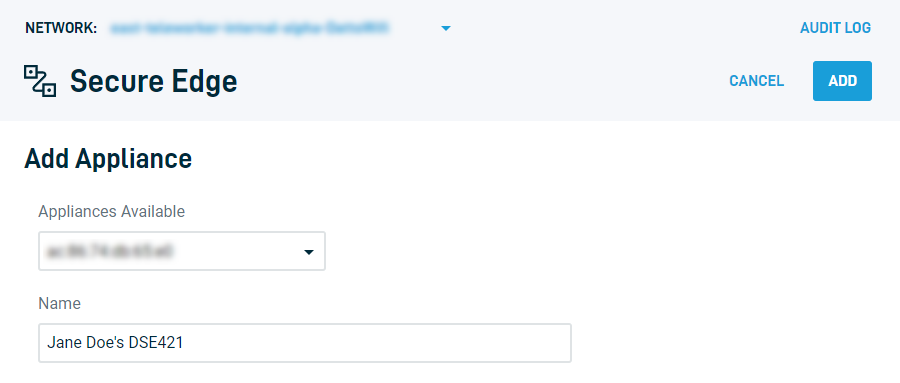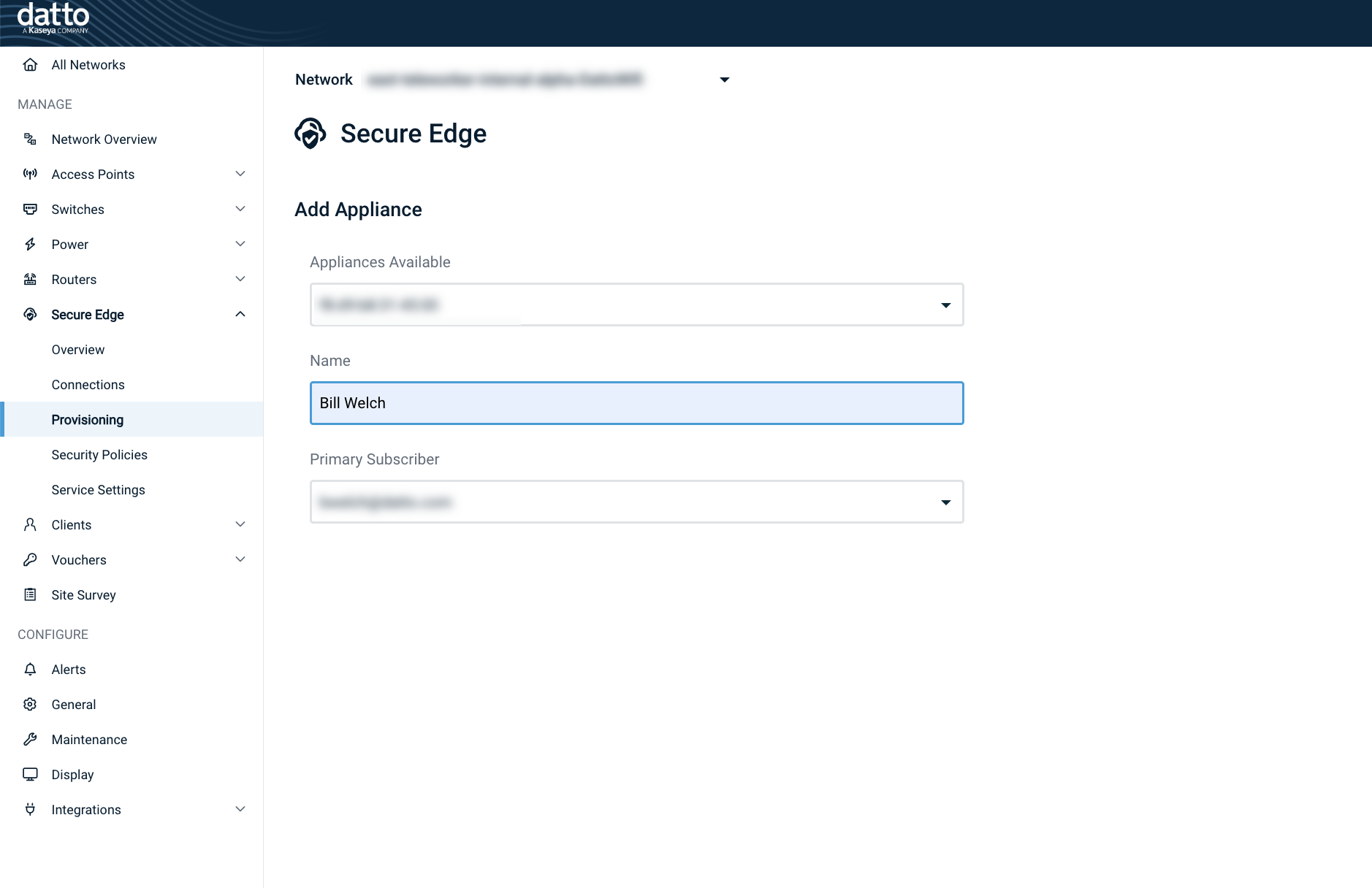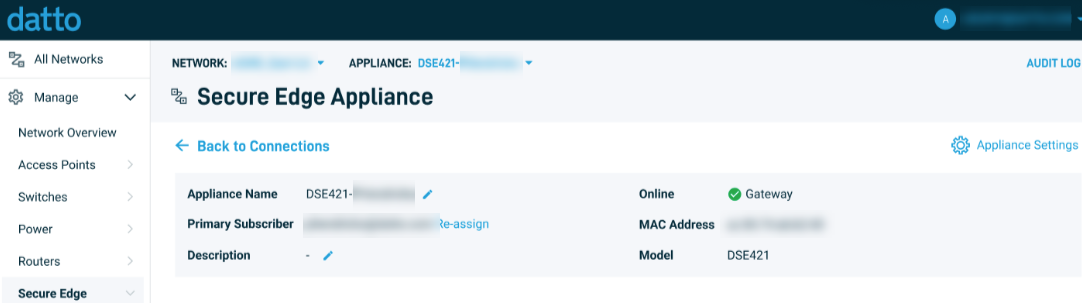Deploying the Secure Edge appliance
NAVIGATION Partner Portal > Networking Status > Network Manager > Manage > Secure Edge > Provisioning
This article provides fundamental guidance about how to add a Secure Edge appliance to a client network, provision it for a subscriber, and deploy it at a remote location.
-
Navigate to portal.dattobackup.com
-
Log in with your Partner Portal credentials.
-
From the left navigation menu, select Secure Edge to expand the options available.
In order to use the Yellow LAN ports on the back of the Secure Edge appliance, you must first add in the MAC addresses of the devices that will connect to LAN ports.
NOTE DSE421 firmware release 7.0.21 is required to use this feature.
-
In Network Manager, navigate to Manage > Secure Edge > Provisioning.
-
Locate the Secure Edge Appliance in the Appliances tab menu at the top.
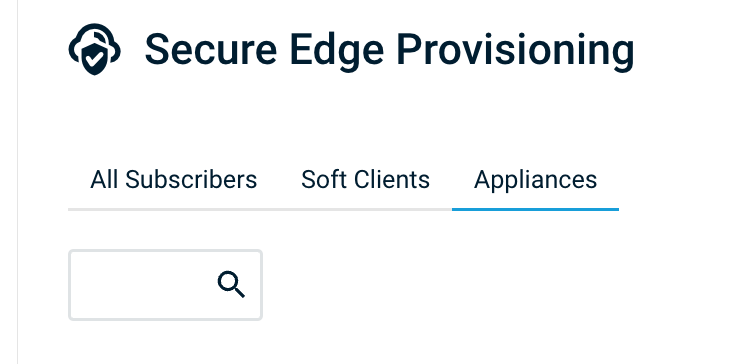
-
Click the Name of the Secure Edge appliance you are provisioning.
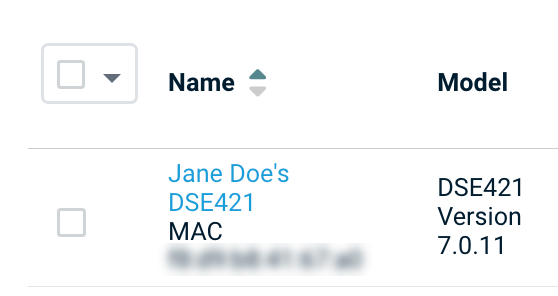
-
Then click the Appliance Settings link in the upper right hand part of screen and this screen will appear.
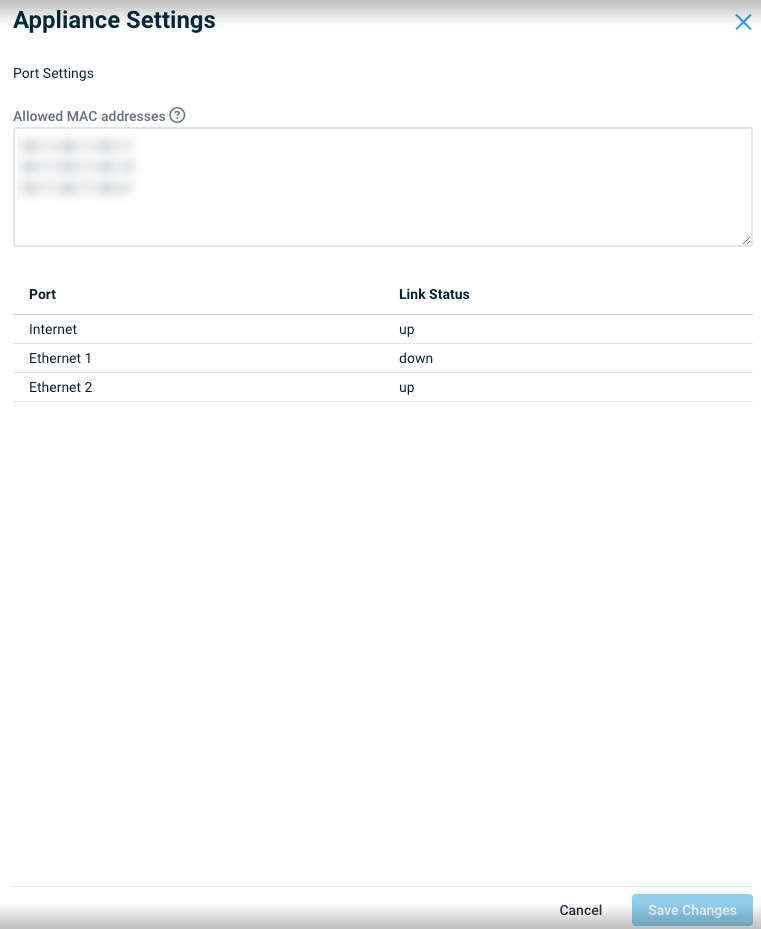
-
Add in the MAC addresses of the devices connected to the LAN ports.
-
Click on Save Changes.
-
Connect the device(s) to the LAN ports and they should be displayed as connected devices.
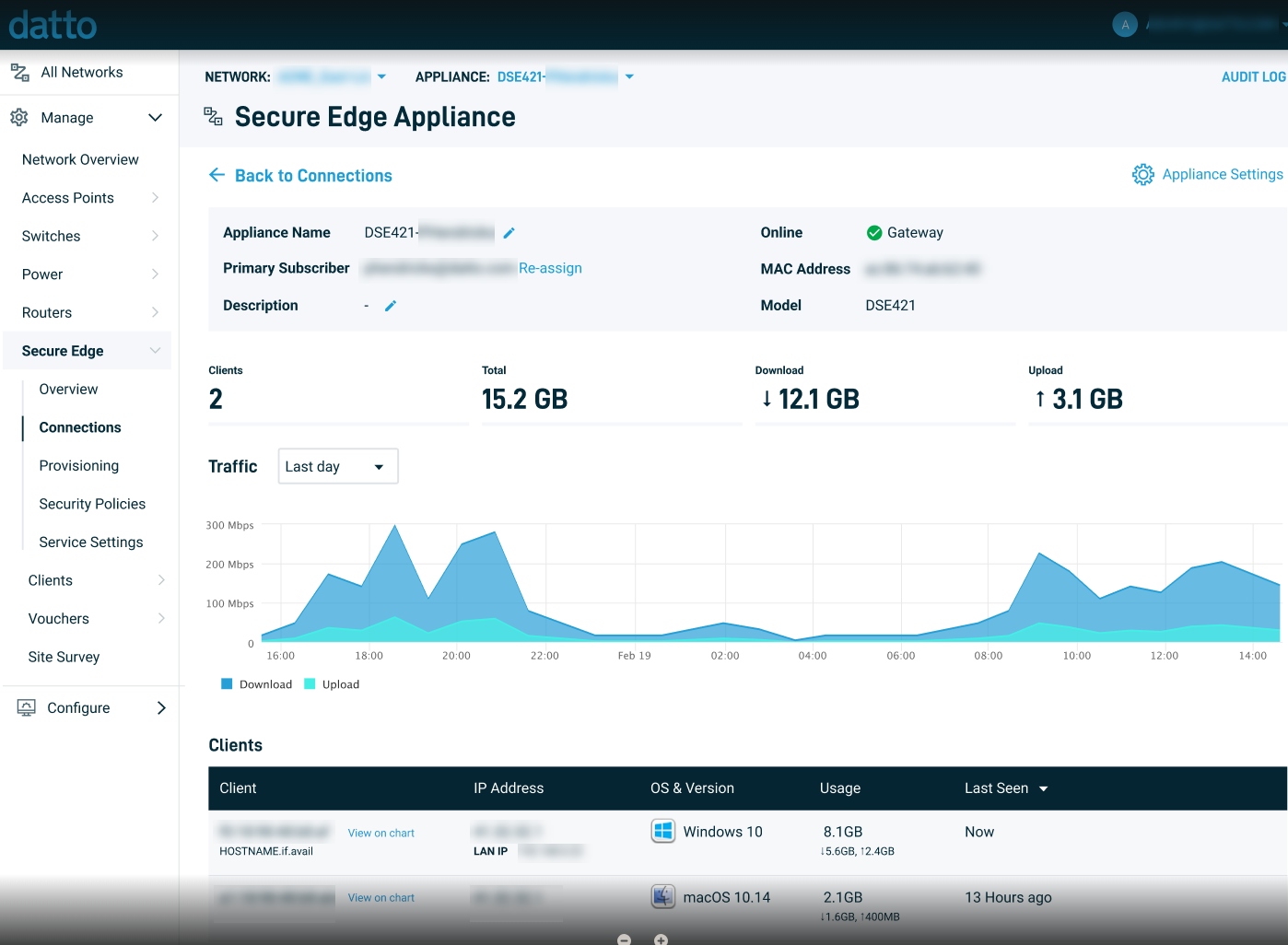
 Watch
Watch
Getting Started with Datto Secure Edge - DSE421 Unboxing 2:59, Wistia
Deploy
Deployment of the Secure Edge appliance is simple and fast. Once you've installed the device at the remote location, perform the following steps to get your client up and running.
-
Plug in both ends of the power cable and wait 10 seconds for the left light on the front of the device to turn green. If the left light does not turn green, ensure that the power supply is connected properly.
-
Connect the included Ethernet cable between the blue Internet port on the appliance and any LAN port on the router or modem at the remote site. If this is the first time you've connected the device to the internet, allow at least 10 minutes for the provisioning processes to complete.
-
Once the provisioning finishes, the left-hand power light and the right-hand WiFi light on the front of the device should be solid green, indicating that the appliance is functioning correctly and is connected to the internet. If not, refer to our client troubleshooting guide.
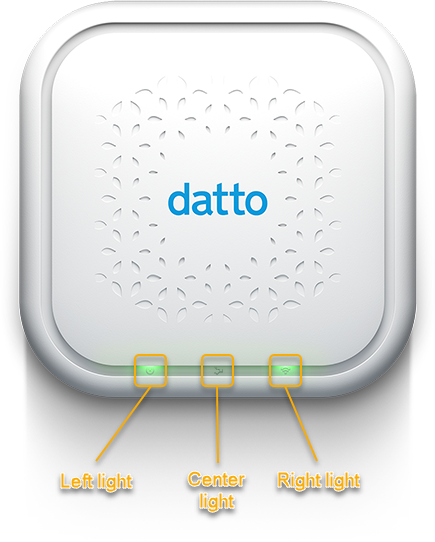
-
Connect the remote site's computer to the Secure Edge device's wireless network. The remote computer will be able to reach the work LAN just like it would in the office.