Deploying the Secure Edge softclient via Datto RMM
NAVIGATION In Datto RMM, navigate to New UI > Automation > ComStore
PERMISSIONS Permission to access the ComStore and create jobs in Datto RMM
Datto RMM makes many components and monitoring policies available to all partners via the ComStore. These components are officially supported, and they are produced and tested in-house. This article explains how you can download the Datto Secure Edge component and deploy it to your managed endpoints.
Procedure
Download the component
-
In Datto RMM, navigate to New UI > Automation > ComStore.
-
Enter Datto Secure Edge in the Name field at the top of the page. Search results will be narrowed as you type. Select the desired component from the list of results.
-
Select the Datto Secure Edge [WIN] component or [MAC] component. Click the Add button that appears in the Added column.

-
A message will appear, confirming that the component was successfully added to your Component Library. You can view it at Automation > Components in Datto RMM.
Create the job
-
In Datto RMM, navigate to New UI > Automation > Jobs > Create Job.
-
Enter a name for the job.
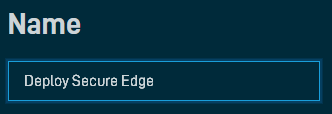
-
Click Add Component to open the component selection pane. On the Component Library tab, locate the Datto Secure Edge [WIN] component or [MAC] component.
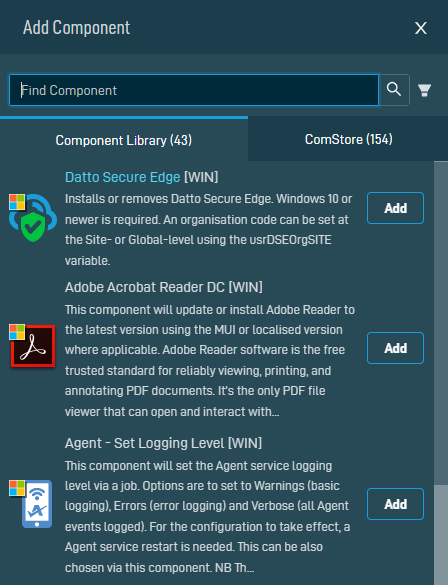
-
Click Add to include the component in the job you created.
-
Once you finish adding components, click X to close the pane and return to the Create a Job page.
-
Follow the process described in Scheduled jobs - New UI, from the Targets section of the article forward, to queue and deploy the job to your selected endpoints.



