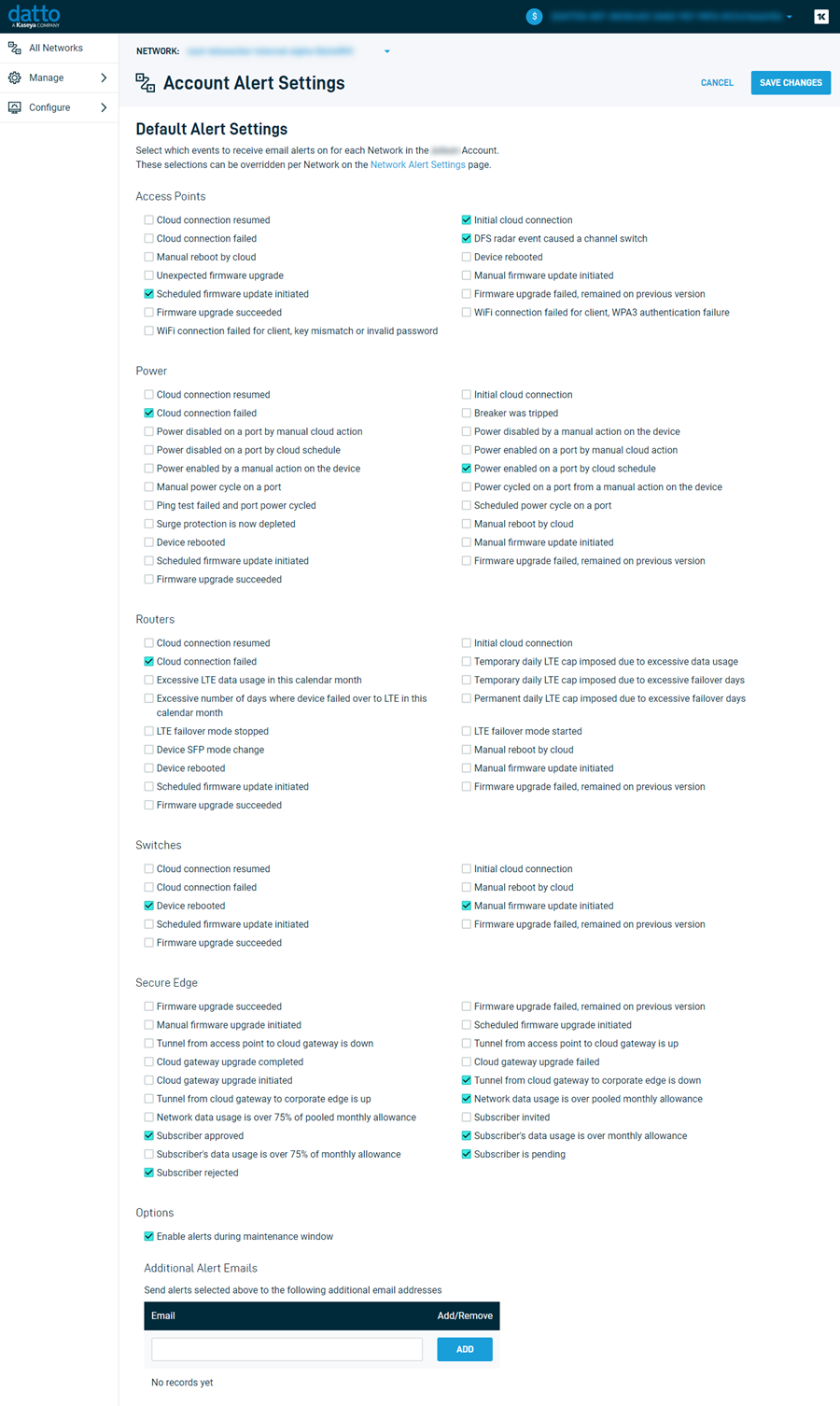Managing alerts
NAVIGATION Partner Portal > Networking Status > Network Manager > Manage > Secure Edge > Configure > Alerts
NAVIGATION Partner Portal > Networking Status > Network Manager > Manage > Secure Edge > MSP account name > Account Alert Settings
This article explains where you can find alert management options for your Secure Edge platform.
Accessing the Alert Settings pages
-
Navigate to portal.dattobackup.com
-
Log in with your Partner Portal credentials.
-
From the left navigation menu, select Secure Edge to expand the options available.
-
You can manage alerts at the network level or at the MSP account level. Select one of the following click paths.
-
To manage alerts for an individual network, click Configure > Alerts.
-
To manage alerts for an entire MSP account, click the MSP name drop-down in the upper right corner of the screen. Then, select Account Alert Settings.
-
-
The alert management page for your selection will load.
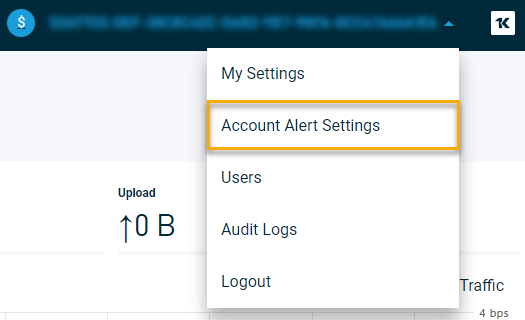
Adding or removing alerts
From the alert management page, select the notifications you'd like to receive. To deactivate a notification, clear its check box.
By default, alerts are sent to the email address of the primary subscriber for the network or account. You can manage additional recipients from the Add Additional Alert Emails section of the page.
When you finish configuring your alerts, click Save Changes.