Managing connections
NAVIGATION Partner Portal > Networking Status > Network Manager > Manage > Secure Edge > Secure Edge > Connections
This article explains how to view connection activity on a Secure Edge appliance.
Accessing the Secure Edge Connections page
-
Navigate to portal.dattobackup.com
-
Log in with your Partner Portal credentials.
-
From the left navigation menu, select Secure Edge to expand the options available.
-
Click Connections.
-
The Secure Edge Connections page will open, displaying all of the appliances and softclients that have connected. To see additional details about subscriber status or appliance information, click any value in the Name column. Depending on the platform type selected, the Device Details, Subscriber Status, or Audit Log views will be available.
The following information appears on the Secure Edge Connections page.
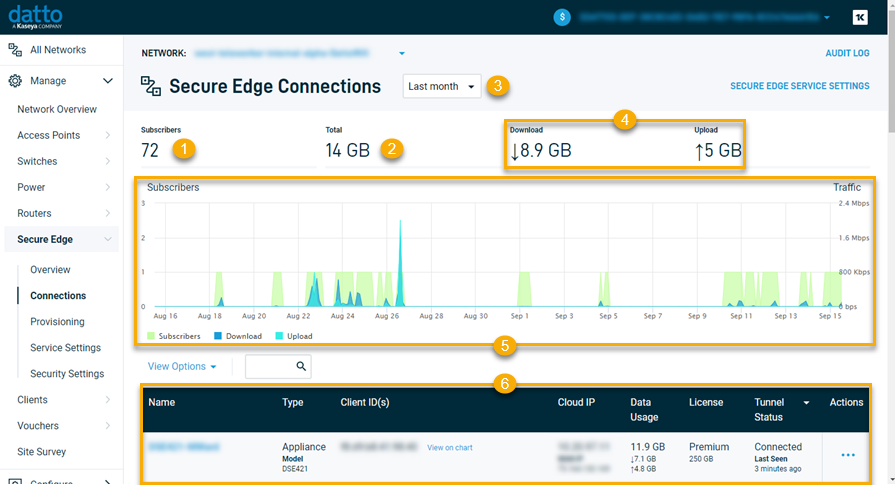
| Figure | Definition |
|---|---|
| 1 | Total subscriber count |
| 2 | Total data transferred |
| 3 | Period filter (day, week, month views) |
| 4 | Historical download and upload traffic |
| 5 | Connected subscribers |
| 6 | List of appliances and softclients with client type, client ID, cloud and WAN IP addresses, license type, connection status, and last known connection* |
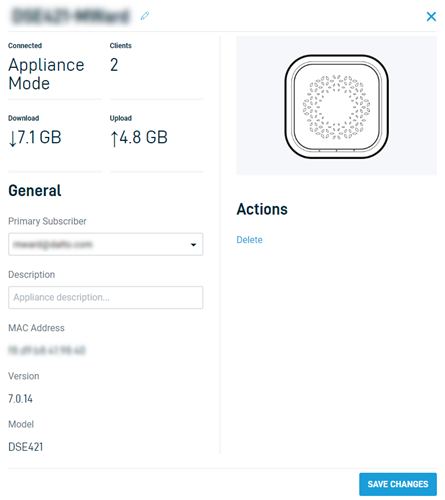
The Device Details page enables you to rename the Secure Edge appliance, reassign its primary subscriber, enter extended information about the device, or delete it from the database.
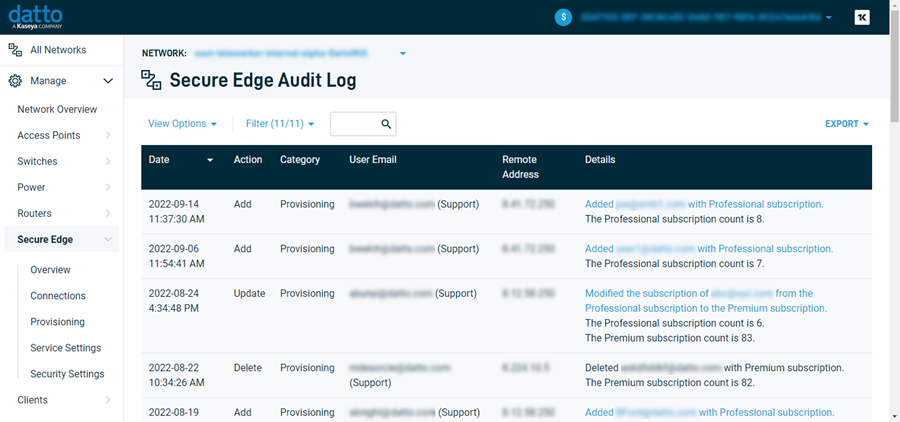
The Audit Log view provides a record of all Network Manager activity for the selected network. You can filter the log information by action, category, and keyword. The View Options drop-down enables you to select the columns that appear in the log. The Export drop-down enables you to save the displayed activity to CSV or XML format.
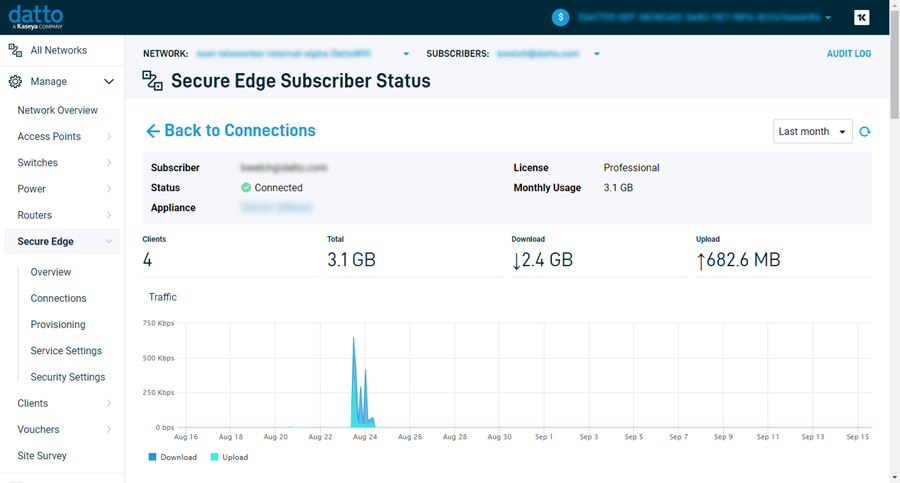
The Subscriber Status page lists all devices that are connected to the selected Secure Edge Appliance, along with any softclients using the same primary subscriber.





