Using Okta with Secure Edge
NAVIGATION Partner Portal > Networking Status > Network Manager > Manage > Secure Edge > Service Settings > Subscriber Settings
PERMISSIONS Access to manage Okta applications within your environment
This article explains how to use Okta as an authentication provider within Secure Edge.
Procedure
Configuring Okta
Before you can integrate Okta into your Secure Edge service, you'll need to configure OpenID Connect as an external Identity Provider for your application and create an OIDC app integration for it in Okta.
Follow the processes described in Okta's Enterprise Identity Provider and Create OIDC app integrations to do so. Then, proceed to the next section of this article.
IMPORTANT We strongly recommend that you turn on two-factor authentication (2FA) through your identity provider. 2FA offers an additional layer of security that significantly reduces the chances of unauthorized access.
Configuring Secure Edge
-
Navigate to portal.dattobackup.com
-
Log in with your Partner Portal credentials.
-
From the left navigation menu, select Secure Edge to expand the options available.
-
Select Service Settings, and then scroll down to the Subscriber Settings section of the page.
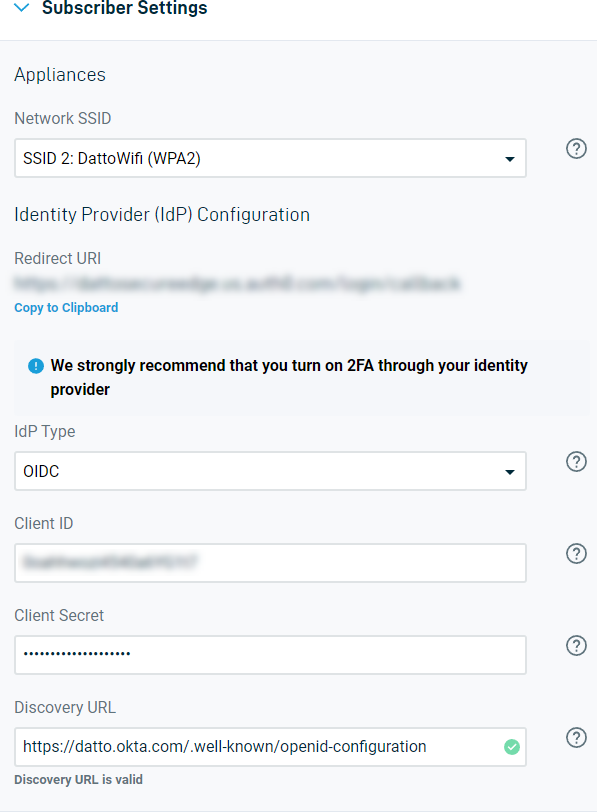
-
Select OIDC from the IdP Type drop-down.
-
In the Client ID field, enter the identifier assigned to Secure Edge in Okta.
-
Enter the secret key you configured for Secure Edge in Okta.
-
Input your Okta discovery URL in the Discovery URL field. Secure Edge will check it for a valid response after you click out of the field. If it does not receive one, you'll be prompted to manually enter the authentication endpoints.
-
At the top of the Service Settings page, click Save Changes.





