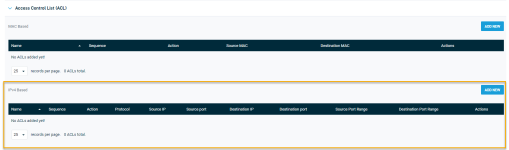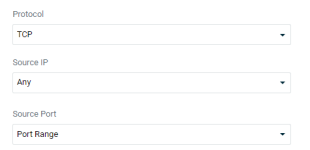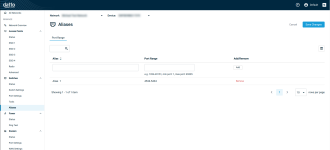Switches: Creating ACL aliasses
Topic
This article describes how to create Access Control List (ACL) aliases for Datto Switches.
Environment
- Datto Switches
Description
Aliases enable you to create groups of port ranges for use with IPv4-based ACL rules, saving you time and ensuring consistency when configuring port ranges for your network devices.
Procedure
To create and apply ACL aliases for your Datto Switch, perform the following steps:
Create the alias
-
In Datto Network Manager, navigate to Switches > Aliases.
-
The Aliases page will load. Click Add.
-
Input fields will appear in the Alias and Port Range columns of the alias table.
-
Enter the name you'd like to assign to the alias in the Alias field.
-
Input the range of ports you'd like the alias to cover in the Port Range field.
-
In the top right corner of the page, click Save Changes.
-
Proceed to the next section of this article.
Apply the alias
-
In Datto Network Manager, navigate to Switches > Switch Settings > Access Control List (ACL).
-
In the IPv4 Based section of the page, click Add New.
-
Network Manager will prompt you to define the settings for your new ACL rule. Complete the Protocol and Source IP fields.
-
In the Source Port field, select Port Range.
-
Your ACL aliases will appear in the Source Port Range drop-down. Select the alias that you'd like to use.
-
When you've finished configuring the rule, save your changes. The IPv4 Based table will automatically populate with the port ranges contained in the selected alias.