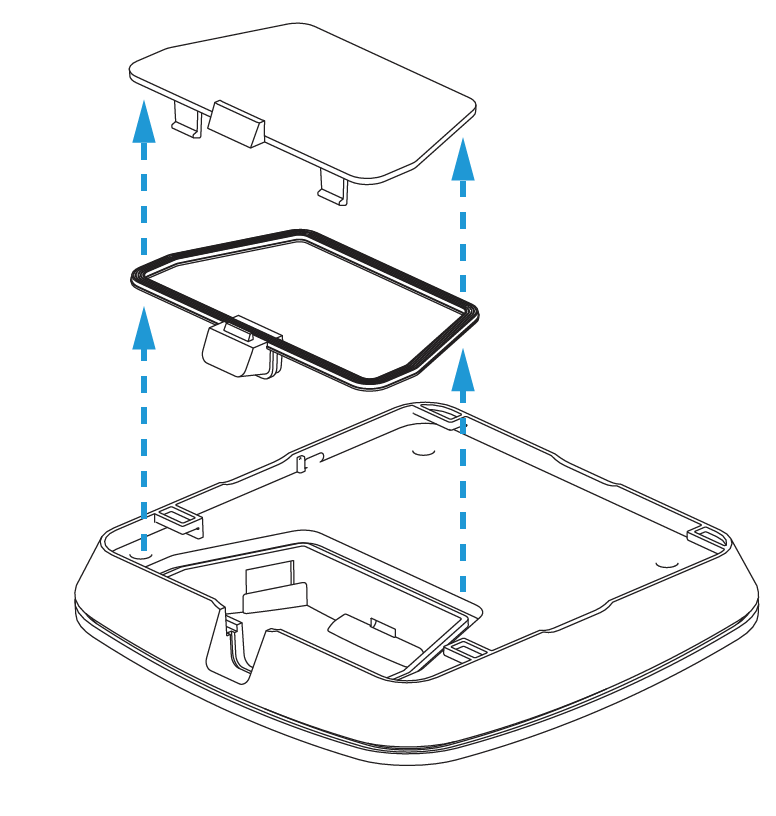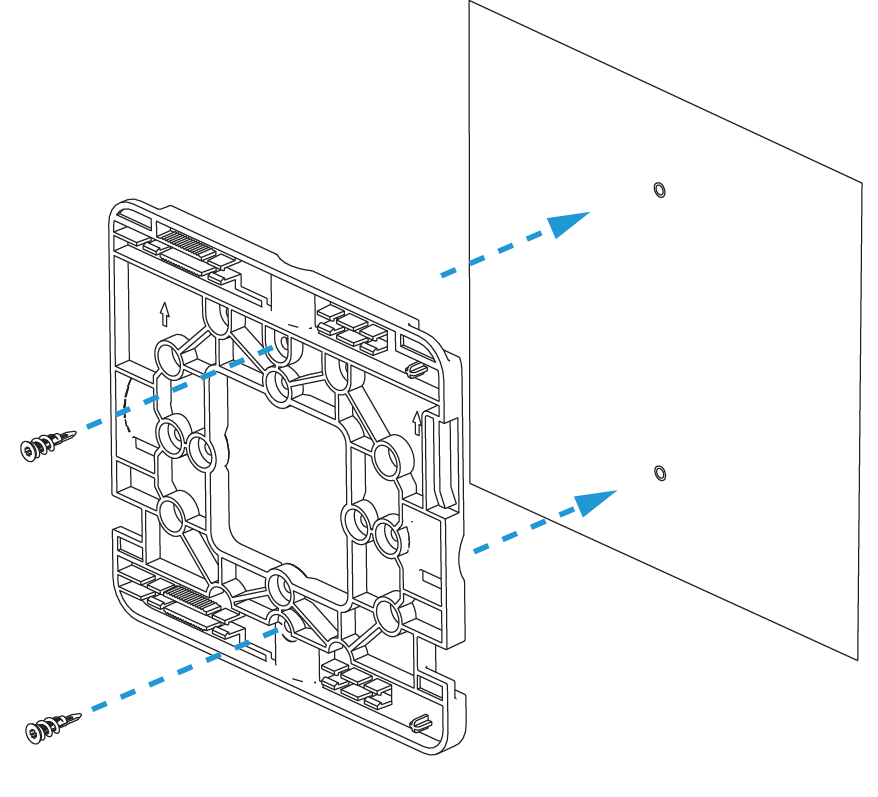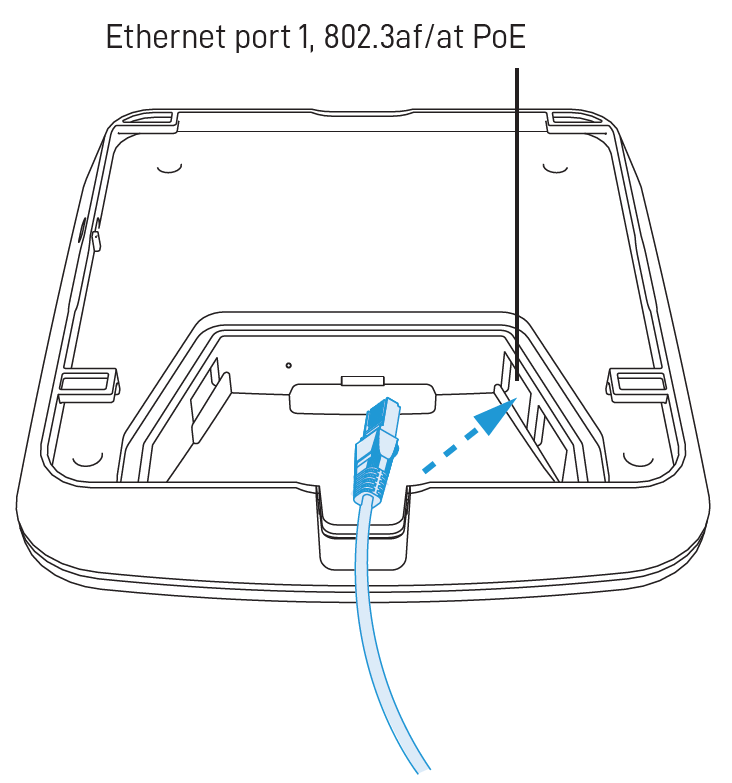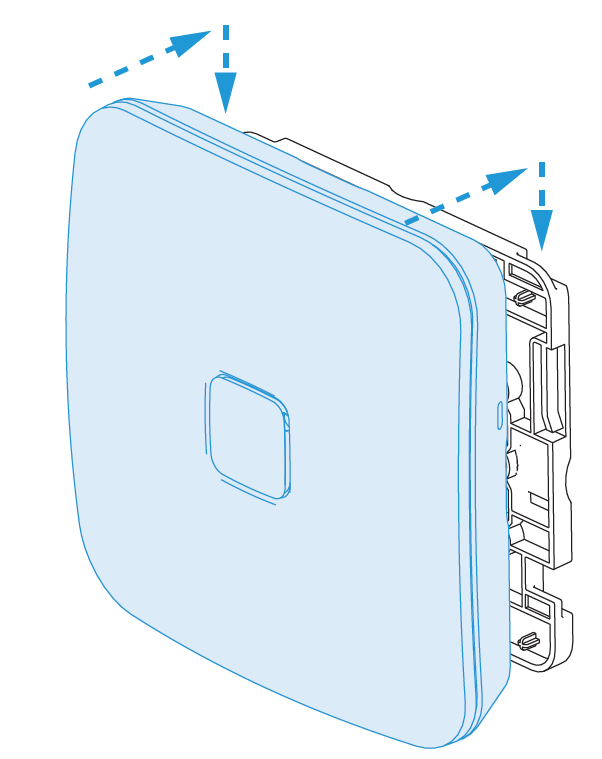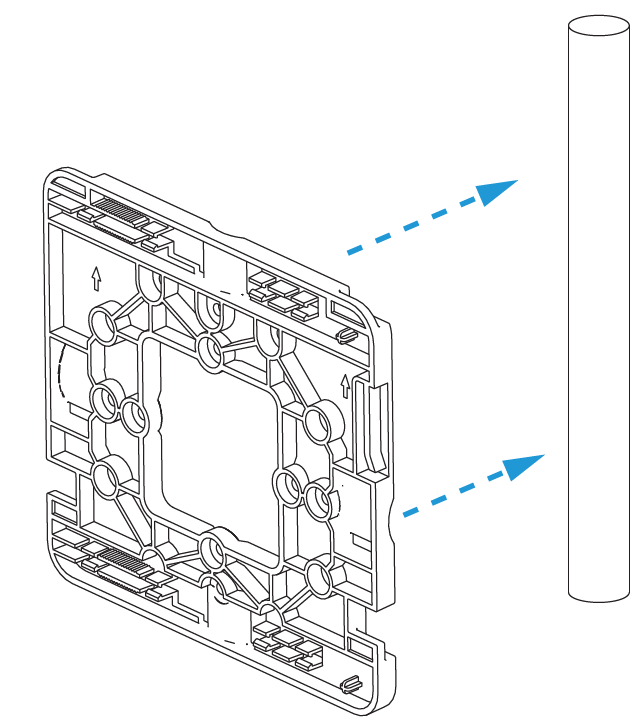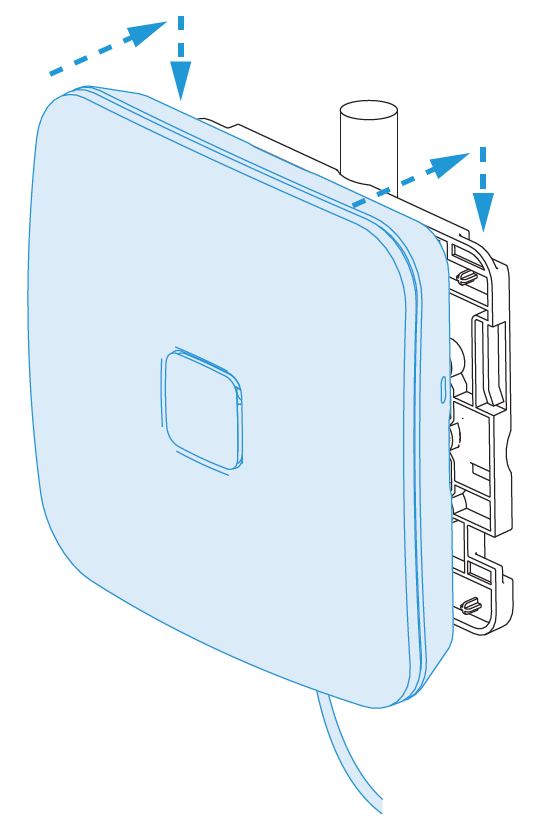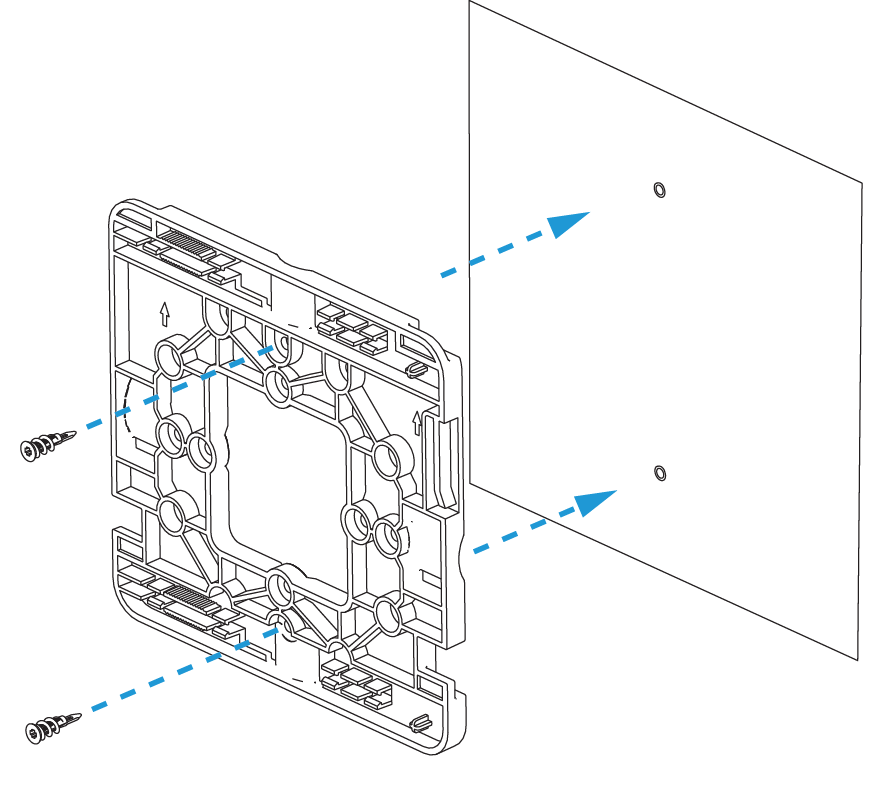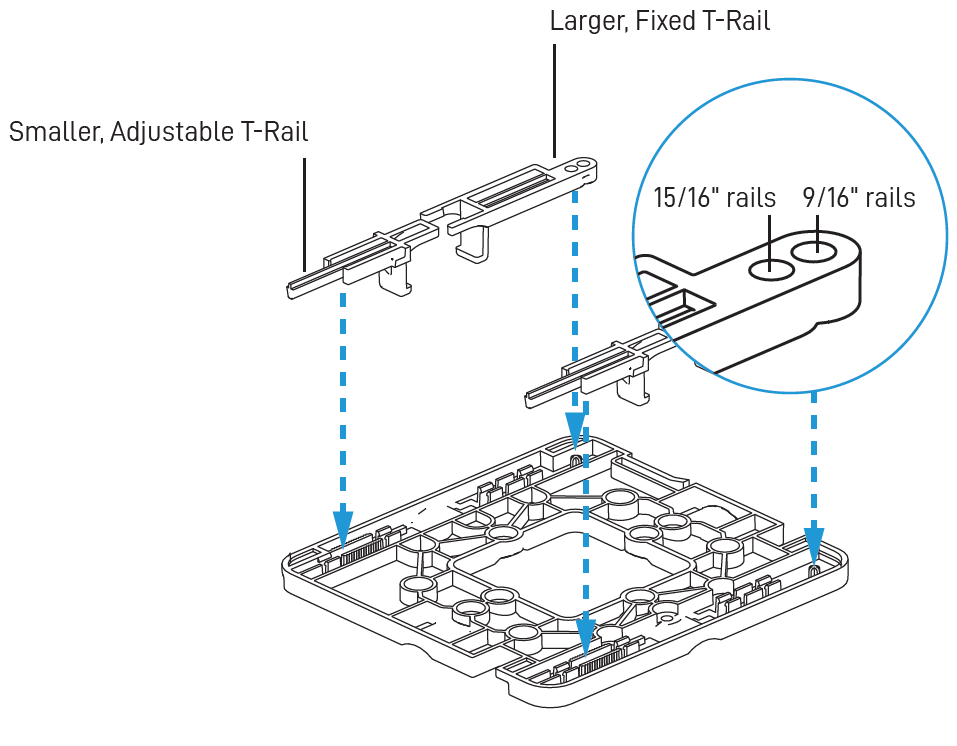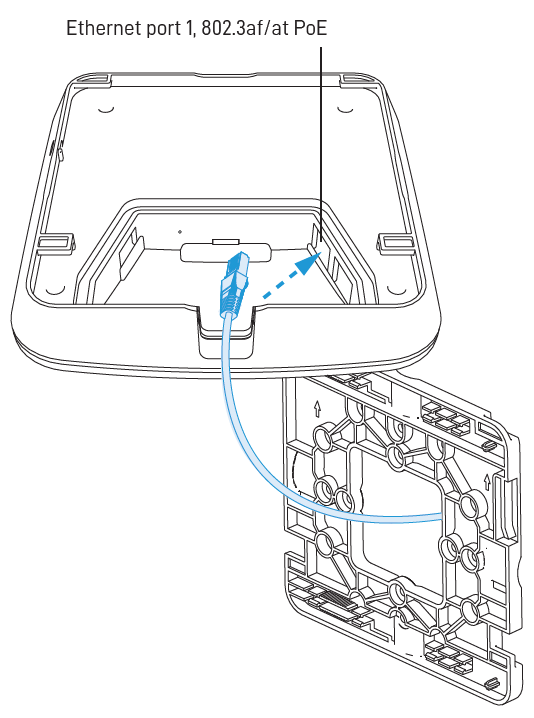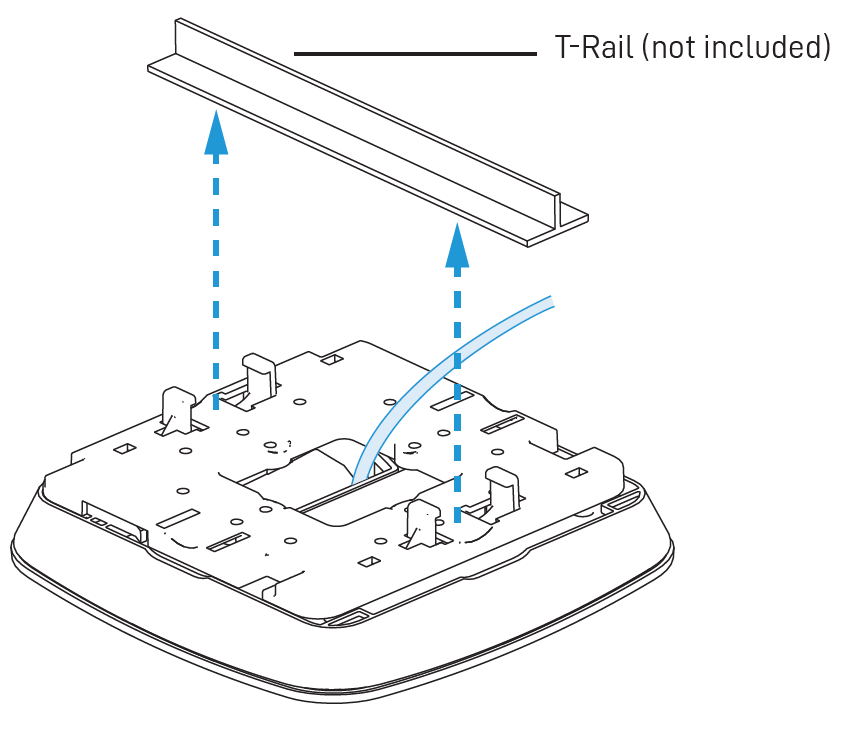Access Points: Physical Installation & Mounting Hardware
This article describes how to install your Datto Access Point and mount it using included or provided hardware.
Environment
- Datto Access Points
Description
The physical installation and mounting steps provided in this article apply to all Datto Access Points, as they share the same form factor and include the same mounting hardware.
Physical installation
Keep the following information in mind when installing your access point:
- Datto Access Points requires 802.3af PoE input. Connect to an 802.3af-compatible PoE switch or PoE injector.
- Place the access point in the center of the room and away from any metallic surfaces.
- This access point radiates signal primarily to the front and sides. This access point will only provide limited coverage directly behind it.
- Do not place heavy objects on the access point.
- Install the access point in an area free from strong electromagnetic sources.
- Check the Ethernet cables to ensure a secured connection between the access point and PoE injector or switch.
- Do not install this access point in plenum spaces. Use the ceiling mount instead.
You can configure your access point to mount it outside to any wall or pole. This configuration protects the device against the sun, rain, and dust. Operating temperatures range from 0°C to 50°C.
You can mount this access point to any junction box for secure installations in hotel and resort guest rooms, dorms, care facilities and more.
You can use the included T-Rail hardware to attach the access point to a drop ceiling T-Rail or T-Rail system.
Removing the device
To disengage the device from the mounting bracket, find the oblong pinhole on the side of the access point. Insert a paper clip into the pinhole to disengage the latch, then slide the device off of the mounting bracket.