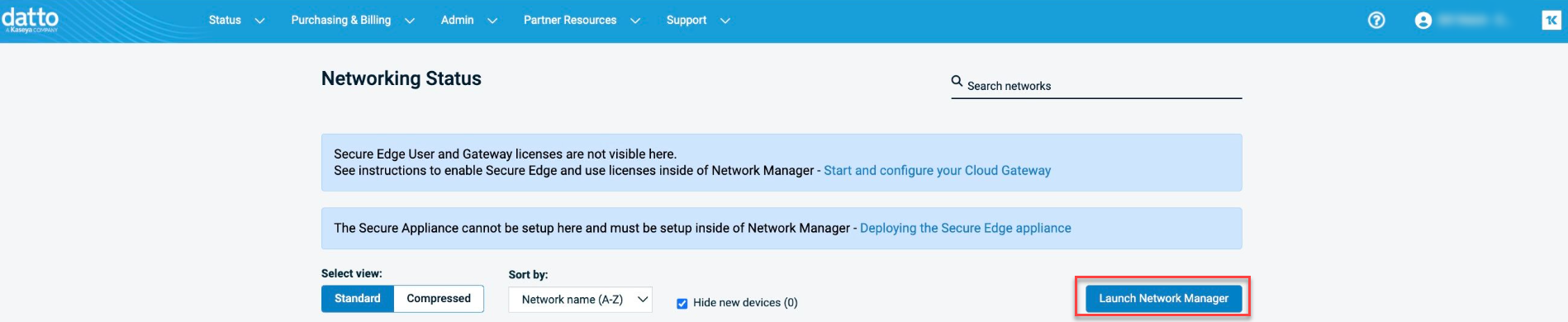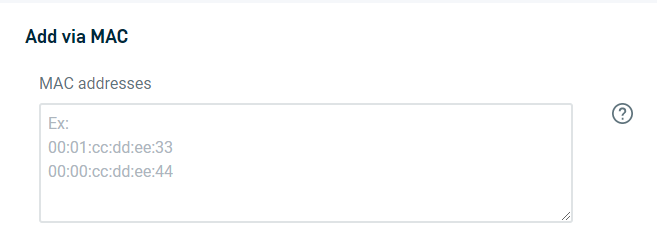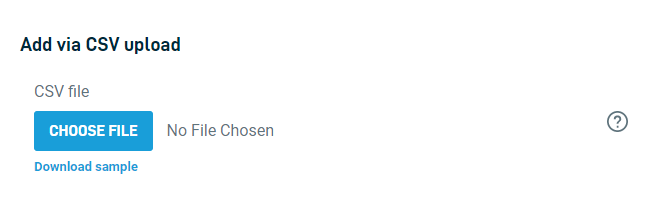Adding an Access Point
This article describes how to add Datto Access Points into a network by using the Datto Networking Manager.
Environment
- Datto Access Points
Description
Adding Datto Access Points to a network will allow you to manage and monitor them from anywhere.
Navigating to the Access Points page
-
Navigate to portal.dattobackup.com
-
Log in with your Partner Portal credentials.
-
From the header menu, select Status > Networking Status.
Procedure
There are three options for adding access points to your network. Click Add New to add an access point by using the map view, or click Bulk Add to add multiple access points at once.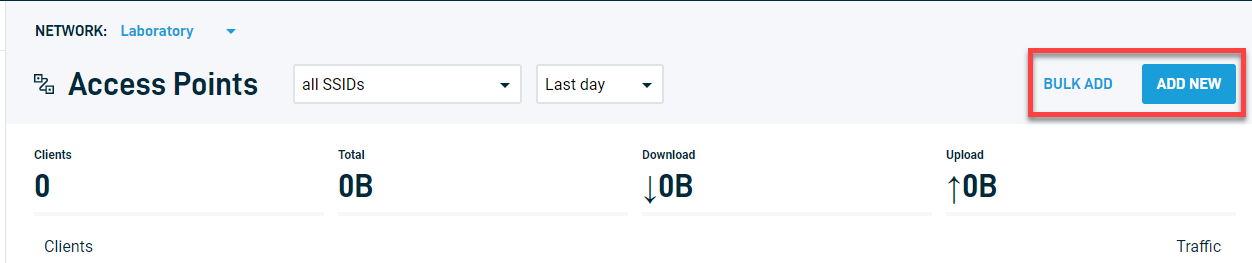
This process will display the Map view of the Access Points page, along with a prompt for adding your access point. The map will center on your network's configured location. Use the + and - buttons to zoom in and out. Click any place on the map to change the access point's latitude and longitude.
Fill in the following information to add an access point: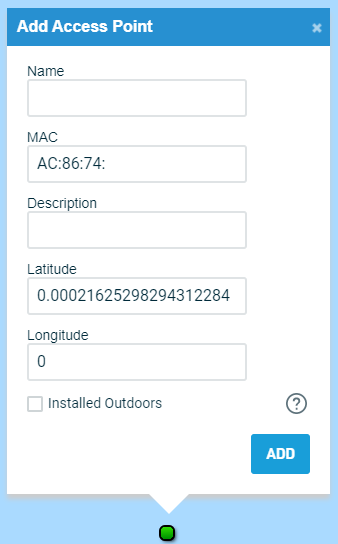
- Name: Enter a name for an access point.
- MAC address: Enter the MAC address of an access point.
- Description: Enter a brief description of the access point. You can add information such as its location in an office, or anything unique to the device.
- Latitude: Datto automatically calculates the latitude of your access point based on your network's location. You can also manually enter the latitude.
- Longitude: Datto automatically calculates the longitude of your access point based on your network's location. You can also manually enter the longitude.
Click Add and repeat the process for each additional access point.