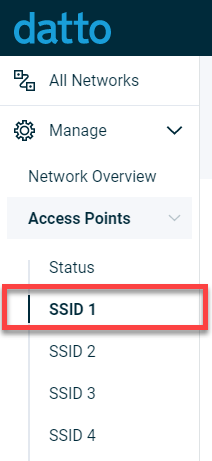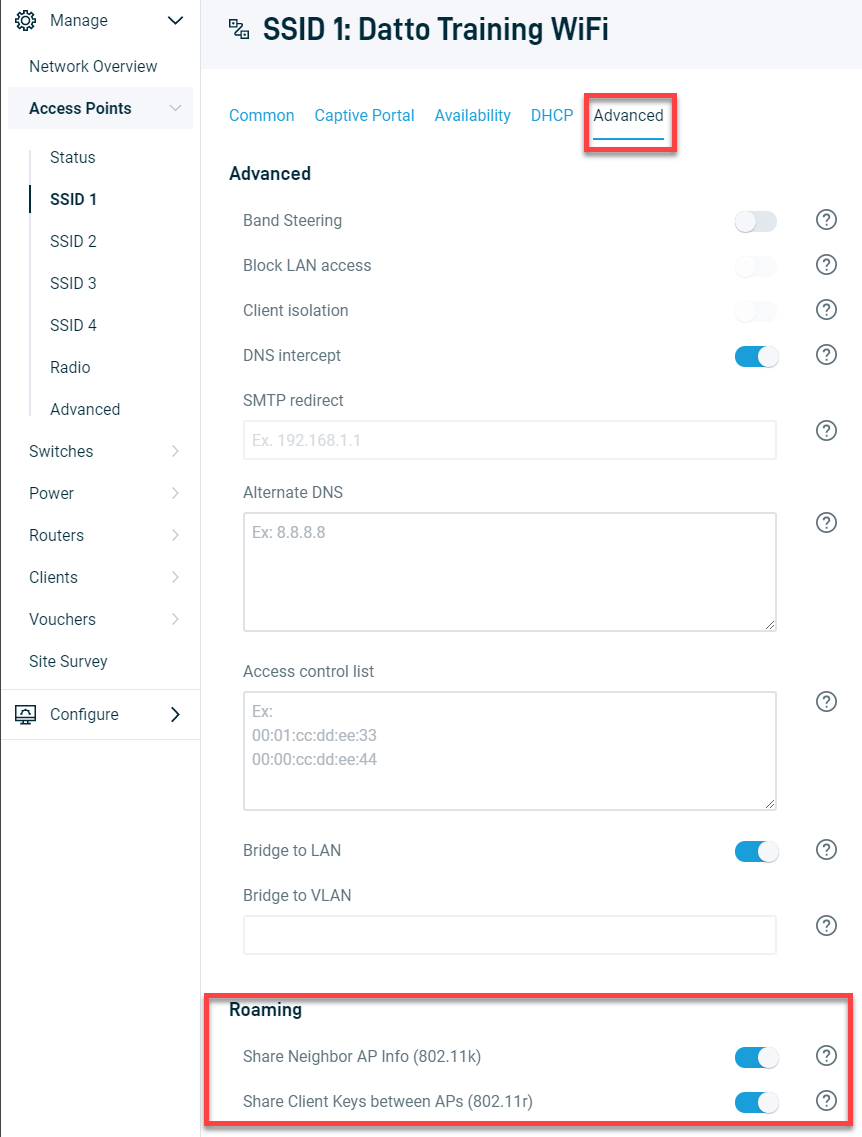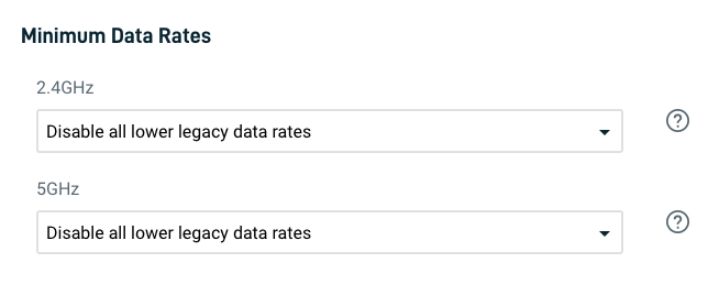Client device roaming
This article describes the client device roaming features available for Datto Access Points. Use this article to help configure client roaming options on your Datto Access Points.
Environment
- Datto Access Points
Description
Datto Access Points let client devices roam seamlessly on your network. The following sections describe settings you can configure to customize the roaming experience.
Standards
802.11k
802.11k is an IEEE standard that provides client devices with a list of neighboring access points and their selectable channels before roaming. Client devices will use this list to proactively choose the best access point when they perform a roaming operation. This option is available on Datto Access Point firmware version 6.5.2 and newer.
802.11r
802.11r is an IEEE standard that speeds up the initial handshake when the client device connects to a new access point using the same SSID. 802.11r may make the transition quicker, but may not make the client device more aggressive at roaming. This option is available on Datto Access Point firmware version 6.4.15 and newer.
Enabling roaming settings
1. In the Navigation menu, click the SSID on which you wish to change roaming settings.
2. Select the Advanced tab, then toggle roaming options on and off in the Roaming section of the page. The 802.11k option will only be available if the radio channel selection (under the Radio tab in the Navigation menu) is set to Auto.
Not all client devices support 802.11r. Some legacy devices may fail to connect to SSIDs with 802.11r enabled. Consult device documentation for more information on comparability.
Configuring Minimum Data Rates
Setting Minimum Data Rates can improve both roaming and overall WiFi network performance. This setting disables legacy client rates, reducing overhead. Both the 2.4GHz and 5GHz radios on access points have minimum data rate configurations. This option is available on Datto Access Point firmware version 6.5.2 and newer.
To configure minimum data rates, start a device web session for your access point, navigate to Access Points→Radio, and use the respective drop-downs for 2.4 GHz and 5GHz to configure their Minimum Data Rates.
The following options are available:
2.4GHz
- Enable lower legacy data rates: This option will allow client devices to use legacy data rates when connected to an access point.
- Disable lower legacy data rates: This setting will prevent client devices from using legacy data rates when connected to an access point.
- Disable 802.11b rates only: This option will prevent client devices from using legacy 802.11b data rates while allowing them to use all other legacy data rates.
Legacy 2.4GHz data rates are 1, 2, 5.5, 6, 9, 11, 12, and 18 Mbps. 802.11b data rates are 1, 2, 5.5, and 11 Mbps.
5GHz
- Enable lower legacy data rates: This option will allow client devices to use legacy data rates when connected to an access point.
- Disable lower legacy data rates: This setting prevents client devices from using legacy data rates when connected to an access point.
Legacy 5GHz data rates are 6, 9, 12, and 18 Mbps. 802.11b is unsupported on 5GHz networks.
Roaming VLANs
Unbridged SSIDs use roaming VLANs 991-994 to help route traffic back to the originating access point from which the client roamed. If you bridge an SSID, then client traffic will bridge directly onto the local network, and not use the roaming VLAN.
This option is available on Datto Access Point firmware version 6.4.15 and newer. For more information, refer to Configuring switches for roaming VLANs.
How client devices handle roaming
Each device chooses a new access point for roaming based on the manufacturer's configuration, and the received signal strength indication (RSSI) of its current connection. For example, if a client device has a signal strength of -70db, and it detects an access point broadcasting a stronger signal of -55 dB, it will likely roam. Consult your device's documentation for more information on how it handles roaming.