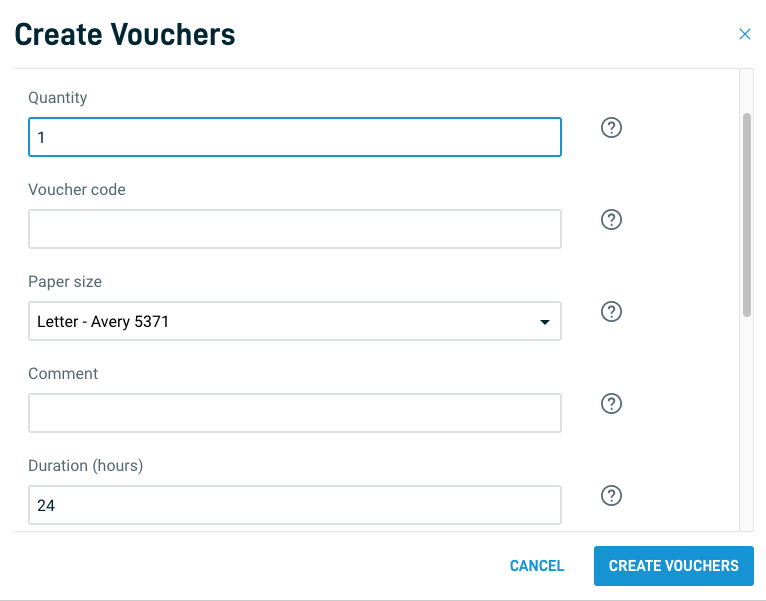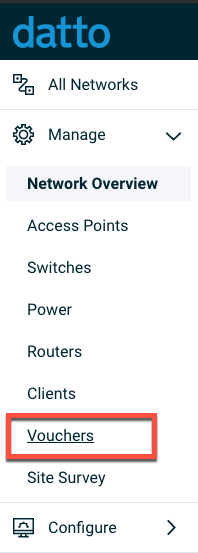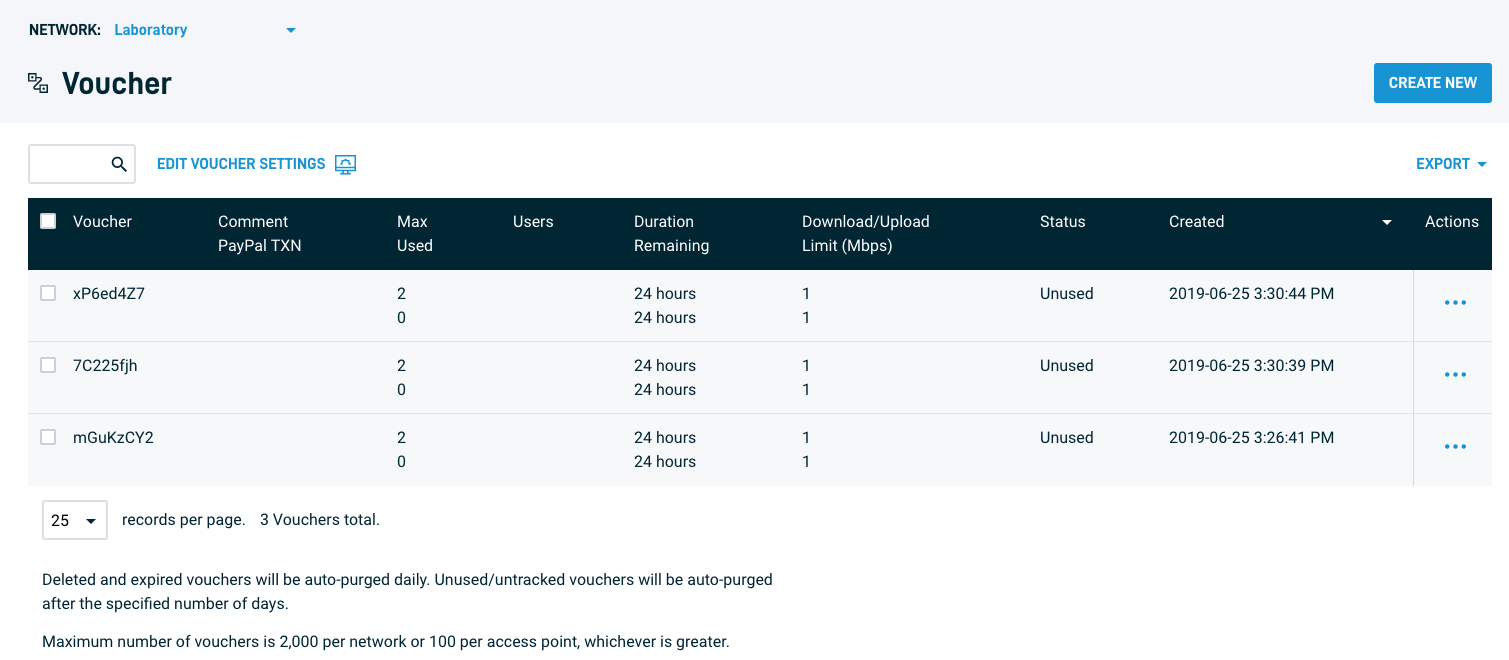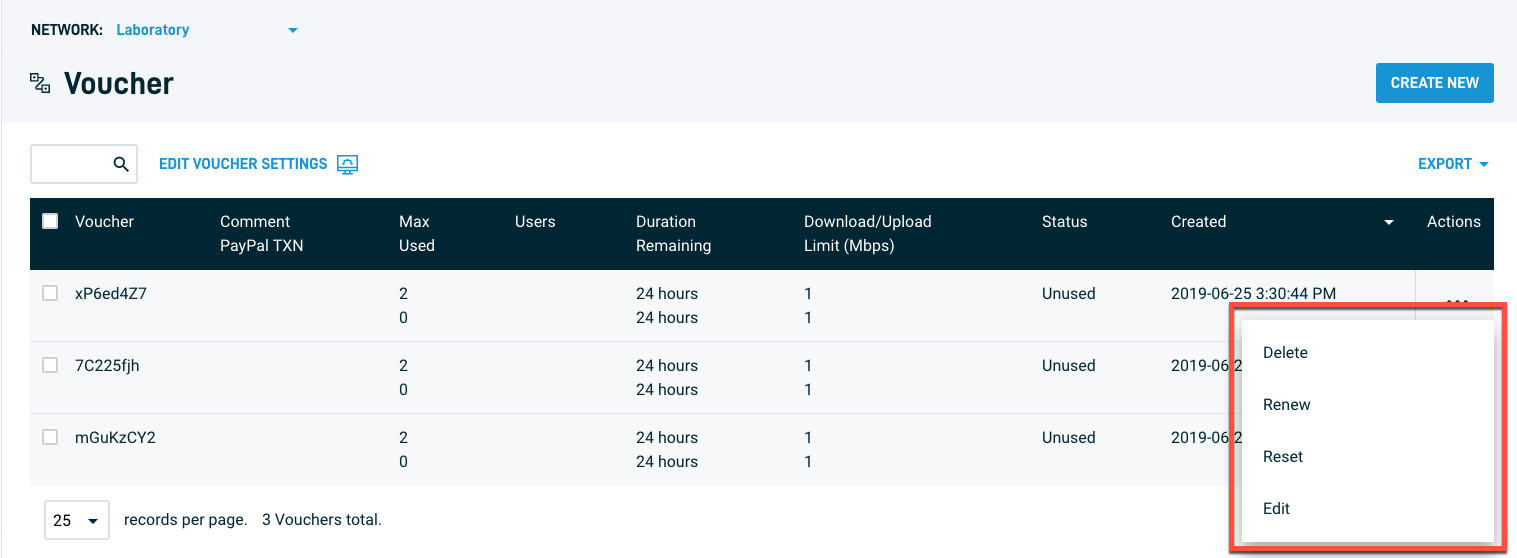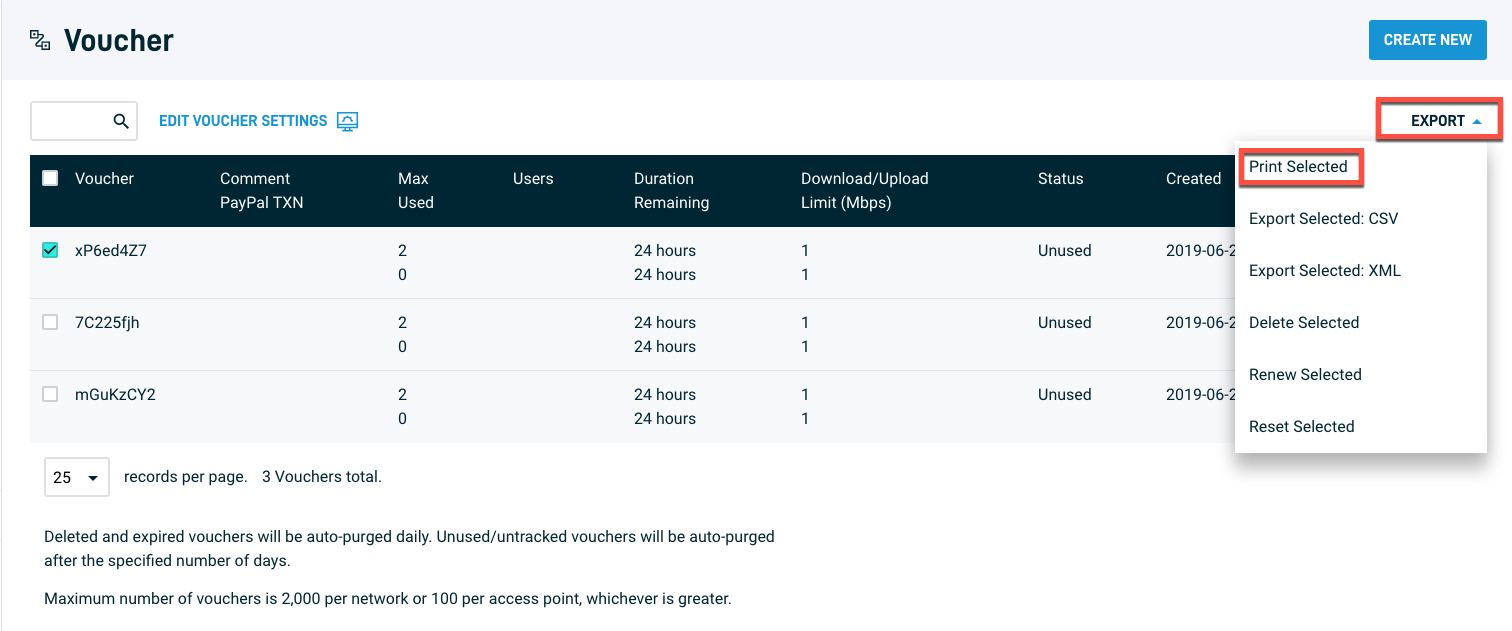Managing Vouchers With The Voucher Editor
The Voucher Editor lets you generate vouchers for temporary access to the internet through your Datto-managed network.
Environment
- Datto Network Manager
Description
The Voucher Editor is a voucher management tool for creating and printing real-time vouchers which allow customers to access the Internet through your network. You can set vouchers to specific time increments or bandwidth tiers, making them ideal for controlling and segmenting user access.
In the Voucher Editor, you can:
- Create vouchers, customized with your text and logo, which you can print immediately on a compatible three-inch receipt printer
- Offer multiple bandwidth tiers, or a free lower-speed service tier and one or more paid tiers at higher speeds
- Set the number of users per voucher to support multiple devices under one voucher. In a hotel room or apartment, for example, you may choose to allow five or so users per voucher
- Attribute specific vouchers to specific guests, allowing quicker troubleshooting, management, and renewal
Prerequisites
You must be the network owner or have Account Admin permissions to proceed. To create and print vouchers, you will also need the following:
- A computer with access to the Internet
- A Datto Networking account with Network Owner or Account Admin permissions and your password (ask your network administrator if you need to reset it)
- A 3" receipt printer (such as the Star TSP100) connected to your computer to print the vouchers)
Procedure
-
From Datto Network Manager, click the account name in the upper right-hand corner of the screen, then select Users from the drop-down menu.

-
Click the "three dot" icon for the user who will become the Voucher Editor.
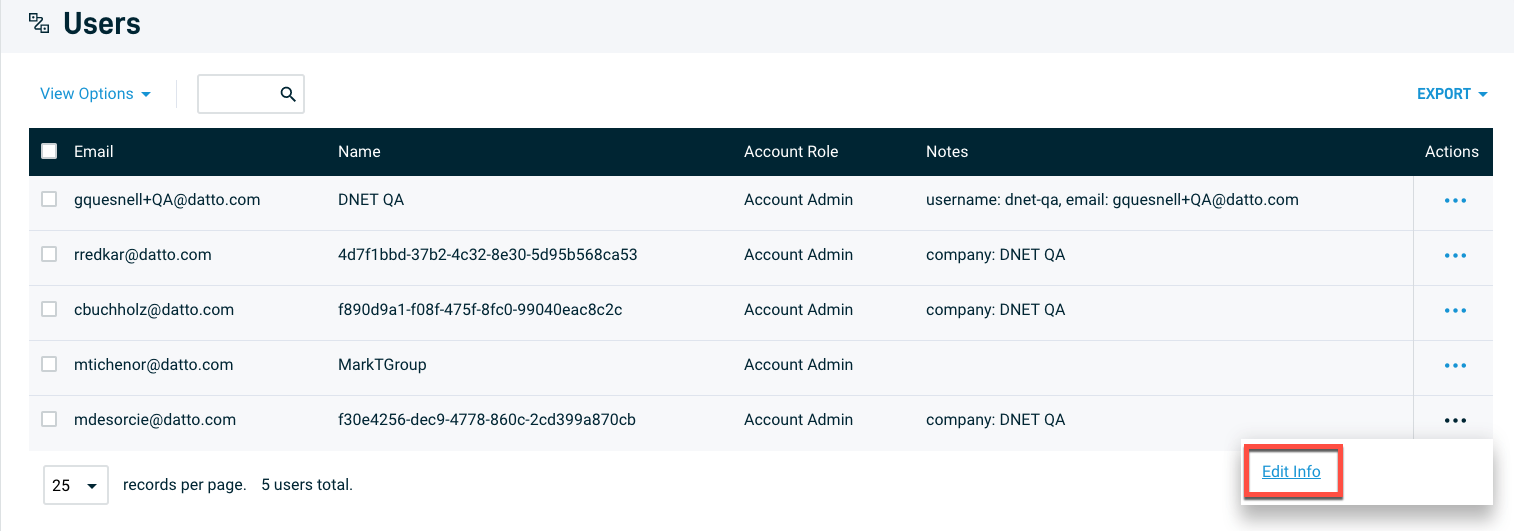
-
In the Update User modal, click the Role drop-down menu and select Voucher Editor, then click the Save button. The user will receive a verification email. Follow the prompts in the email to complete the role change.
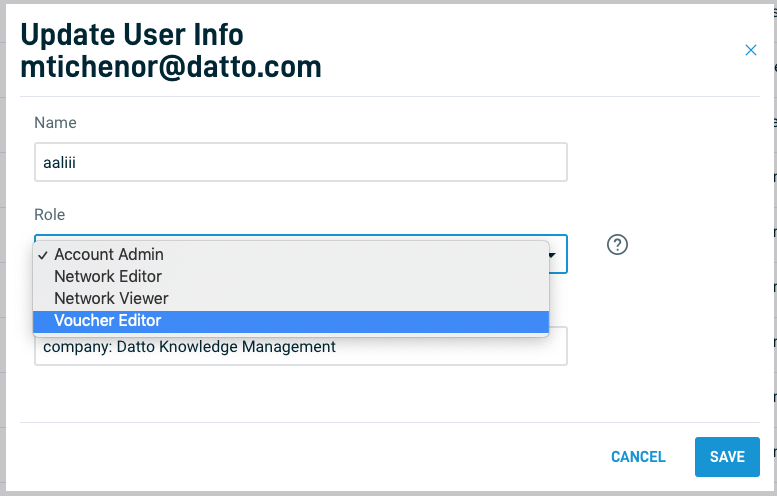
-
Click the "Three Dots" icon next to the newly created Voucher Editor and select Change Permissions.

-
Select which networks to which this Voucher Editor should have edit access.
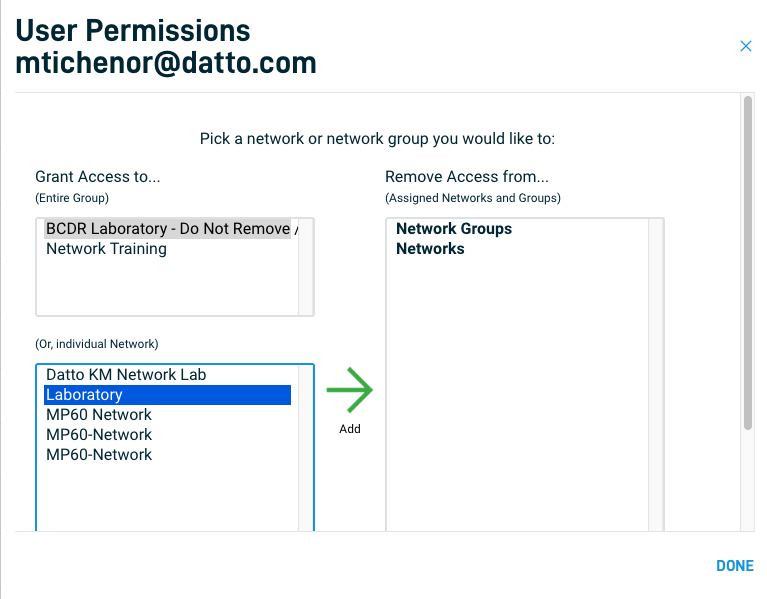
-
On the Vouchers page, click the Create New button in the upper right-hand corner of the screen.
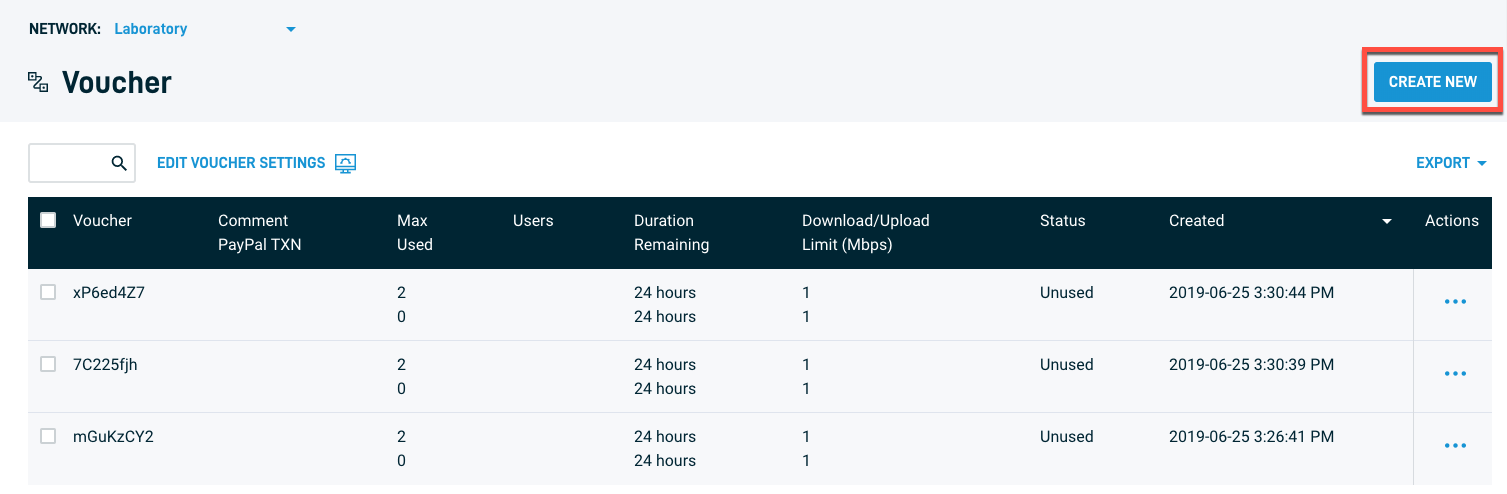
-
A scrollable modal will appear letting you set the following options for the new voucher:
- Duration: the length of time the voucher is valid
- Max devices: the maximum number of devices usable on the voucher
- Download limit: the maximum amount of download data allowable through the voucher
- Upload limit: the maximum amount of upload data eligible through the voucher
- Purge after: The duration of time before the Network Manager voucher automatically deletes the voucher
After you make your selections, click the Create Vouchers button.