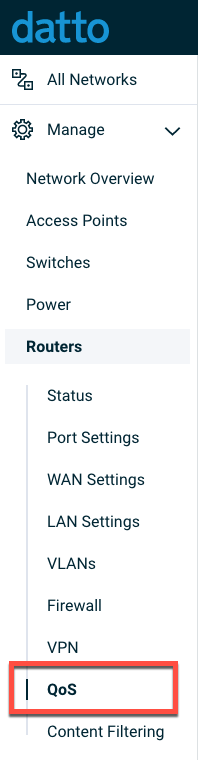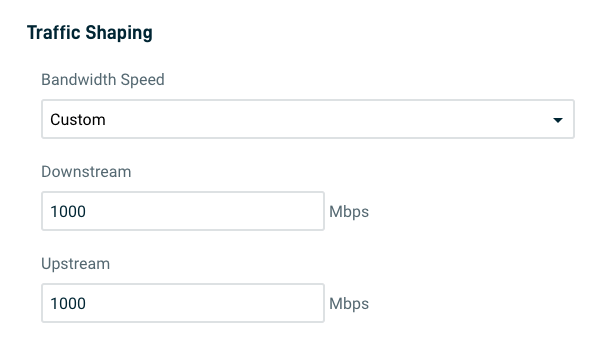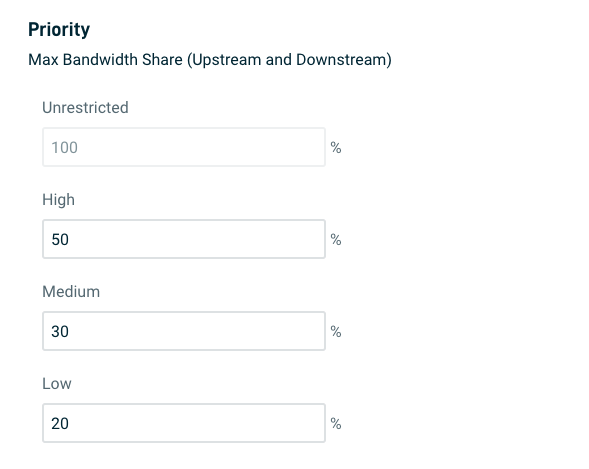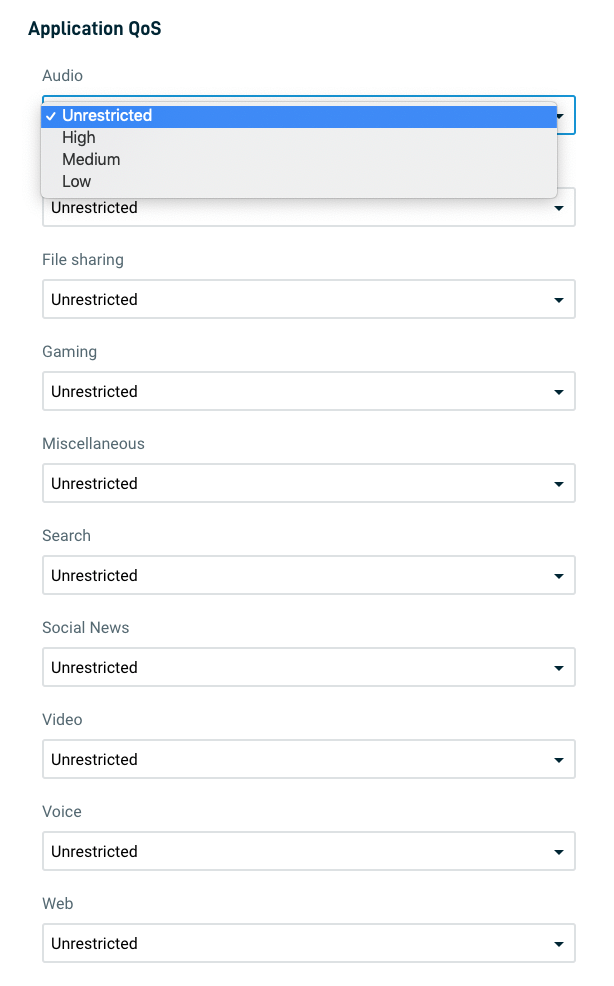Implementing Quality of Service (QoS) on a Datto Router
This article describes how to configure and implement Quality of Service (QoS) on a Datto Router.
Environment
- Datto Network Manager
Description
Quality of service (QoS) lets you prioritize application traffic to ensure latency-affected data, such as VoIP and video conferencing, is uninterrupted in a congested network. You can set priorities for different traffic types handled by your router, and define their maximum bandwidth share by percentage.
Procedure
Navigating to QoS settings
In Datto Network Manager, click Routers, then select QOS from the expanded options.
Figure 1: The Navigation menu
You will now see the QOS settings page.
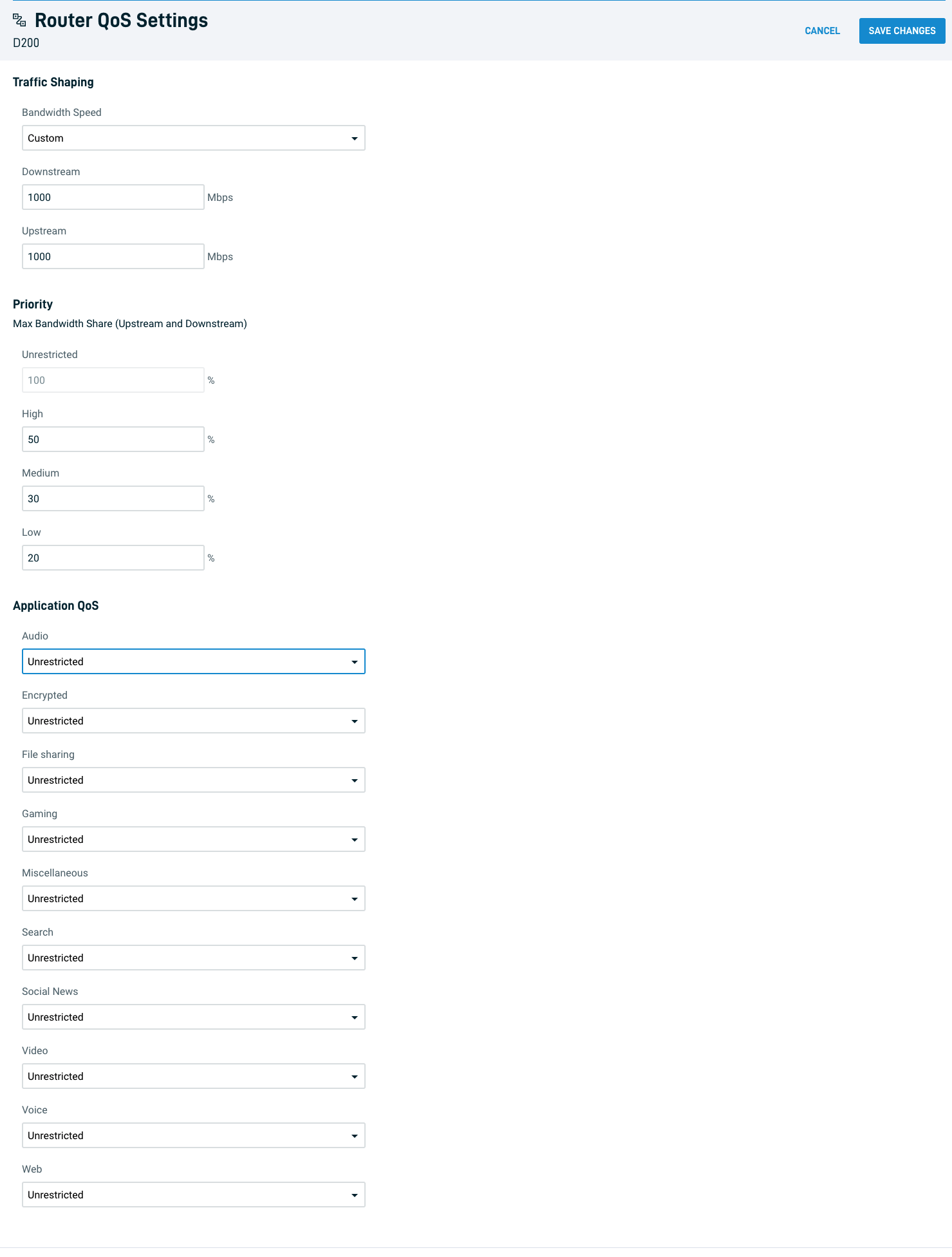 Figure 2: The QoS settings page
Figure 2: The QoS settings page
Traffic Shaping
Click the Bandwidth Speed drop-down menu to set the router to use the Negotiated Link Speed as advertised by other devices or set Custom downstream and upstream values in Mbps.
Figure 3: Traffic Shaping
Setting traffic priority
The priority fields let you specify what percentage of bandwidth to allocate to the high, medium, and low priority levels.
Application QoS
This section lets you assign the priority levels you set to each type of traffic. Click each drop-down menu and choose whether that traffic type's priority should be High, Medium, Low, or Unrestricted.