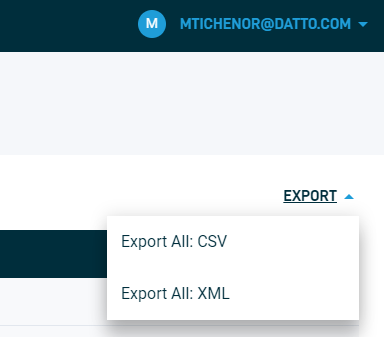Audit Logs overview
This article provides an overview of Datto Network Manager's Audit Logs page.
Environment
- Datto Network Manager
Description
Audit logs contain a history of all actions and changes made within your account. Network Manager keeps audit log data for 90 days.
Navigating to the Audit Logs page
On the Network Overview page, click your username in the upper right-hand corner of the window, then select Audit Logs from the drop-down menu. If you do not have Admin-level permissions, the option will not be present.

Figure 1: The User Settings menu
Using the Audit Logs page
Audit log information is broken up into six columns. If you don't see all the columns, click View Options to select any missing categories.
The information columns are:
- Date: The date and time that the action took place
- User Email: The user account email address that ordered the change
- Remote Address: The IP address from which the user logged into Network Manager
- Resource: What object was changed, e.g., user account, network, SSID
- Action: What change took place, e.g., user login, user account or network add/remove
- Fields: Any remaining details or verbose descriptions of the change
Figure 2: The Audit Logs page
Exporting audit logs
To export the audit logs, click Export and choose CSV or XML format from the drop-down menu.