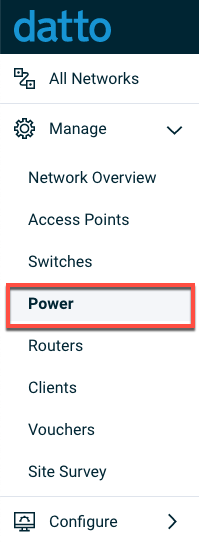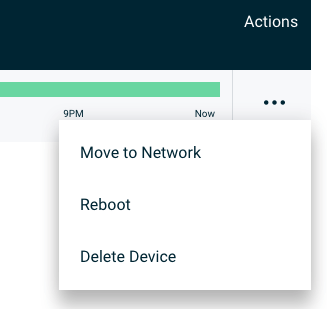Managed Power Page Overview
This article provides an overview of Datto Network Manager's Managed Power page.
Environment
- Datto Network Manager
Description
Datto Network Manager's Managed Power page lets you add, configure, and administer managed power devices on your Datto network.
Navigating to the Managed Power page
From the Navigation menu, expand the Manage tab, then click Power.
Using the Managed Power page
The Managed Power page lets you add new managed power devices to your Datto network, manage global power settings, and manage individual devices on the network.
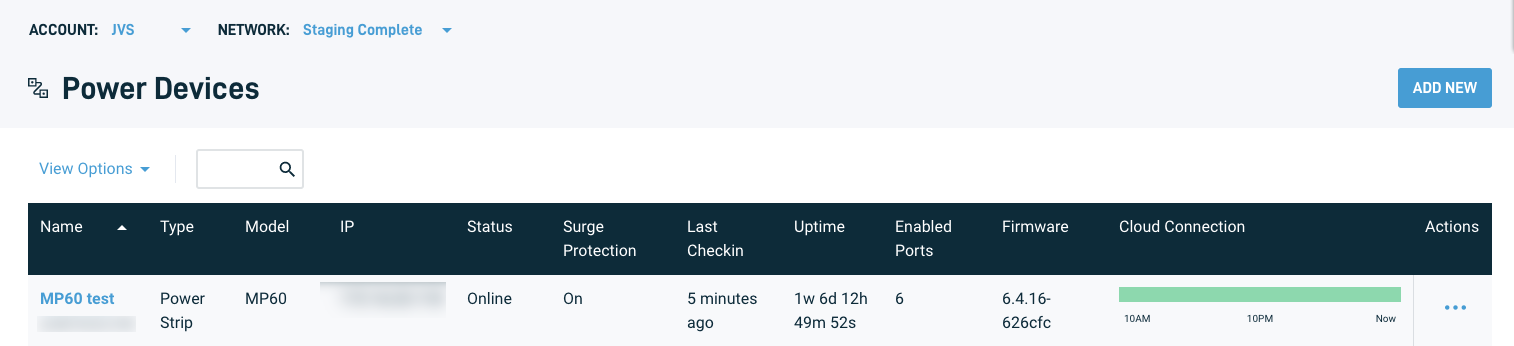
Figure 2: The Managed Power page
Add New
Click the Add New button to add a new device. Read Getting Started with the Datto MP60 to learn more about adding Datto Managed Power devices to your network.
Beneath the Add New button, Network Manager will show a list of all Datto Managed Power devices on the network, along with the following at-a-glance information:
- Device name, description, and MAC address
- Device type
- Model
- IP address
- Device status
- Surge protection state
- Last check-in
- Uptime
- The number of enabled ports
- Device firmware version
- Connectivity to the cloud server (represented as a horizontal bar graph covering the last three hours)
- A column for further actions for each device
Device status and management
Click a device name to go to the Power Device Status page. Here you can view a graph of the device's power consumption, manage ports, and schedule activity. Read Configuring and administering your managed power device to learn more about Datto Managed Power device administration.

Figure 3: The Device Management page
Additional actions
To access other management options for each device, click the three dots in the rightmost column. The additional options are:
- Move to Network: lets you move the router to a different network
- Reboot: reboots the device
- Delete Device: deletes the device from the network