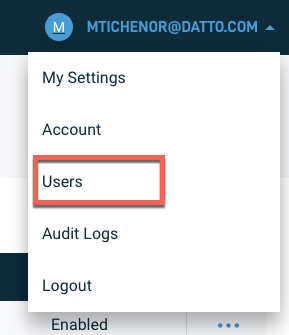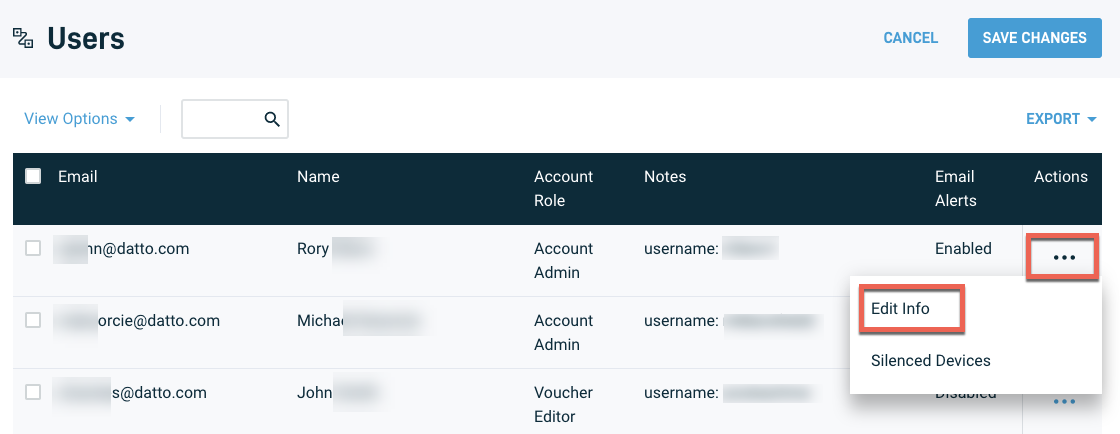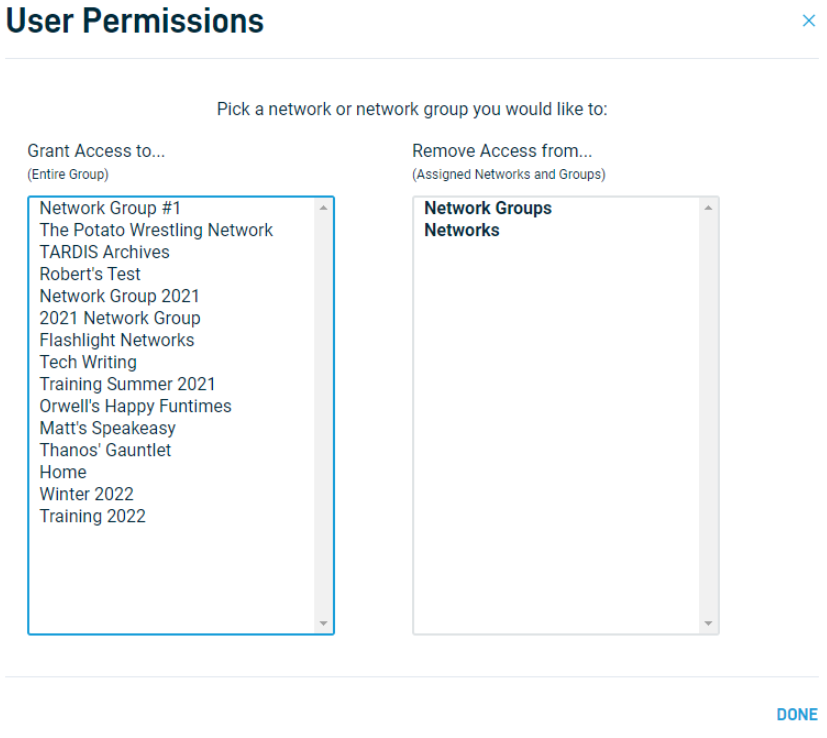Managing user permissions
This article discusses setting and changing user roles in Datto Network Manager. Use this article for assistance when creating a new Datto Network Manager user account for your employees or customers.
Environment
-
Datto Network Manager
Account Roles
In Datto Network Manager, Admins assign a role to each user. The role determines the actions the user can take on their permitted networks and network groups.
The following table summarizes each account role's permission level. Account Owners are also Account Admins but have the additional ability to completely delete the Datto Network Manager account.
| Function | Account Admin | Network Editor | Voucher Editor | Network Viewer |
| Account Management | ✓ | |||
| User Management | ✓ | |||
| Network Creation/Deletion | ✓ | |||
| Network Configuration | ✓ | ✓ | ||
| Voucher Management | ✓ | ✓ | ✓ | |
| View limited network information | ✓ |
Assigning and changing account roles
1. From any page within Network Manager, click your username in the upper right-hand corner of the screen, then select Users from the drop-down menu.
2. Click the ellipsis icon in the rightmost column for the user you want to edit, then click Edit Info in the drop-down menu.
3. Use the Role drop-down menu to select the appropriate user role.
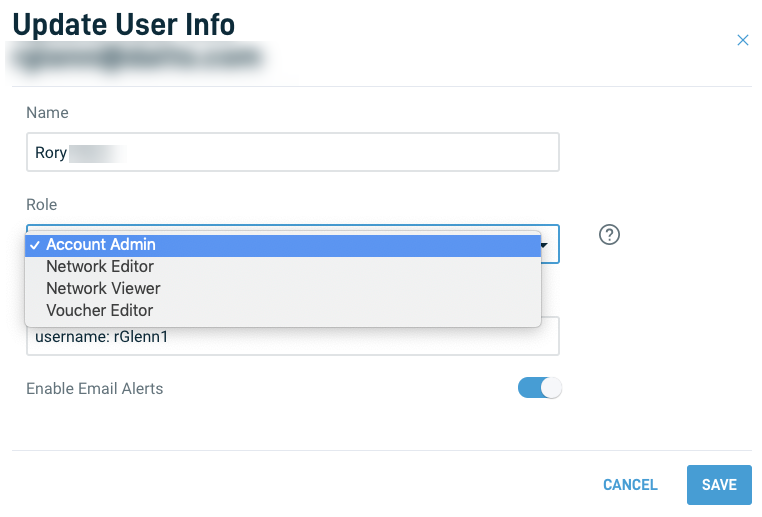
Figure 3: The Update User Info dialog box
Viewing permissions
Subordinate account types can only manage or view the specific networks and network groups to which they are assigned.
Changing User Permissions
Account Admins can adjust the networks and network groups the user has access to. To change User Permissions:
1. Click the drop down menu in the top right corner and select Users.
2. Click the elipses (...) next to the users name, and select Change Permissions.
3. Select a Network or Network Group you would like to add or remove access to.
4. Click Done.