Datto Networking App: Adding a Network
This article describes how to add a network using the Datto Networking App.
Environment
- Datto Networking App
Overview
The Datto Networking App allows you to add a network to your account. Networks are required to add and manage devices in your fleet, and can assist in organization and deployment.
Procedure
-
In the Networks or Devices page, press the + symbol on the bottom-right of the screen.
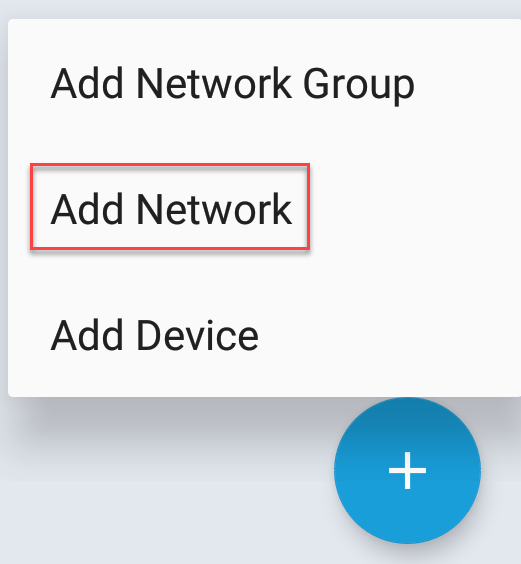
-
Press Add a Network.
-
Complete the fields and options shown:
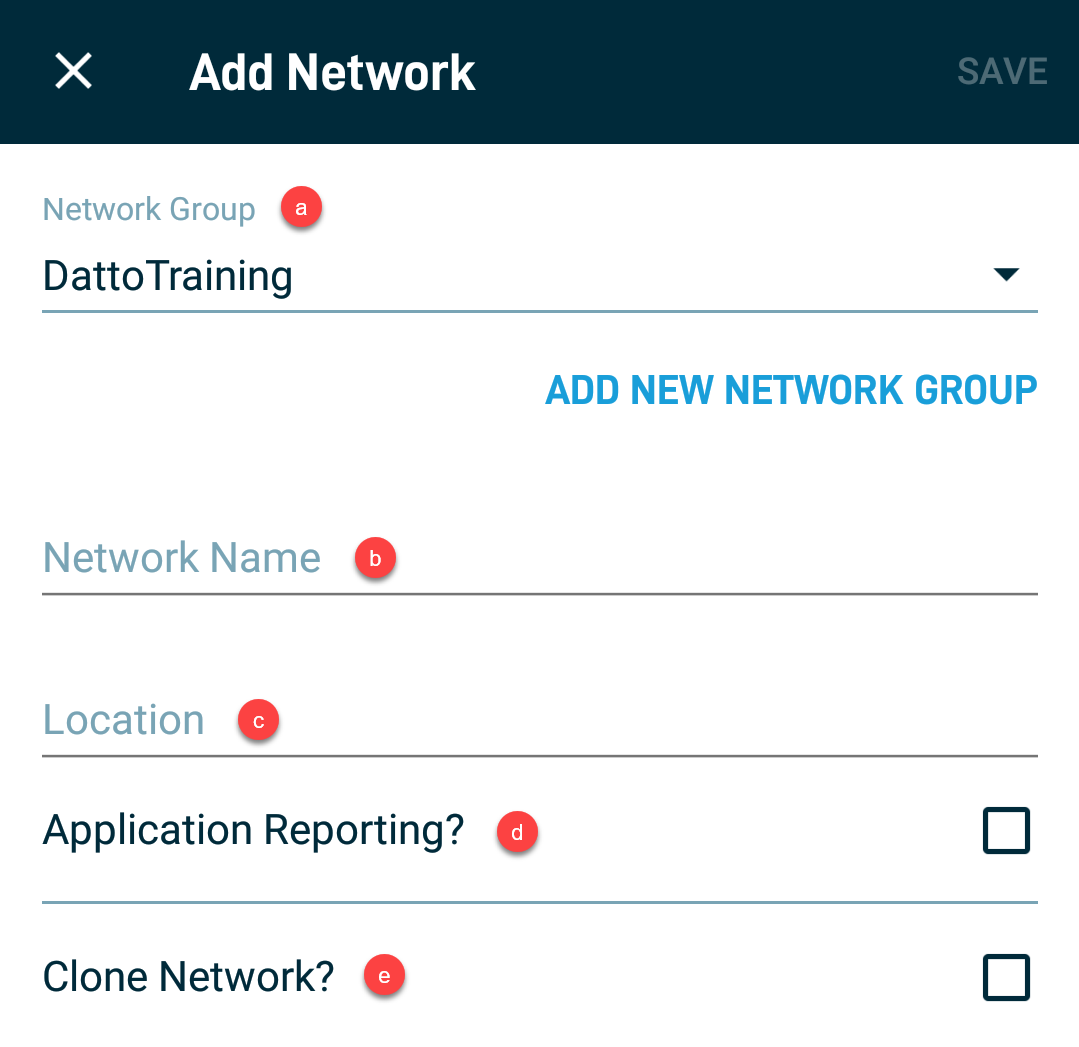
- Network Group: Choose a network group to add this network to. Press Add New Network Group if a new network group is needed.
- Network Name: Input a name for your network.
- Location: Input a location descriptor for your network.
- Application Reporting: Select this checkbox to activate application reporting.
- Clone Network: Selecting this checkbox will generate a dropdown with all existing networks in your account. Choosing a network here will copy all existing configuration from the chosen network to the new one being created.
-
Once complete, click Save.



