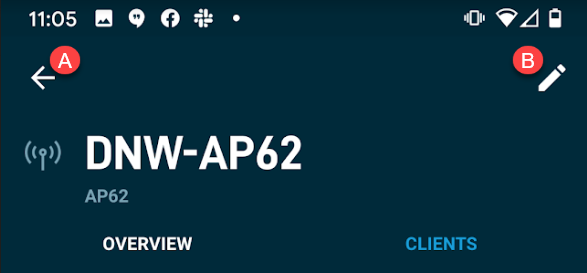Datto Networking App: Access points
This article describes access point information available in the Datto Networking App.
Environment
- Datto Networking App
Description
The Datto Networking App shows you the status of your access points and lets you perform basic configuration changes.
Navigating to access points information
-
In the Networks page, scroll to the network that houses your access point.
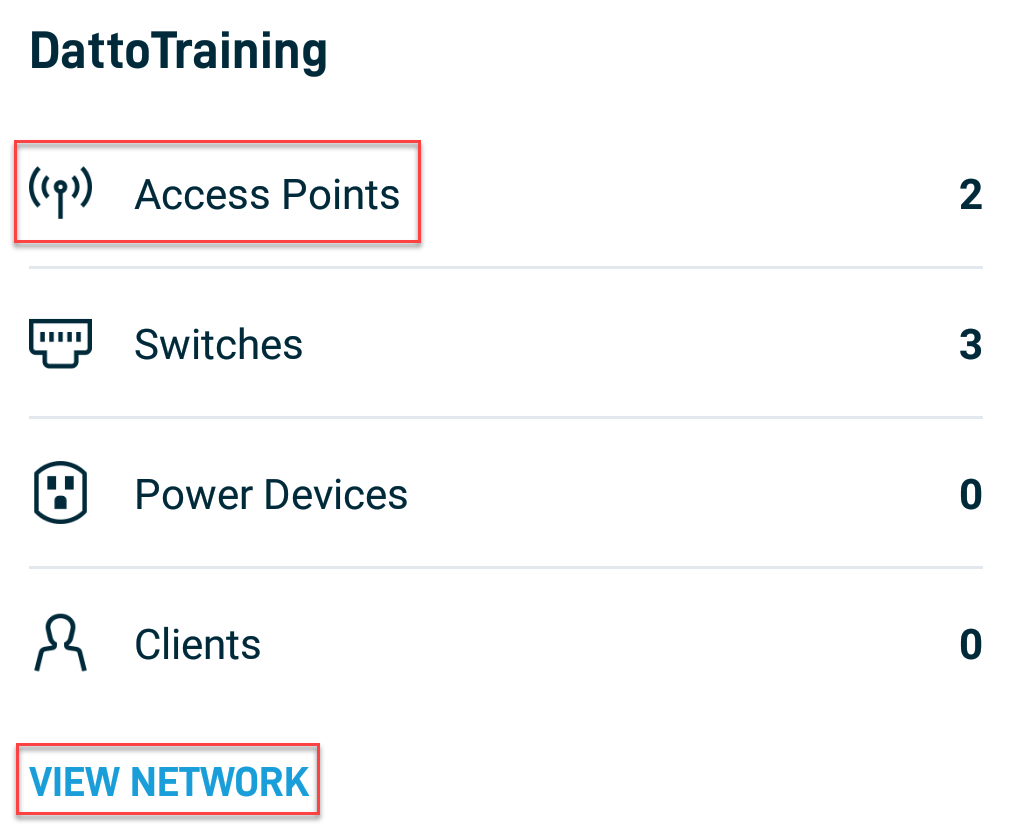
-
Press View Network, or press Access Points.
-
Press the access point for which you wish to view information.
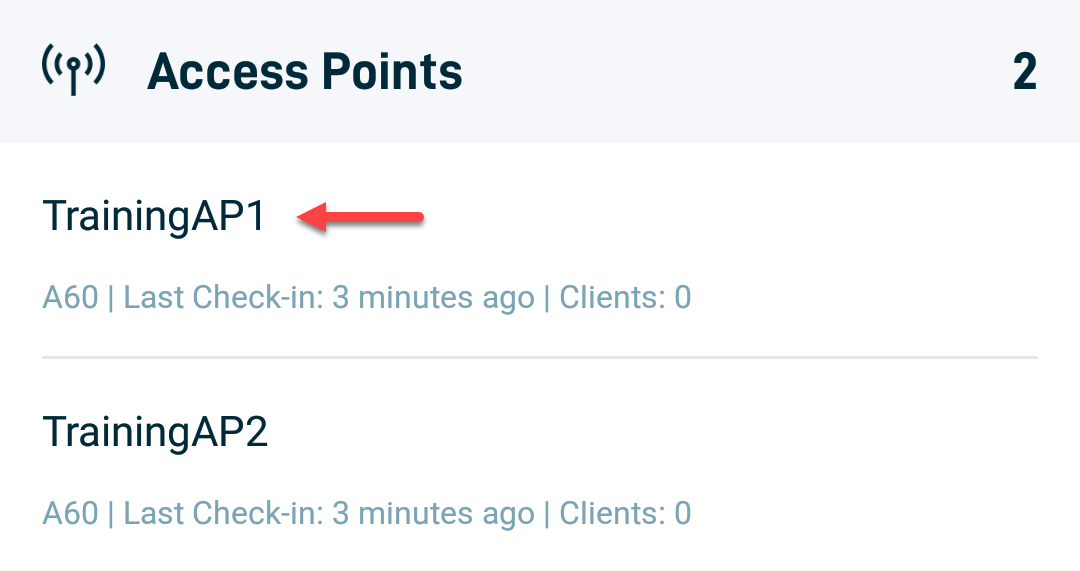
The Access Points screen
The following information and actions are available for your access point:
The Health section shows you information about the access point's uptime and connectivity: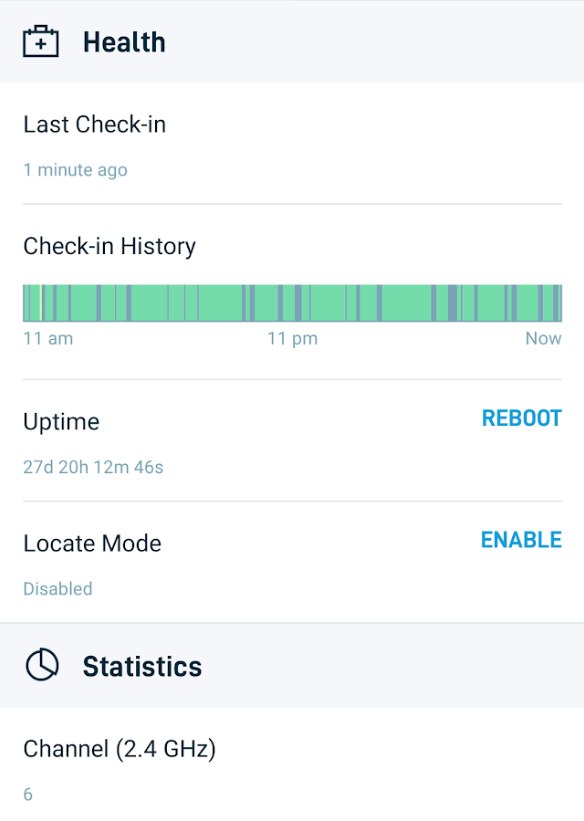
- Last Check-in: This row shows the last time the device checked in to Datto's servers.
- Check-in History: Here, you can see a graphical timeline of device check-ins.
- Uptime: This row shows the time elapsed since the device powered on; press Reboot to restart the access point.
- Locate mode: Turning Locate mode on rapidly flashes the access point's LEDs for easy visual identification. Press Enable to activate Locate mode.
Click the Statistics heading to expand a list of operation statistics for this access point.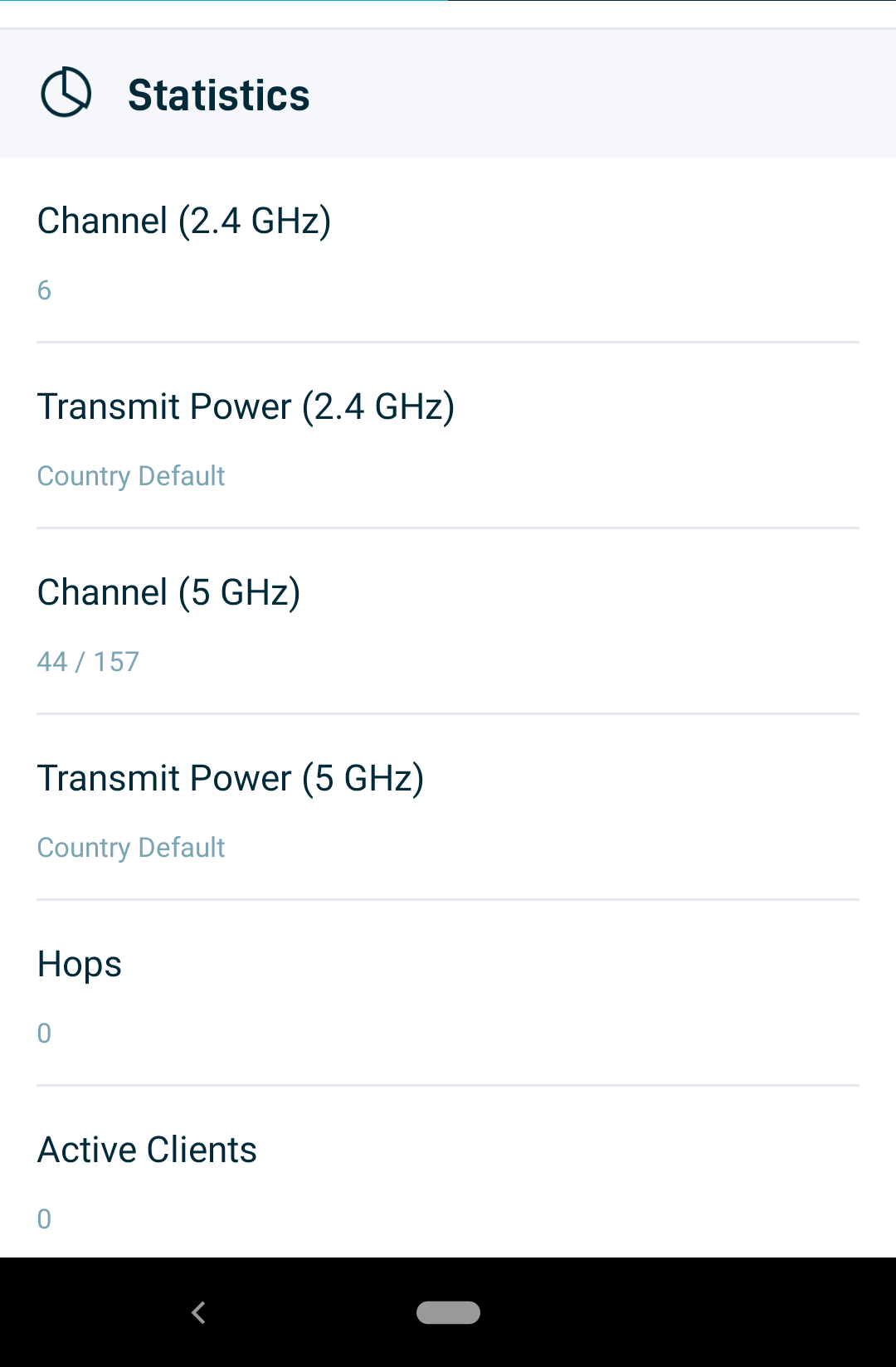
- Channel (2.4 GHz): Displays the configured channel the access point is broadcasting on the 2.4 GHz wireless frequency band.
- Channel (5 GHz): Shows the configured channel the access point is broadcasting on the 5 GHz wireless frequency band.
- Hops: Shows the number of device mesh hops this access point is from its configured gateway.
- Usage: Displays an overall average of connected client data usage.
- Traffic: Shows a graphical timeline of a connected client download and upload usage.
The System screen shows you your network and firmware information. Press Save to save all modified settings.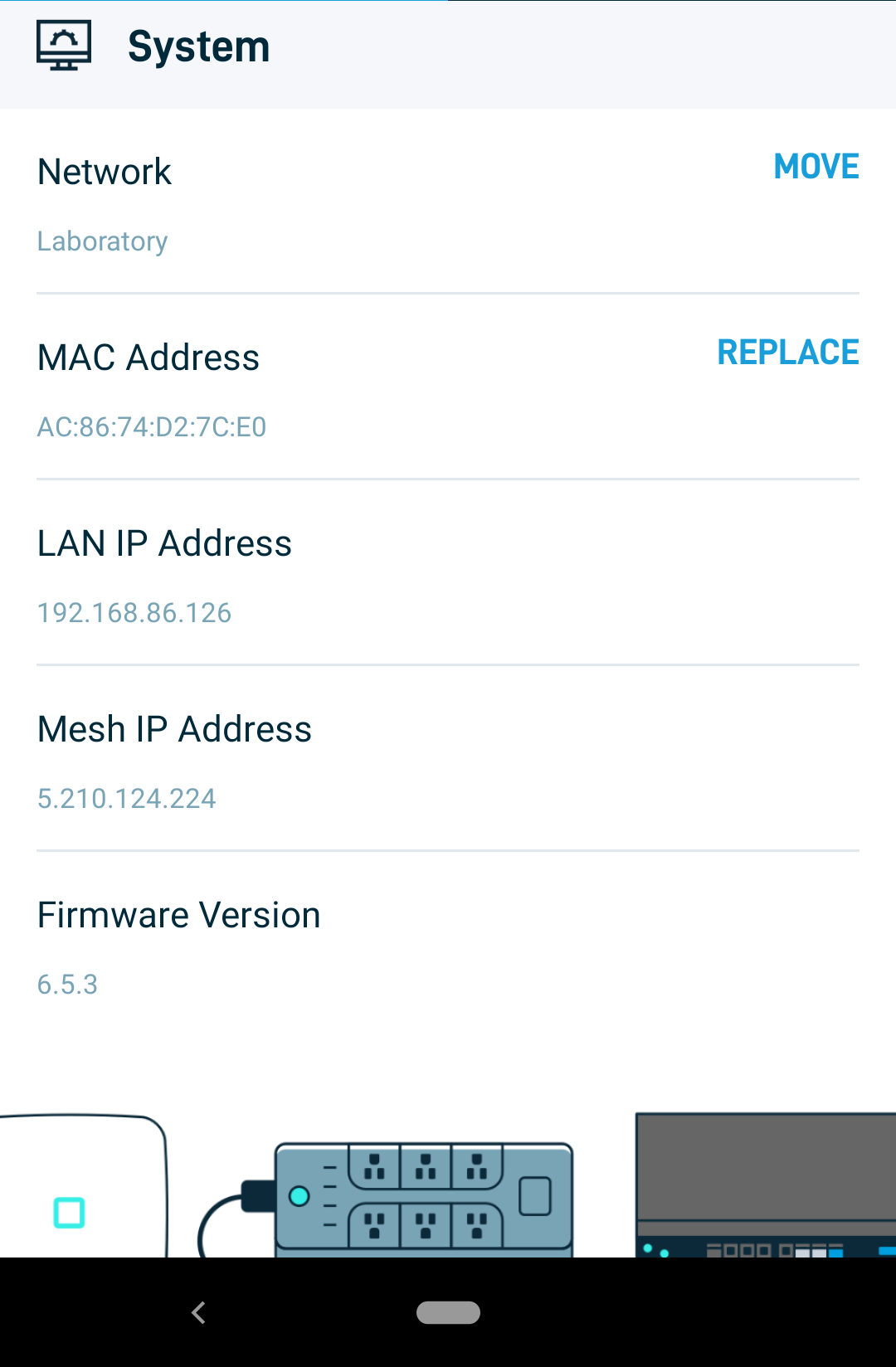
- Network: This row shows the name of the access point's network. Press Move to move this device to a different network.
- MAC Address: This row displays the device's MAC address. To change the MAC address, press Replace.
- LAN IP Address: This row shows the device's internal IP address.
- Mesh IP Address: This row displays the mesh-healing IP address of the device.
- Firmware Version: This row shows the device's current firmware version.