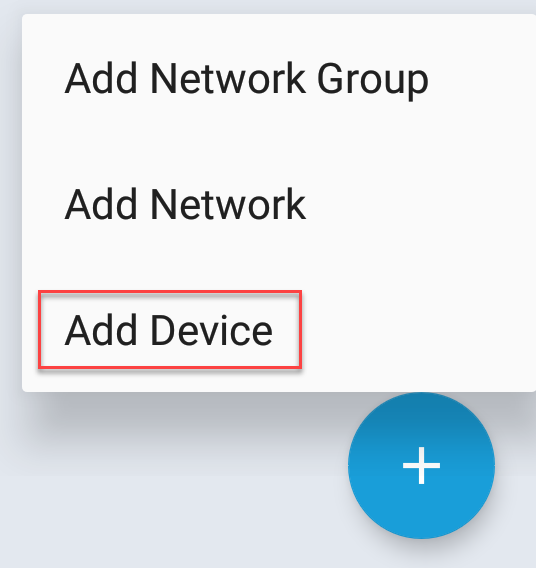Datto Networking App: Adding a Device
This article explains how to add a networking device to your network using the Datto Networking App.
Environment
- Datto Networking App
Overview
Any Datto access point, switch, or power device can be added to a network. Devices can be added in by manually entering its MAC address, or by scanning the QR code on the bottom of the device if one is available.
Procedure
-
Press Add Device.
-
Scan the QR Code printed on the device using your camera (if available), or press Manually Enter MAC Address to input its MAC address.
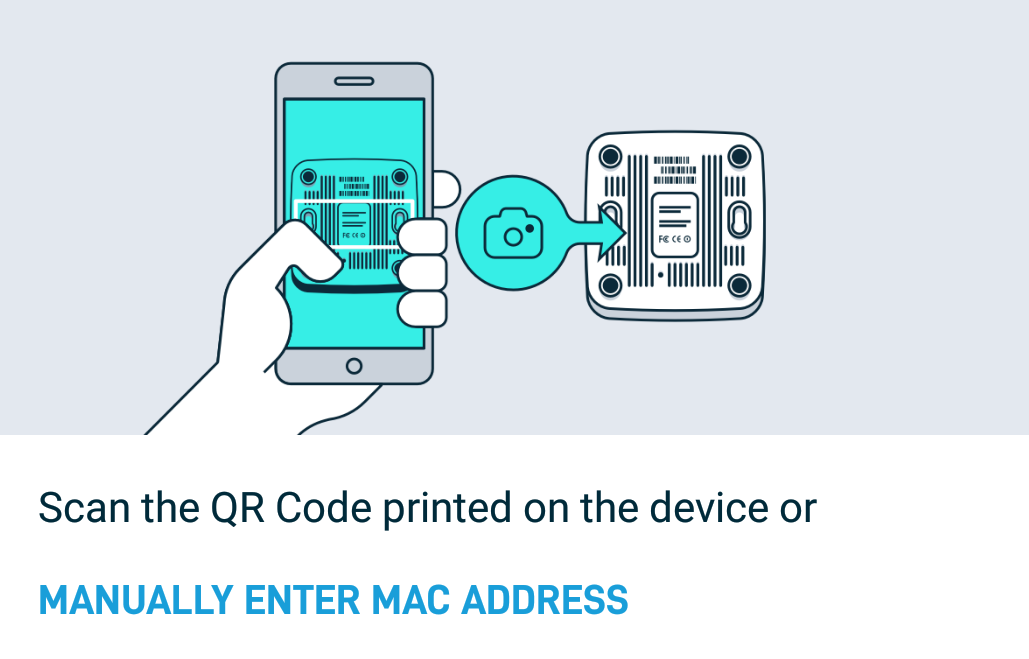
When the camera successfully scans a QR Code, or if Manually Enter MAC Address was pressed, the page will load. Complete each identified field:
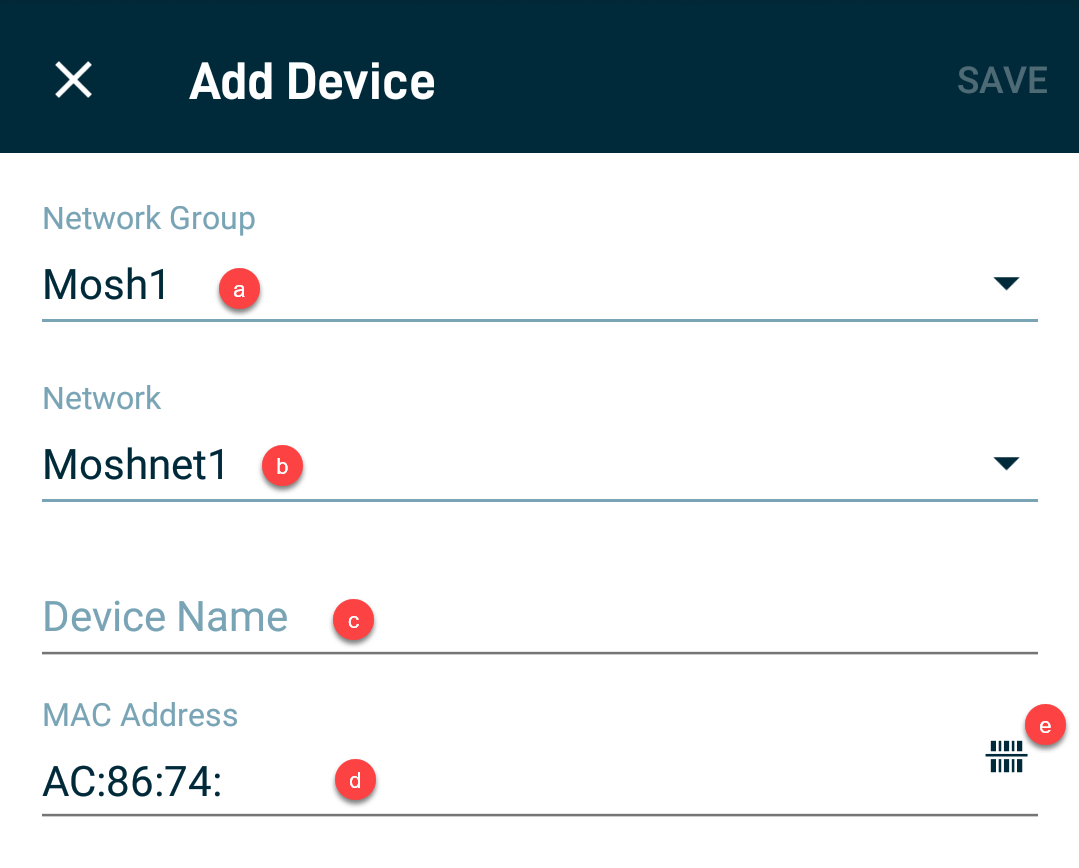
- Network Group: Choose a Network Group.
- Network: Choose a Network.
- Device Name: Input a name for your device.
- MAC Address: Input the device's MAC address. If a QR Code was successfully identified during step 3, this will be pre-filled.
- Scan QR Code: Pressing this icon will allow you to scan for a QR Code as opposed to manually inputting the MAC address, and will return you to the same prompt from step 3.
-
Press Save.
Adding a Datto MP10
A Datto MP10 is a managed power unit that requires a mobile device to connect it to a WiFi network. If you add a Datto MP10 to a network using the steps above, the app will search for preexisting WiFi configuration. If none exists, a prompt initiating the WiFi scanning process will display, as shown in Figure X. To continue configuring the MP10 to connect to a WiFi network, follow the steps below: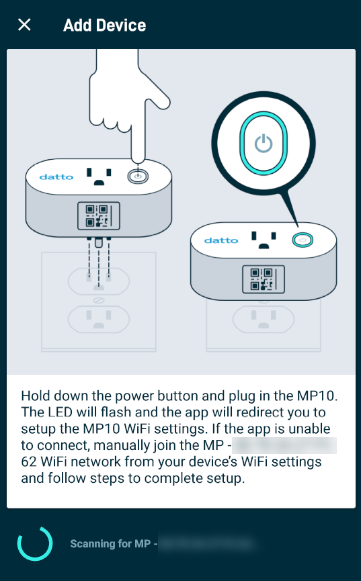
-
Hold down the power button on an unplugged MP10, then plug it into a powered source.
-
The app will scan for the MP10's WiFi signal. If the app detects the MP10, the power unit's LED will flash, and the app will redirect you to setup the MP10 WiFi settings, as shown in Figure X. If the app is unable to connect, follow the Using your mobile device section of the Getting Started with the Datto MP10 article.
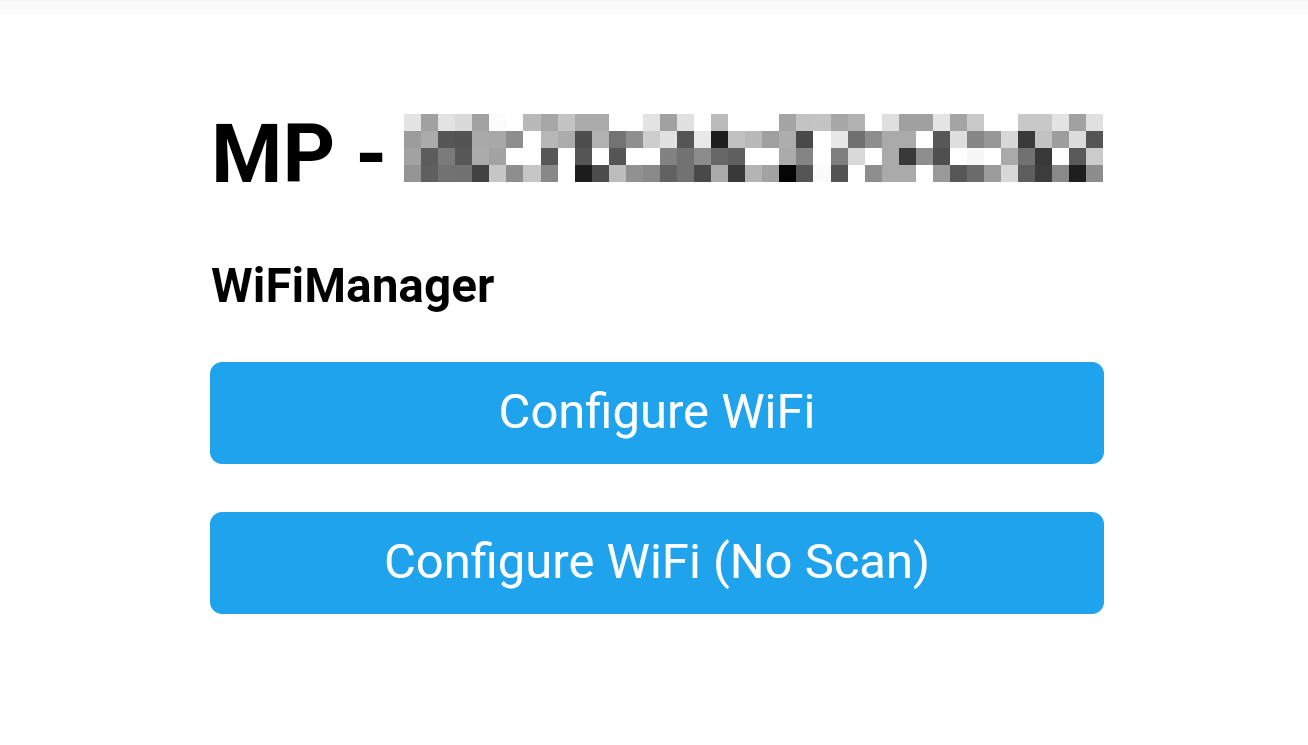
-
Select Configure WiFi to scan for wireless networks broadcasting within range of the MP10, and to input any necessary credentials.
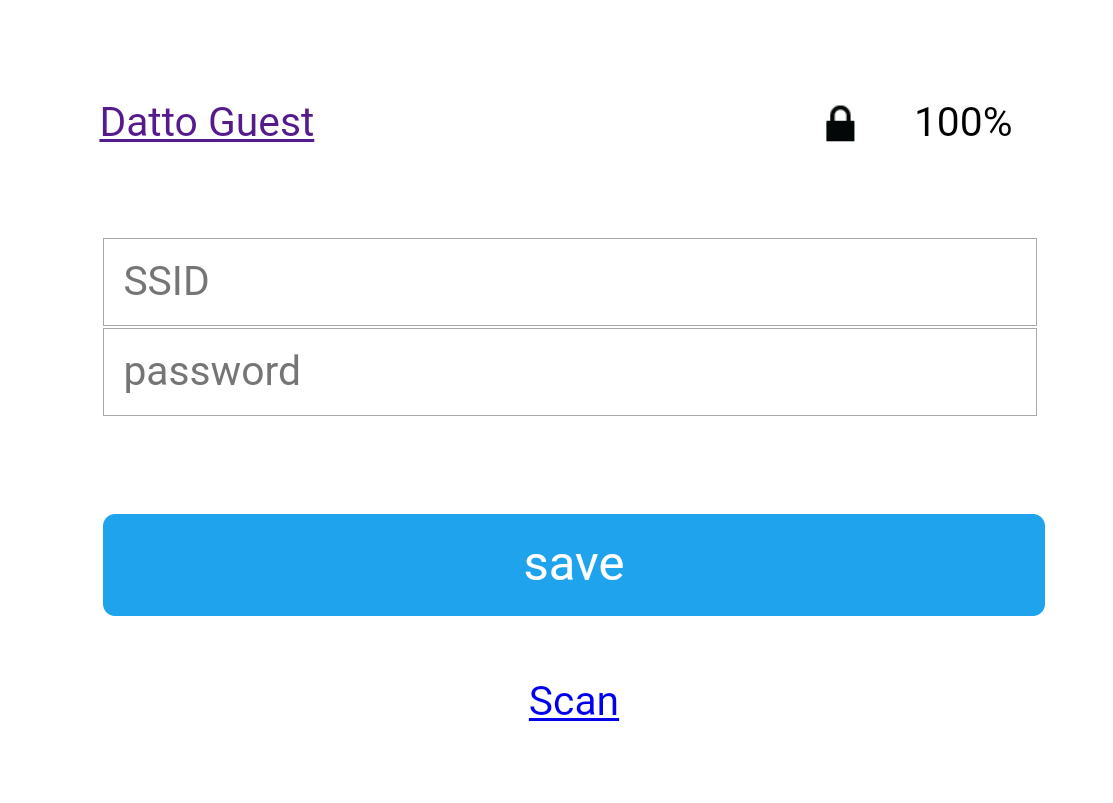
Configure WiFi (no scan) can also be selected to manually input both the SSID and password.
-
Select Save. The MP10 will attempt to connect to the wireless network. A success page will display if the MP10 connected to the internet successfully.