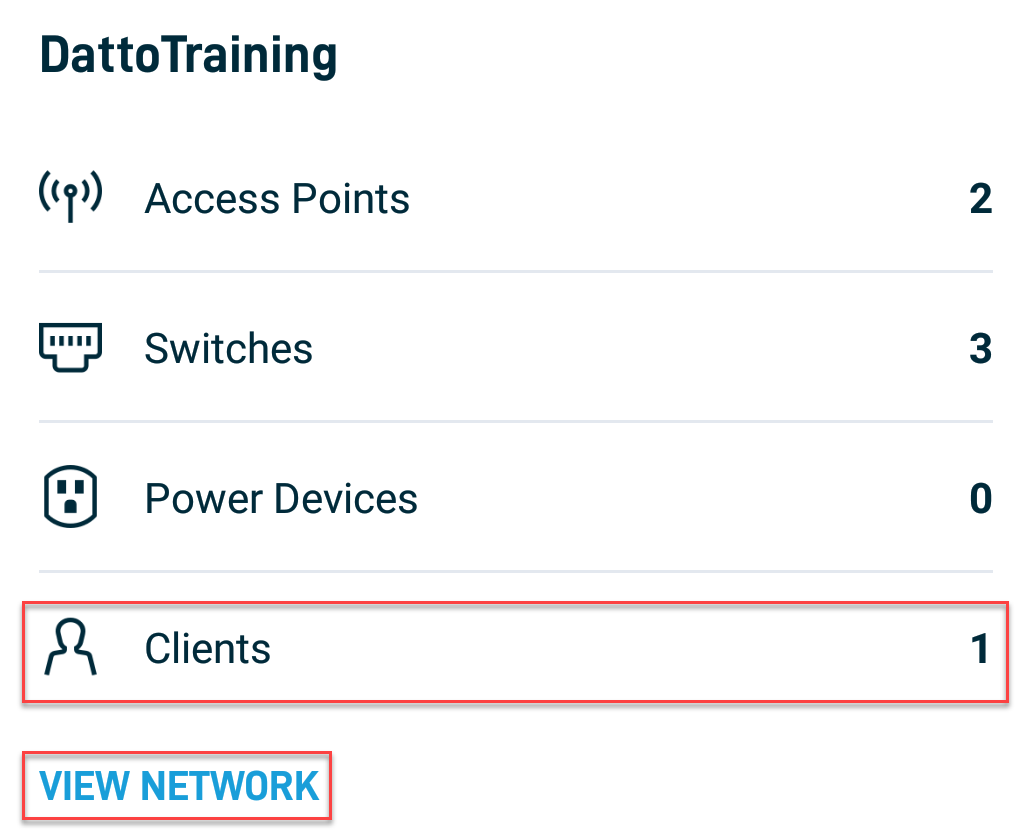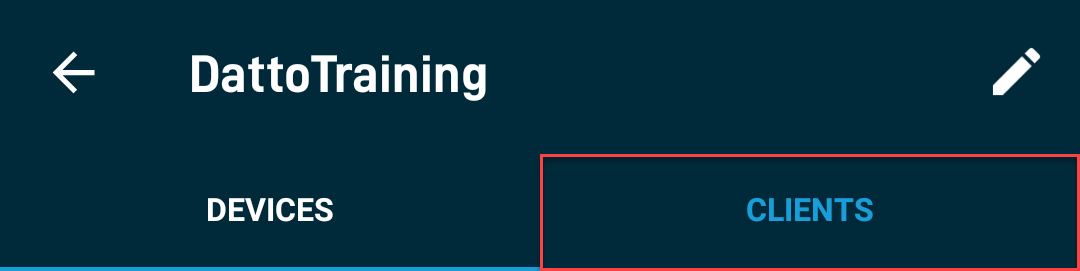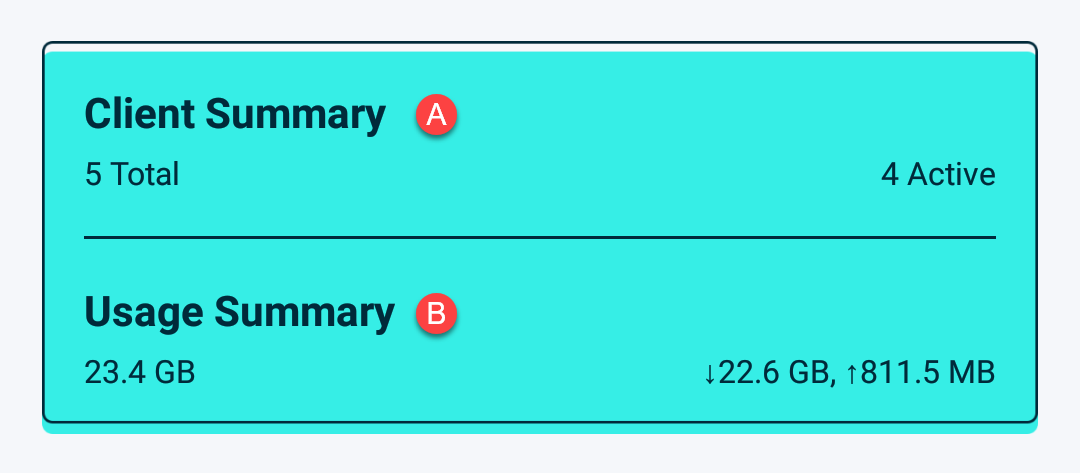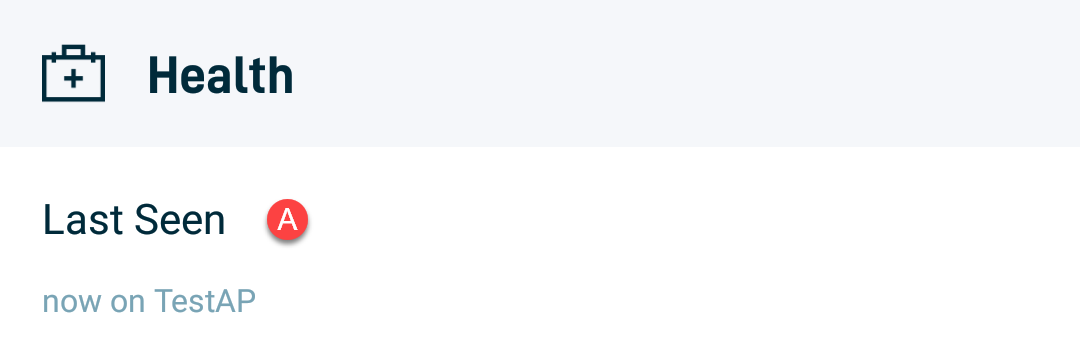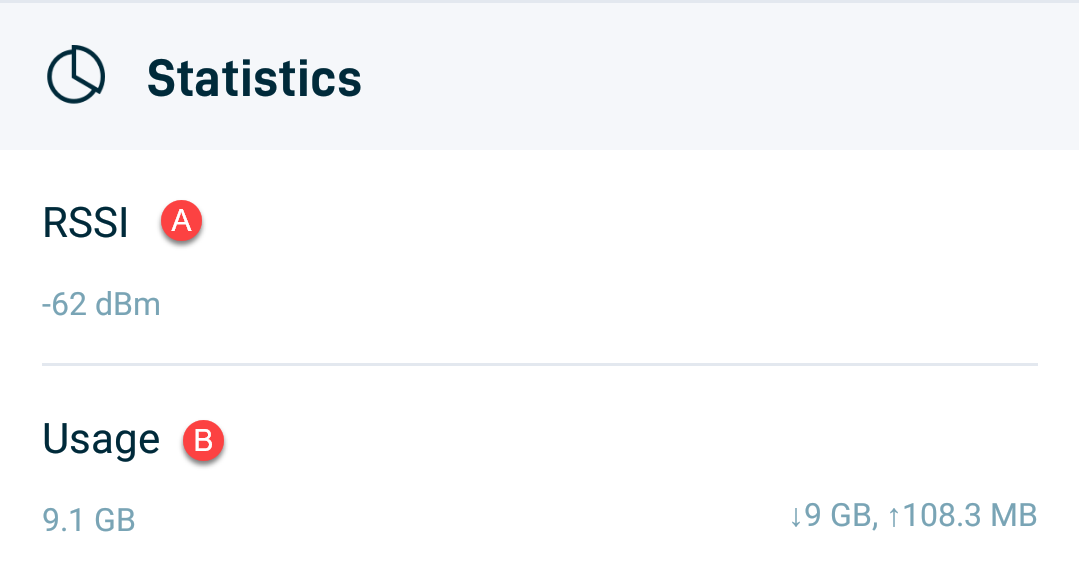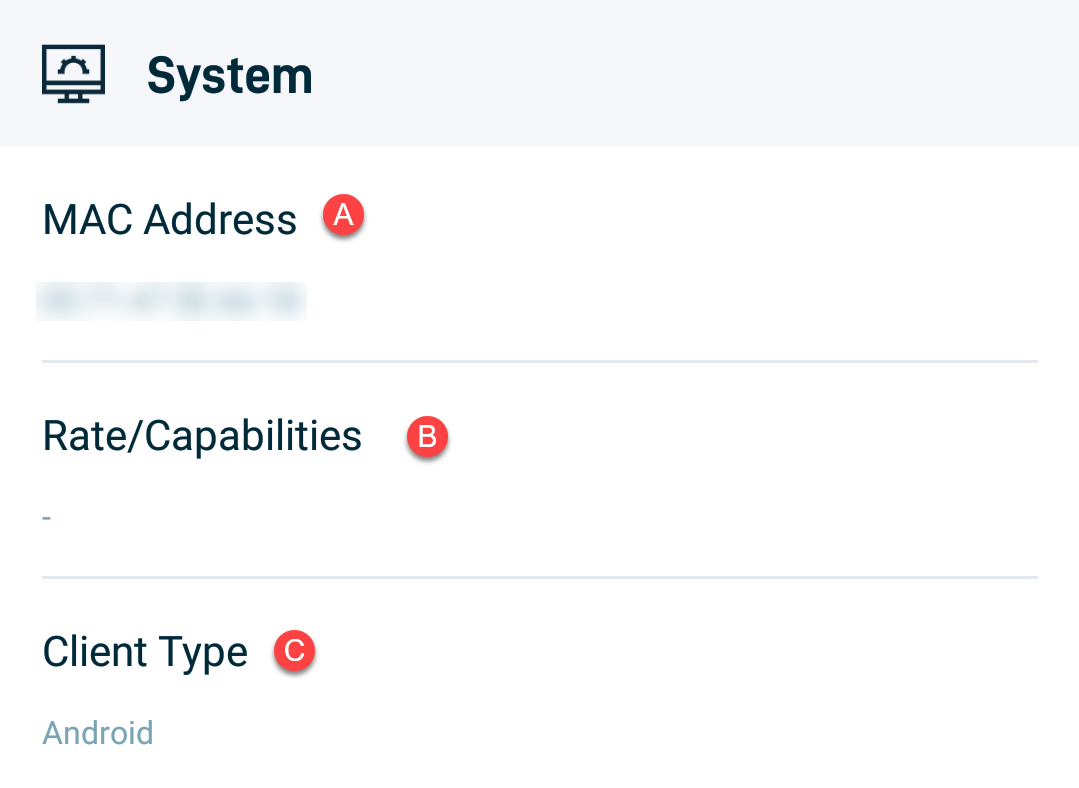Datto Networking App: Clients
This article describes how to view information about connected clients in a Datto Network using the Datto Networking App.
Environment
- Datto Networking App
Overview
The Datto Networking App provides a list of all active clients across all access points in a network. Additional statistics and metrics are also available for each individual client.
Additional insight into individual information about clients is available through the app. Press on any client to display data about the health, statistics, and status of the client.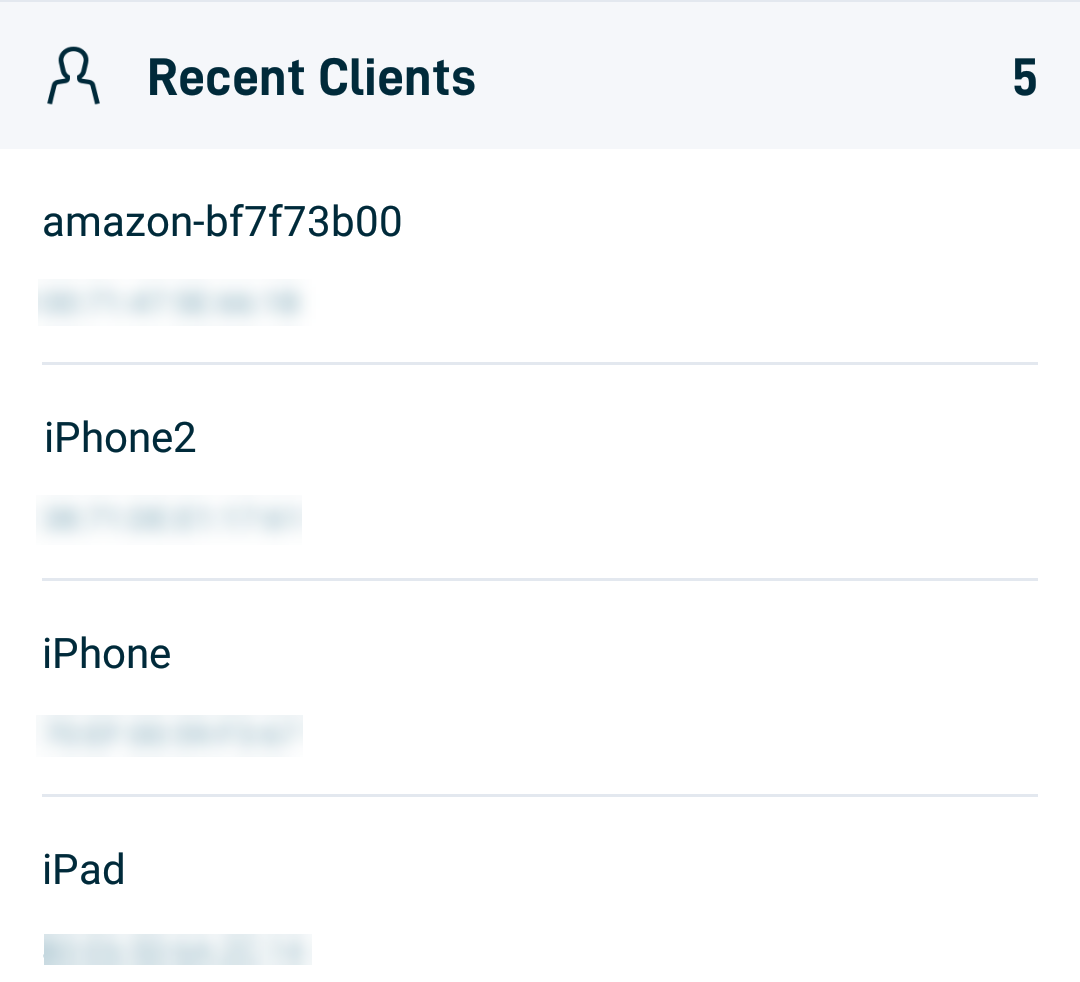
Health
- Last Seen: Displays when the client was last seen on the network.
Statistics
- RSSI (Received Signal Strength Indicator): This is used to measure how well the client's device can listen for the signal broadcast by the access point, and is displayed in dBm (decibel-milliwatts).
- Usage: Displays the total amount of bandwidth utilized by the client, and then broken down into data downloaded, and uploaded respectively.
System
- MAC Address: Displays the MAC address of the connected client's device.
- Rate/Capabilities: Displays the wireless standard the client's device is using to connect to the access point, alongside potential maximum throughput.
- Client Type: Displays the type of device the connected client is using.