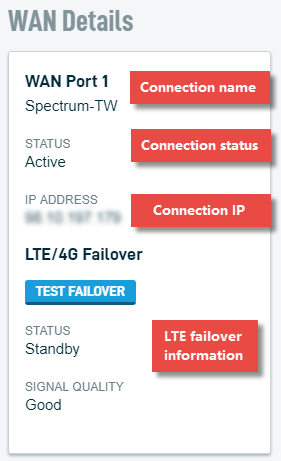WAN Details
This article describes the WAN Details card of the Datto Networking Appliance's (DNA) GUI.
Environment
- Datto Networking Appliance (DNA)
Description
The WAN Details card displays the status of the WAN interfaces on your Datto Networking Appliance.
To access the WAN Details card, log in to the DNA web interface, and click Status, as shown in Figure 1.
You will see the WAN Details card displayed on the right-hand side of the page.
Legend
- Connection Name: This field shows the name of the connection assigned to the active port. You can rename the connection for easier management.
- Connection Status Indicators: This field shows port connection status (active, inactive, or unavailable).
- Connection IP: If a port has an active connection, the appliance will display an IP address here.
- For each port, you have the option of setting a static WAN IP, as well as choosing which WAN port is the primary and which is the secondary.
WAN Port 2 acts as a failover port by default. If the ISP set in WAN Port 1 goes down, the DNA will automatically look for an active connection on WAN Port 2. If the DNA detects a connection, it will switch into a WAN failover mode.
- LTE/4G Failover information
- Test failover: Clicking this button allows you to test your Datto Networking Appliance's 4G LTE Failover mode. This will temporarily shut down the DNA's WAN connections and activate its cellular failover functionality. Note that your network will function in a degraded state while the failover test runs. For more information about this feature, see the DNA: Testing 4G LTE Failover article.
- Status: Indicates whether LTE/4G Failover is in Active or Standby mode.
- Signal Quality: Displays LTE signal strength.