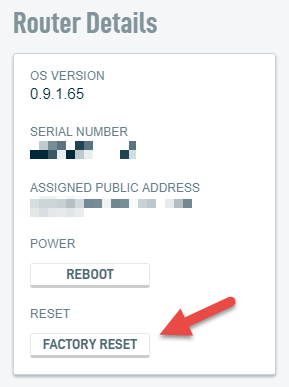Performing a Factory Reset
This article describes the Factory Reset option of the Datto Networking Appliance (DNA).
Environment
- Datto Networking Appliance (DNA)
Description
The Factory Reset option allows you to reset your Datto Networking Appliance to its factory default settings.
A factory reset will clear all custom Firewall, Application, Network, and System settings automatically. This will also disrupt your Internet connection. The WAN interface will configure itself using DHCP, and one primary LAN network with a DHCP pool will establish. If you have a static IP address configured for your ISP, you will operate in a degraded failover state once the reset is complete.
Index
Software Reset
If you can access the DNA's management interface, you can perform a software-based factory reset of the device from the Router Details card. To access this card, log into the DNA web interface, and click Status, as shown in Figure 1.
You will see the Router Details card displayed on the right-hand side of the Status page.
Click the Factory Reset button to begin. The DNA will display the following warning:
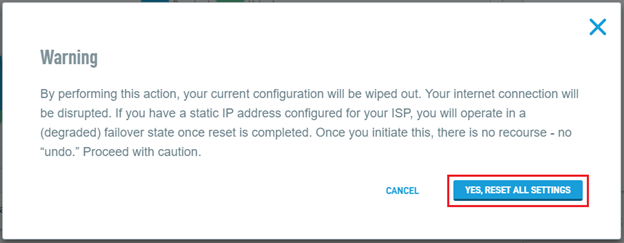
Figure 3: Factory reset warning
Click Yes, Reset All Settings to proceed. The DNA will go offline temporarily while it resets. After reboot, all settings on the device will revert to their factory defaults.
Hardware Reset
If you cannot access the DNA web interface, you can perform a hardware factory reset. On the back of the DNA, press and hold the top pinhole shown in Figure 4 for 10 seconds. After releasing the pinhole button, the LEDs on the front of the DNA will go off momentarily.
When the DNA reboots, all settings on the device will revert to their factory defaults.