Port Overview
This article describes the Port Overview card of the Datto Networking Appliance (DNA).
Environment
- Datto Networking Appliance
Description
To access the Port Overview card, log in to the DNA web interface, and click Status.
Scroll down until you see the Port Overview card.
The Port Overview card displays the following information about the network interfaces on your Datto appliance:
- Port Assignment Status: Ports showing a status of Assigned are part of a configured network. Available ports are not assigned to a network. You can mouse over each port to see additional information about its configuration status.
- Port Connectivity: Ports with a green circle next to their icon have an active network connection. Ports with a white circle do not.
Clicking the More Info button will take you to the Port Overview page. There you will find comprehensive information about Aggregated and Native ports.
If your Datto Networking Appliance has an active aggregated port configuration (also known as an LACP interface) you will see the Aggregated Port Details card. This card displays the following information: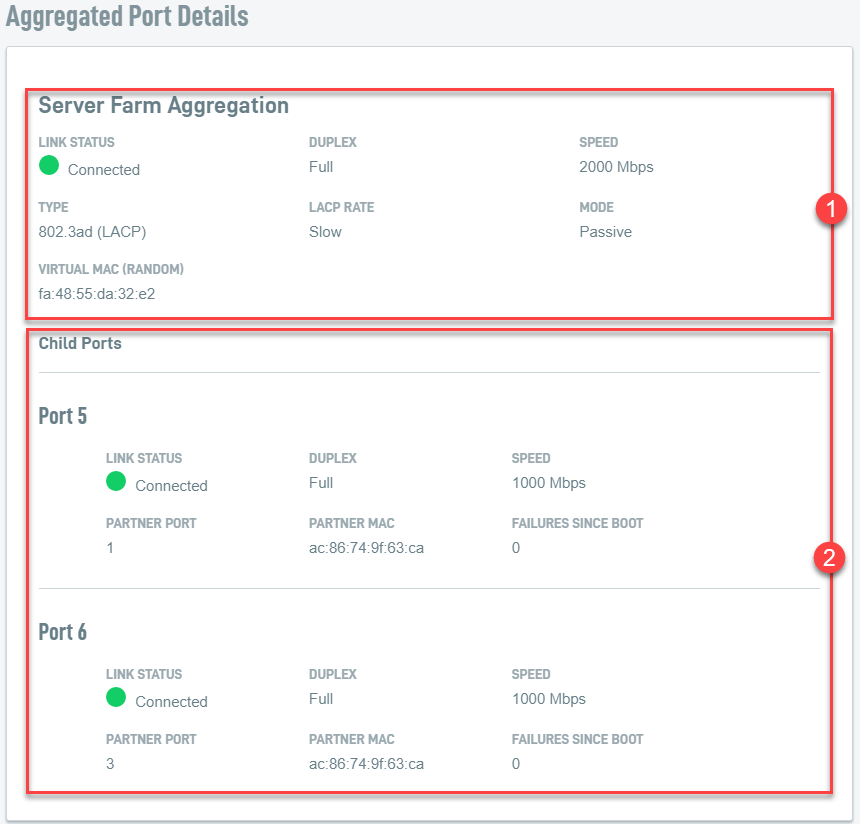
-
Port Overview: At-a-glance overview of the assignment and connectivity status of the ports on your Datto appliance.
-
Aggregation Status: Provides a status overview of the LACP interface. The information shown is:
- Link Status: Indicates whether the LACP interface sees a connection.
- Duplex: Indicates whether the LACP interface is operating in Full or Half Duplex mode.
- Speed: Displays the current link speed.
- Type: Shows the detected link type.
- LACP Rate: Displays the speed at which the LACP control packets are sent to an LACP-supported interface.
- Mode: Indicates whether the LACP interface is acting in active or passive mode.
- Virtual MAC: Displays the virtual MAC address assigned to the LACP interface.
-
Child Ports: Displays granular status information about each of the ports in the LACP interface:
- Link Status: Indicates whether the port sees a connection.
- Duplex: Indicates whether the port is operating in Full or Half Duplex mode.
- Speed: Displays the current link speed.
- Partner Port: The port on the partner switch that the DNA's port is connected to.
- Partner MAC: Shows the MAC address of the partner switch that the DNA is connected to.
- Failures Since Boot: Number of times the port has experienced a connectivity failure within the bond since the last reboot of the Datto appliance. 'Failure' can be defined as the link being unplugged or cut, or that the switch you are trying to connect to is not pairing well with the DNA.
The Native Port Details section of the card, seen in Figure 4, displays the status of each of the appliance LAN ports that are not part of an LACP interface.
- Link Status: Indicates whether the LAN port sees a connection.
- Duplex: Indicates whether the port is operating in Full or Half Duplex mode.
- Speed: Displays the current link speed.
- MAC Address: Displays the MAC address assigned to the port.



