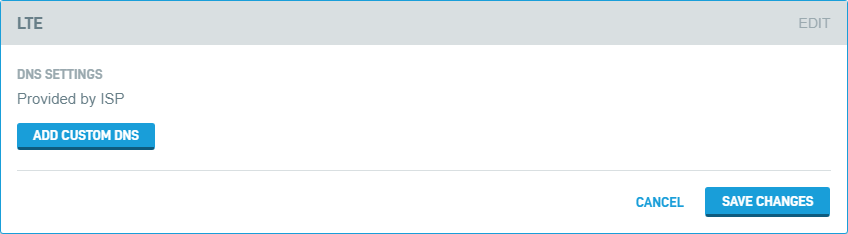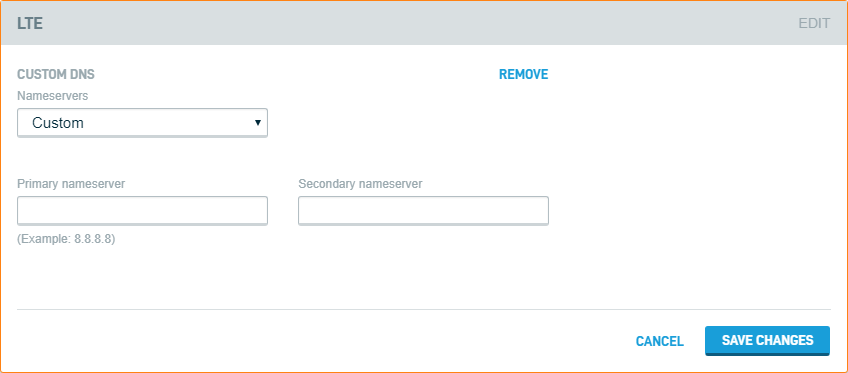This article describes the LTE card of the Datto Networking Appliance's (DNA) GUI.
Environment
- Datto Networking Appliance (DNA)
Description
The LTE card allows device operators to apply existing custom DNS settings to the LTE failover interface.
To access the LTE card, log in to the DNA web interface and click Networks, as shown in Figure 1.
Click the LTE link shown in the left-hand column of the page. You will see the card depicted in Figure 2.
By default, the regional cellular carrier provides the DNA its LTE DNS settings. To override these settings, follow the steps below:
1. Click Add Custom DNS. The fields shown in Figure 3 will populate.
2. From the Nameservers dropdown, select Google Public DNS, OpenDNS, or Custom. If you choose Custom, the LTE card will prompt you to enter a Primary nameserver and a Secondary nameserver.
3. Once you've finished making changes, click Save Changes.
4. After customizing these settings, We recommend performing an LTE failover test to verify that your new settings work as desired.