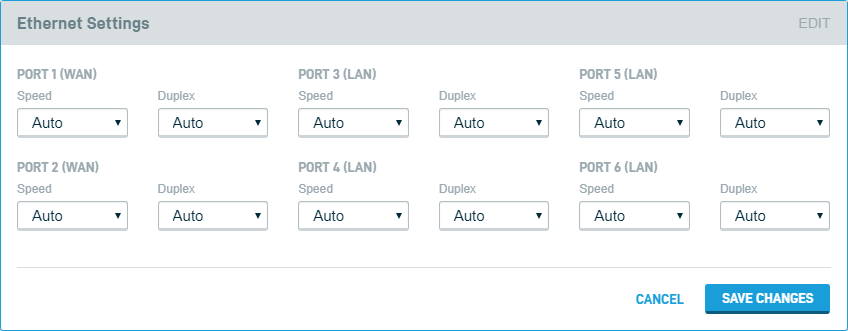Ethernet Settings
This article describes the Ethernet Settings feature of the Datto Networking Appliance (DNA).
Environment
- Datto Networking Appliance
Description
The Ethernet Settings card allows an operator to adjust link speed and duplex settings for the appliance's physical ports.
To access the Ethernet Settings card, log in to the DNA web interface and click System, as shown in Figure 1.
From the System page, click the Ethernet Settings link. You will see the Ethernet Settings card shown in Figure 2.
From this card, you can set the following configurations on a per-port basis:
- Link Speed:
- Auto (default)
- 1000Mbps
- 100Mbps
- 10Mbps
- Duplex:
- Auto (default)
- Half
- Full
After configuring the appliance's ports, click Save Changes to commit the changes. The updated configuration will be reflected in the DNA's Port Overview card on the DNA's Status page.
Technical Notes
- When setting Port Speed and Duplex on the WAN interfaces, you must make sure that both sides are configured to be identical or the DNA will not be able to pass traffic.
- If you notice that your Port Aggregation status in the port status page is not showing correct Speed and Duplex, this is a sign that auto negotiation failed with the peer, and that you should configure your Port Speed and Duplex settings to avoid further issues.
- By default the DNA does not support a Port Speed of 1000 Mbps with Half Duplex
- A tell-tell sign that auto-negotiation failed on a specific port is when you would expect that port to be Full Duplex, but instead, it is in Half Duplex mode. Reconfigure the port, and attempt auto-negotiation again.