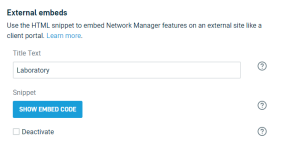Display Settings
Topic
This article describes the display options available for the Datto Networking Portal.
Environment
- Datto Networking
Description
The Display page allows you to customize the look and feel of the Datto Network Portal, and provides HTML resources to embed Datto Networking information on an external website.
Procedure
Navigation
1. Navigate to a device web session for your access point.
2. Click the Configure drop-down, then click Display.
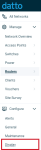
Figure 1: Navigating to Display
Configuration
The following Display settings and options are available:
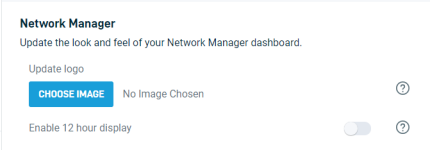
Figure 2: Datto display settings
Update Logo: You can select the Browse button to upload a custom image that replaces the Datto logo on the top-left of the Datto Networking Portal.
Enable 12 Hour Display: Enable this option to have the Datto Networking Portal display time in a 12 hour format (i.e. 12pm/12am).
External embeds
External embeds allow you to create scripts that reference widgets, graphs, and information about your network. You can then embed these scripts into external websites such as client portals and dashboards. For more information, read our Embedding data widgets on external sites article.