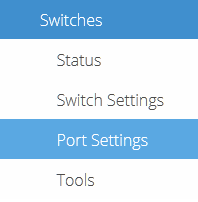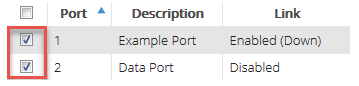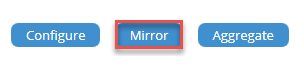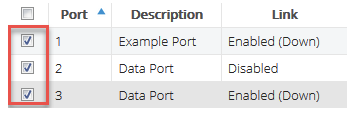Legacy Open Mesh: Switches: Port Mirroring
Topic:
This article describes how to configure port mirroring on Open Mesh Switches.
Environment:
- Open Mesh Switches
Description
Port mirroring sends copies of packets seen on one or more ports to another port of a switch. Network administrators commonly use port mirroring to collect and analyze data on active networks and to diagnose or debug issues.
- All Open Mesh Switches support port mirroring.
- You can have up to four active, concurrent mirroring sessions on any single switch.
- You can use mirroring sessions in conjunction with Link Aggregation to mirror traffic from a LAG into another port for analysis.
Procedure
Navigation
1. Navigate to Manage ? Switches and select a switch.
2. Click Port Settings.
Mirroring Ports
1. Select the source and destination ports by checking the boxes on the left-most column of the specific ports.
2. Click Mirror.
3. Select which port you want the traffic to be mirrored from in the Destination ID drop-down. Other ports will automatically become sources.
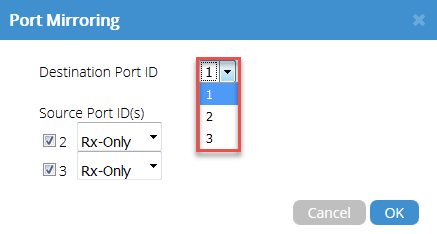 Figure 4: Destination Port ID.
Figure 4: Destination Port ID.
4. On each source port, specify whether it will transmit Tx only, Rx only, or both types of traffic.
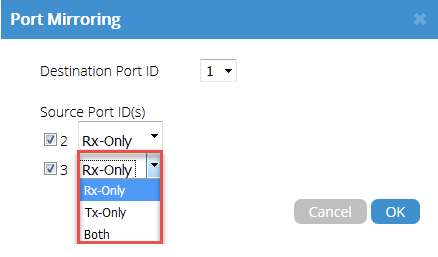 Figure 5: Source port IDs & transmission types
Figure 5: Source port IDs & transmission types
5. Click OK. The port's mirror status will display in the Mirroring column under the Port Settings. Each session will be color-coded.
 Figure 6: Two mirroring sessions
Figure 6: Two mirroring sessions
Unmirroring Ports
1. Select the checkbox next to a mirror port. You can select multiple ports at a time.
2. Click Unmirror.
3. A dialog box will appear. Click OK.

Figure 9: Dialog prompt for removing ports
Important considerations
- If you unmirror the destination port, the entire mirror session is torn down.
- If you unmirror any port in a two-port mirror, the entire mirror session will be torn down.
- You cannot mirror ports that are also being aggregated with each other.
- You can mirror one or more ports of an aggregation into a port that is not part of an aggregate group.