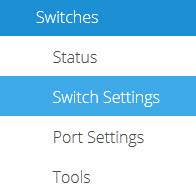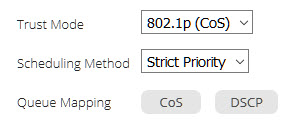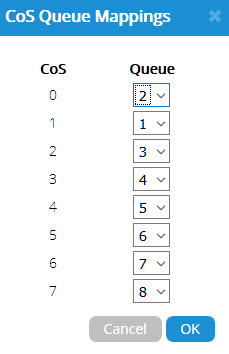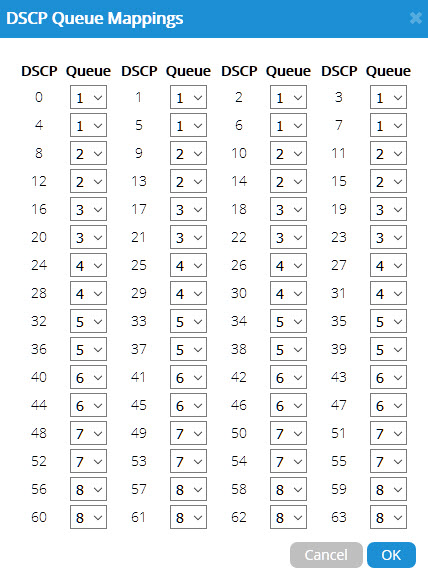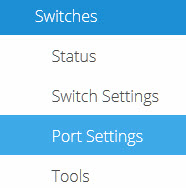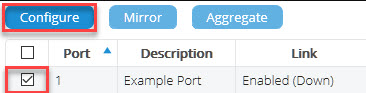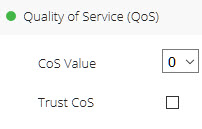Legacy Open Mesh: Quality of Service (QoS)
This article describes how to configure and implement Quality of Service (QoS) using Open Mesh Switches.
Environment
- Open Mesh Switches
Overview
Navigation
Quality of service (QoS) allows operators to prioritize application traffic to ensure latency affected data, such as VoIP, and video conferencing is uninterrupted in a congested network. Open Mesh Switches implements this by reading tagged packets and prioritizing them accordingly. Packets are classified using Class of Service (CoS) on the data link layer, and Differentiated Services Code Points (DSCP) on the network layer, mapped to a queue, then sent out accordingly as per QoS.
Procedure
1. Navigate to Manage ? Switches, and select a switch.
2. Click Switch Settings.
Figure 1: Switch Settings
3. Click the Quality of Service (QoS) dropdown to reveal settings, and click the Enable checkbox to interact with them.
4. Click Save Switch Settings to save all modified settings.
Configuring QoS
The following settings will allow you to choose what the switch will use for QoS, how traffic is weighted, and what queues are mapped:
Figure 3: QoS Settings
Trust Mode: Allows you to define whether the switch will use CoS, DSCP, or both trust modes for QoS.
Scheduling Method: Allows you to define what method the switch will use when assessing transmitting incoming packets in queues. Strict priority always prioritizes queues with a higher priority, while Weighted Round Robin (WRR) weights each queue by priority, then applies a round-robin policy when choosing packets for transmission.
Queue Mapping: Tagged packets are sent to queues defined in this setting. For each CoS or DSCP value, you can choose the queue to which these tagged packets should map.
Figure 4: CoS Queue Mappings
Figure 5: DSCP Queue Mappings
Port Specific Settings
If QoS is enabled in Switch Settings, you can configure additional settings per port. To navigate to these settings:
1. Click Port Settings.
Figure 6: Port Settings
2. Select the desired port, then click Configure.
Figure 7: Choosing a port
3. Click the Quality of Service (QoS) dropdown to reveal settings.
4. Click Save Switch Settings to save all modified settings.
The following CoS settings are available per port:
Figure 9: QoS port settings
CoS Value: All incoming packets that lack a CoS value will use the one set in this dropdown.
Trust CoS: If checked, the switch will queue packets tagged with CoS into their designated queues. If unchecked, all packets will leave the same queue.