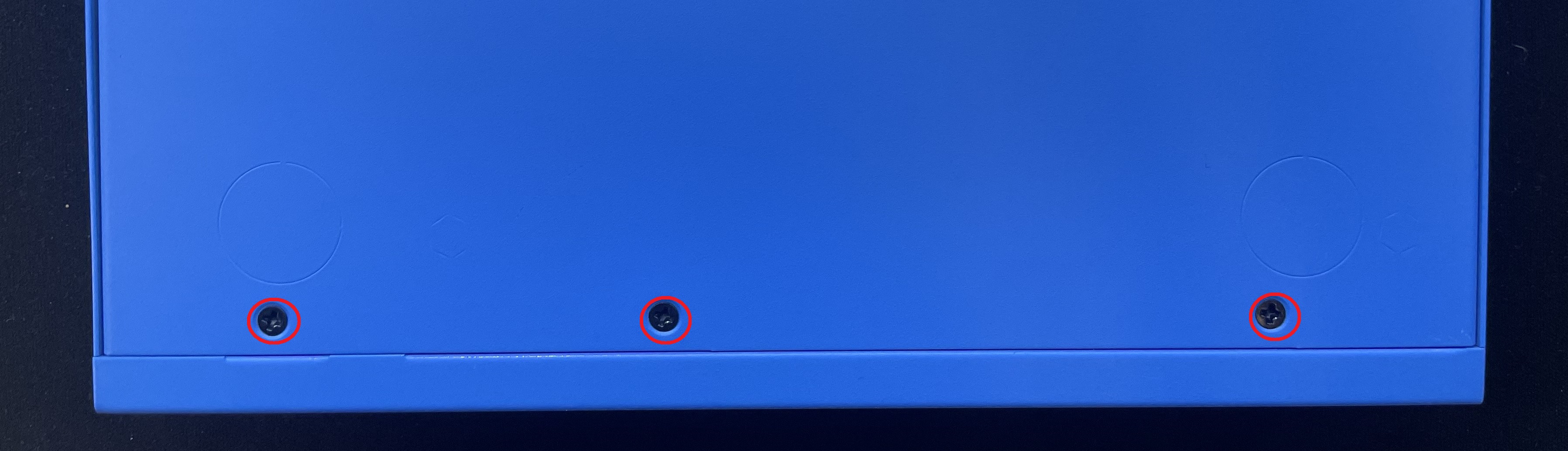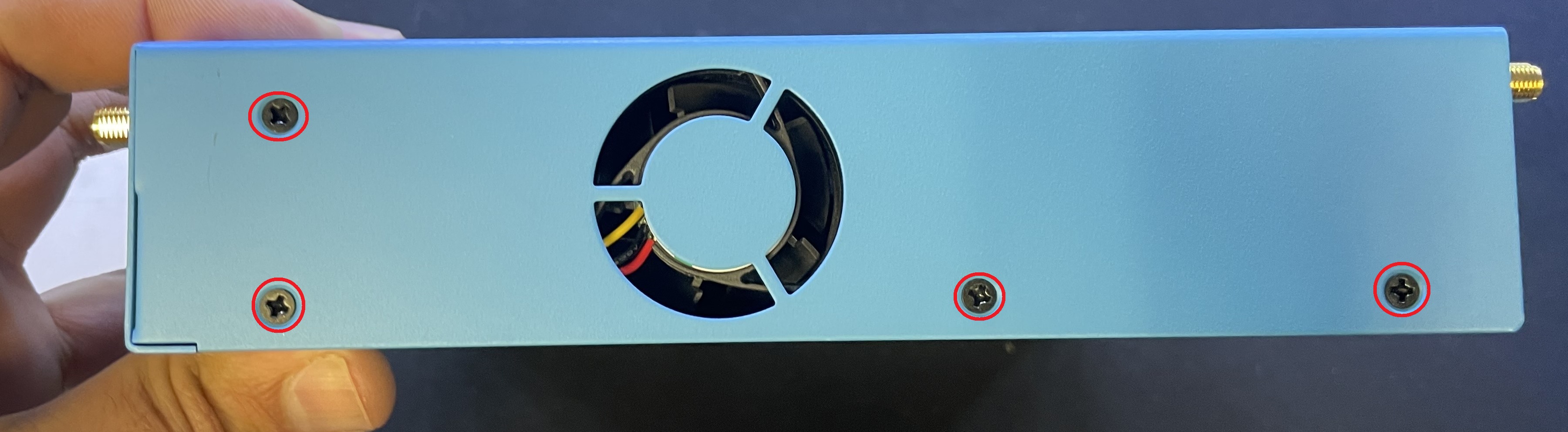Basic Troubleshooting Steps for DNA
This article provides basic troubleshooting steps to assess and resolve issues on a Datto Networking Appliance (DNA).
Environment
- Datto Networking Appliance (DNA)
The CMOS battery can age with the voltage dropping below 3V, leading to the following issues:
- DNA does not power on.
- DNA power LED turns on, but there is no video output.
The CMOS battery is a CR2032 and can be replaced through support.
To replace the CMOS battery:
-
Turn Off unplug all connections to DNA.
-
Slide the chassis top cover to the front.
-
Push CMOS Battery Tab out of the way and pull CMOS Battery out of the slot.

-
Install the new CMOS battery (Please respect proper orientation of the Battery).
-
Slide top cover back and secure it with screws.
-
Plug the power and other connections back in to the device and power it on.
-
Check that devices are plugged into the DNA.
-
Check if the device has a static IP address. If it does, verify if it is within your configured network range, and is within your DHCP pool.
-
Check if you can ping google.com from the device. If not, verify 8.8.8.8 is pingable, alongside the IP address of the DNA.
-
Check the respective status link light that is associated with the connected device. This is on the front of the DNA.
- If the link light is lit, proceed to step 2.
- If the link light is dark, try switching the cable connecting the device to the DNA or switching to another port. Contact Technical Support if the light remains dark, or if another connected port lights up.
-
Check to see if there is a DHCP Pool associated with the Ports/LAN in question. Navigate to the identified port within Port Overview and confirm it shows a valid DHCP Pool range and states it is both Selected and has a Cable Connected.
-
If connected clients fail to receive DHCP after confirming an active link light, DHCP pool configuration and port assignment, try power cycling/rebooting the DNA. Contact Technical Support if this does not resolve the issue.
From the DNA Management Portal, log out and then log back in. If the issue persists, contact Datto Technical Support.