Routers: Port forwarding
This article describes how to configure Port Forwarding rules for your Datto router.
Environment
- Datto Routers
Description
Port Forwarding rules allow you to redirect incoming traffic to a defined IP address and/or port. This ensures that critical application traffic is properly forwarded to machines that require their data transmitted using a certain port, such as SSH (Port 22), or FTP (Port 21).
Procedure
Navigation
-
In the Navigation menu, click Routers, then select Firewall from the drop-down menu.
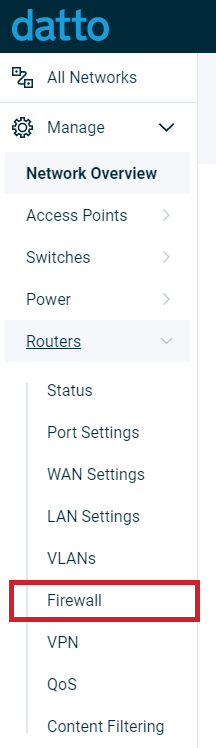
-
Fill out the following information:
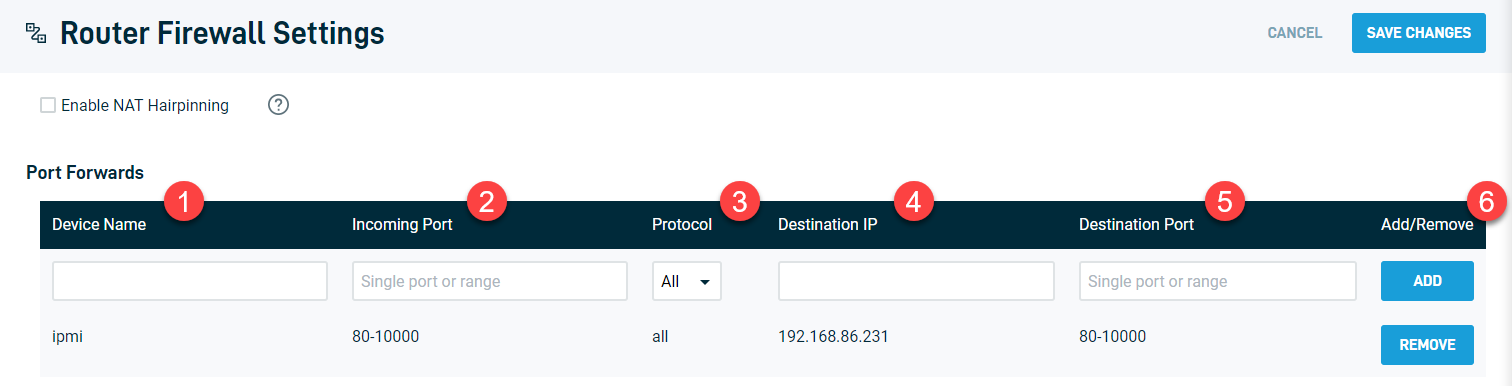
- Device Name: Enter a name for the rule.
- Incoming Port: Enter the incoming port number or range that the rule will use.
- Protocol: Select the networking traffic protocol the rule will use (TCP, UDP, or all).
- Destination IP: Enter the destination IP the rule will forward traffic to.
- Destination Port: Enter the destination port the rule will forward traffic to.
- Add/Remove: Click Add to add the rule. This will display as Remove for a previously added rule; click this to remove an existing rule.
-
Click Save Router Settings when finished.



