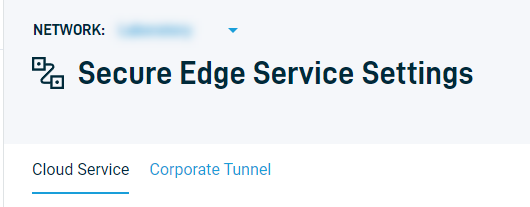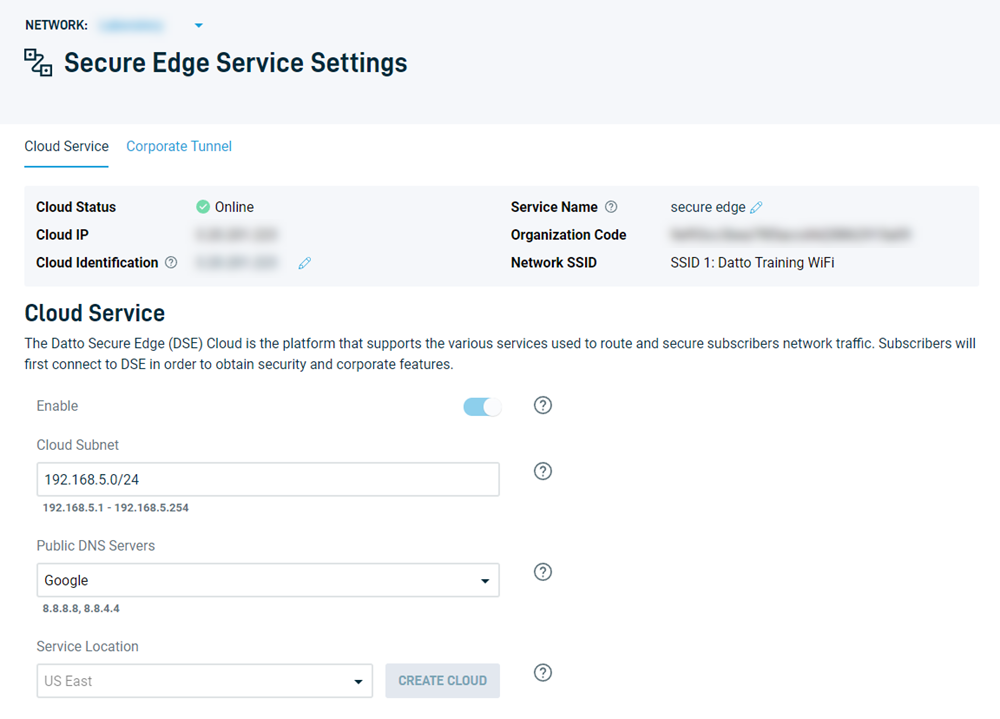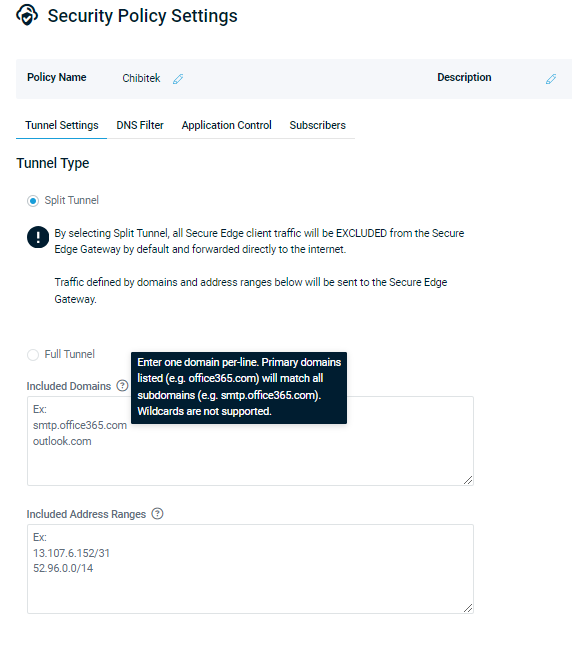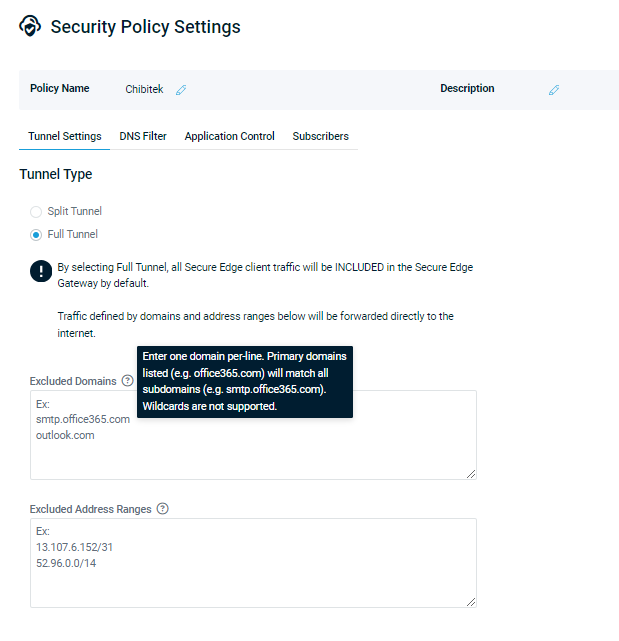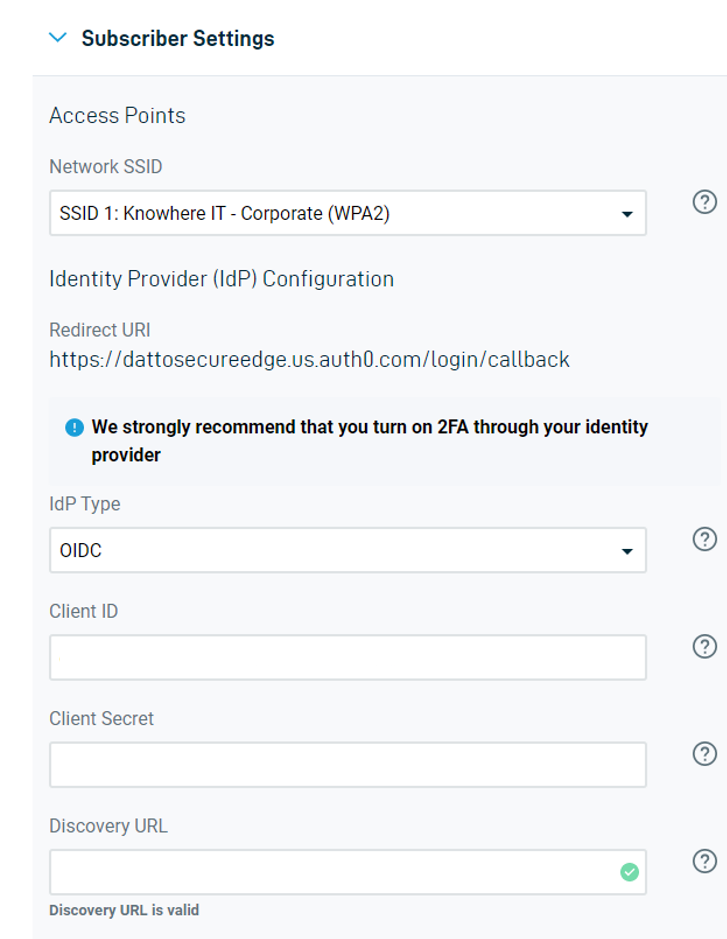Setting up the Secure Edge split tunnel connection
This article describes setting up the split tunnel configuration for your Secure Edge clients.
Environment
- Datto Secure Edge
Description
Navigating to Secure Edge settings
-
In Datto Network Manager, click Secure Edge in the Navigation menu, then select Service Settings from the expanded options.
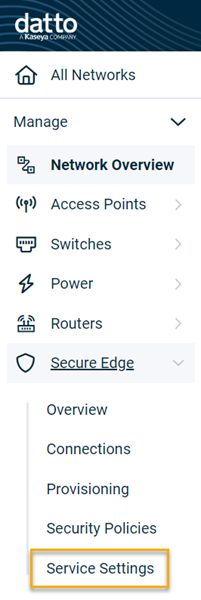
Configuring cloud service settings
These options let you specify the subnet and DNS information for your Secure Edge users, as well as your geographic service region.
-
On the Cloud Service page, toggle the Enable slider on.
-
Configure your network options:
-
Specify the cloud subnet you wish to use, in slash notation. This private IP subnet will be used by Secure Edge clients and should not conflict with private addresses at the SMB location.
-
Specify your preferred public DNS server by selecting it from the drop-down menu.
-
Specify the service location by selecting the datacenter closest to your location from the drop-down menu.
-
Configuring tunnel settings
These settings let you declare what internet traffic should travel through your VPN tunnel and what traffic should bypass it via the local internet breakout. Choose a tunnel type:
-
Split Tunnel: When selected, all Secure Edge client traffic will be excluded from the Secure Edge Gateway by default and forwarded directly to the internet. Traffic defined by domains and address ranges in the Included Domains and Included Address Ranges boxes will be sent to the Gateway.
-
Full Tunnel: When selected, all Secure Edge client traffic will be included in the Secure Edge Gateway by default. Traffic defined by domains and address ranges in the Excluded Domains and Excluded Address Ranges boxes will instead be forwarded directly to the internet.
Configuring subscriber settings
This section lets you determine the tunnel SSID over which you want access points to broadcast. Select the SSID from the Network SSID dropdown menu. Any SSIDs disabled in Network Settings will be disabled in this menu.