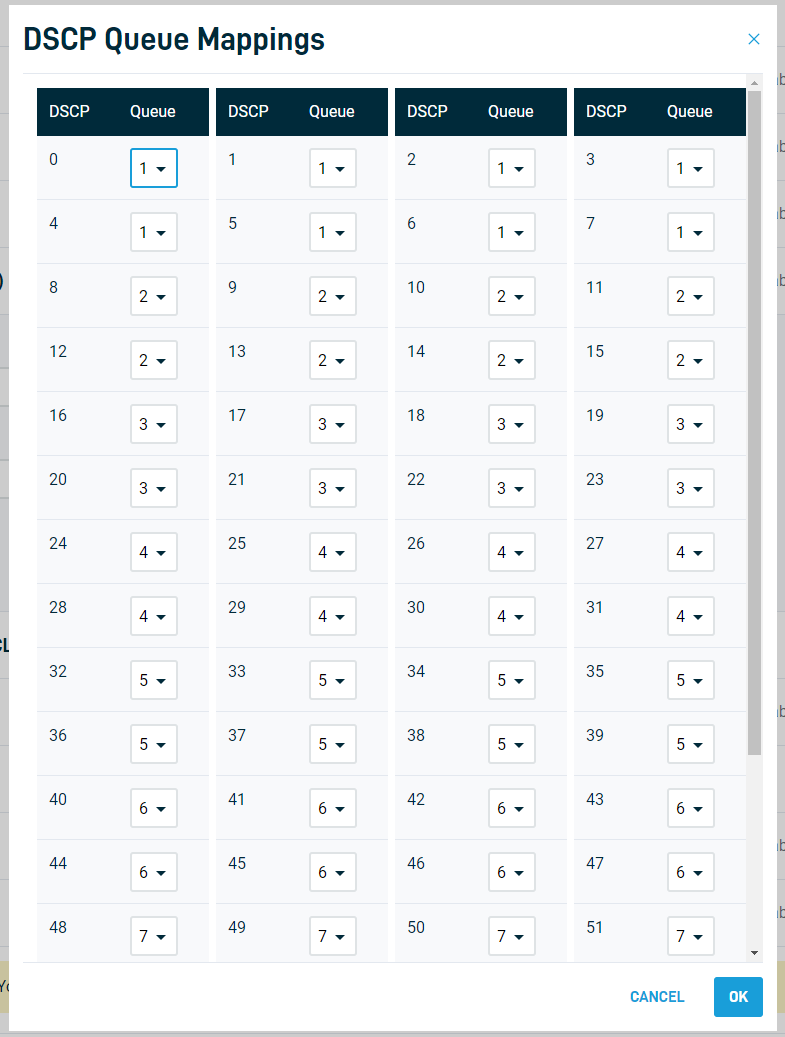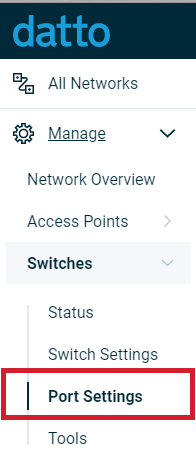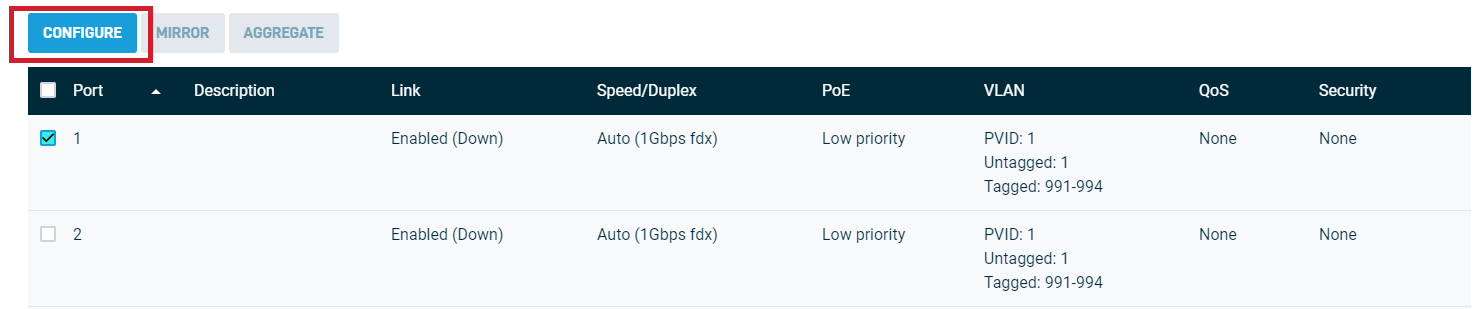Switches: Quality of Service (QoS)
This article describes how to configure and implement Quality of Service (QoS) using Datto Switches.
Environment
- Datto Switches
Description
Quality of service (QoS) allows operators to prioritize application traffic to ensure latency affected data, such as VoIP, and video conferencing is uninterrupted in a congested network. Datto Switches implements this by reading tagged packets and prioritizing them accordingly. Packets are classified using Class of Service (CoS) on the data link layer, and Differentiated Services Code Points (DSCP) on the network layer, mapped to a queue, then sent out accordingly as per QoS.
Procedure
Navigation
-
In the Navigation menu, click Switches, then select Switch Settings from the expanded options.

-
Click the Quality of Service (QoS) drop-down menu to reveal settings, and click the Enable checkbox to interact with them.
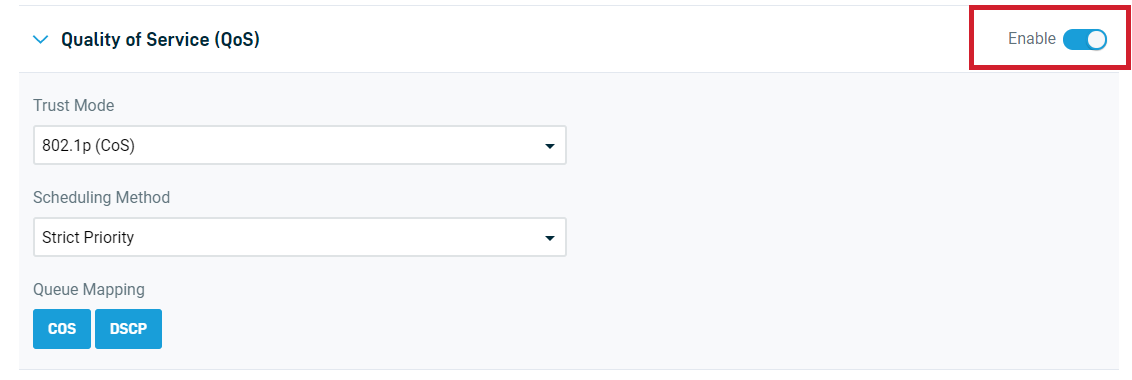
-
Click Save Switch Settings to save all modified settings.
Configuring QoS
The following settings will allow you to choose what the switch will use for QoS, how traffic is weighted, and what queues are mapped:
- Trust Mode: Defines whether the switch will use CoS, DSCP, or both trust modes for QoS.
- Scheduling Method: Lets you define what method the switch will use when assessing transmitting incoming packets in queues. Strict priority always prioritizes queues with a higher priority, while Weighted Round Robin (WRR) weights each queue by priority, then applies a round robin policy when choosing packets for transmission.
- Queue Mapping: Tagged packets are sent to queues defined in this setting. For each CoS or DSCP value, you can choose what queue these tagged packets are mapped to.
Port-specific settings
If QoS is enabled in Switch Settings, you can configure additional settings per port. To navigate to these settings: