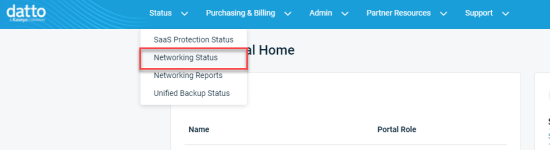Provisioning User Licenses
NAVIGATION Partner Portal > Networking Status > Network Manager > Manage > Secure Edge > Provisioning
Users can be invited to use the Datto Secure Edge client using either an existing, unassigned subscription or with a newly purchased subscription.
This article assumes that there is an unassigned subscription available. If you need to purchase a subscription for the new user, refer to Purchasing User Subscriptions.
Subscriptions are assigned on a per user basis. Each user can have up to three devices with concurrently active sessions under the same subscription with no additional cost.
BEFORE YOU BEGIN Ensure that you have configured your authentication provider as described in the Authentication Settings section of Configure your Cloud Gateway. If you do not do so, the softclient activation will fail.
Invite users
-
Navigate to portal.dattobackup.com
-
Log in with your Partner Portal credentials.
-
From the left navigation menu, select Secure Edge to expand the options available.
-
Select Provisioning.
-
Select Invite Subscribers to open the Buy Datto Secure Edge pane.
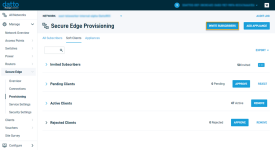
-
From the tabs listed at the top, select Unassigned Subscriptions to use as previously purchased subscription. The number and type of available subscriptions will be listed at the top.
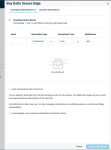
-
Fill out the new subscriber's information with:
- Email: Enter the email address of the user to be invited to the service.
- Subscription Type: Select the type from those available in the dropdown menu.
- Commitment Term: Select the term from those available in the dropdown menu.
- Add/Remove: Click add to confirm the choice and update the current available subscription count. Doing so will allow you to add additional users if more unassigned subscriptions remain.
-
If the users will have access to the Secure Edge platform's software, check the Send download link and instructions box. If they'll only be connecting to the appliance and not using the software, you can leave the box cleared.
-
Acknowledge the terms and conditions. Then, click Assign Subscriptions.
-
Your new subscribers will receive welcome emails that include the organization code and a link to download the Secure Edge software. They'll need to follow the workflow described in Datto Secure Edge software client: User Installation guide, to complete the activation process.