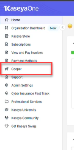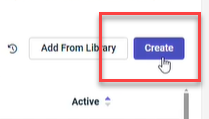Getting started with the Datto Network Manager Cooper Bots integration
NAVIGATION Kaseya One > Cooper > Cooper Bots
The Cooper Bot integration, allows customers to have the ability to create workflows within the Network Manager based on defined actions and triggers. Cooper Bots allows for actions to be triggered when an Autotask ticket is created matching the selected conditions. After it is triggered, Cooper Bots will update the ticket that flagged the change with a notification detailing the action that was taken. 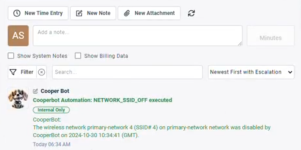
This article describes how to set up the integration for use in your network environment.
Triggers
The trigger for an action to be taken can be set per the workflow created, to customize the experience. Currently, Autotask ticket creation is the only available trigger with Networking products. To submit a feature request for additional triggers or conditions, please reach out to your Account Manager or do so through Kaseya Community.
Conditions
The field or attribute selected and the associated value of that field. The value can be manually entered to match the behavior that will trigger the action to take place. The options available for the trigger: Ticket Created are as follows:
Field/Attribute:
- Ticket Description
- Ticket Title
Operator:
- contains
- is equal to
- is not equal to
Actions
The actions that can be taken when the condition is met is dependent on the product associated with the workflow.
| Associated Product | Action Description | Inputs |
|---|---|---|
|
Network, Device Identifier (AP) |
||
|
Network, SSID |
||
|
Network, SSID |
||
|
Network, Device Identifier (Switch) |
||
|
Network, Device, Port |
||
|
Network, Device, Port |
||
|
Network, Device, Port |
||
|
Network, Device, Port |
||
|
Network, Device, Port |
||
|
Network, Device, Port |
||
|
Network, Device, Port |
Pre-requisites
Before utilizing the CooperBots integration, the following must be completed:
- Setup Autotask Integration within Network Manager.
- Create and activate a KaseyaOne account.
Creating a Workflow
Using CooperBots from the Kaseya One Dashboard.
-
Log into the Kaseya One Dashboard.
-
Provide a name and description (optional) for the new workflow.
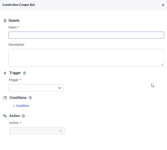
-
Select Autotask: Ticket Created, for the Trigger, from the dropdown.
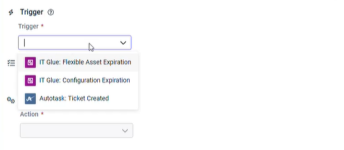
-
Under Conditions, the fields can be selected from the options covered above.
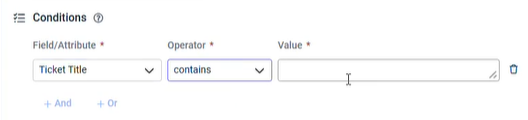
-
Under Action, select from the drop down the automated response for Cooper Bots to take, when the condition is met.
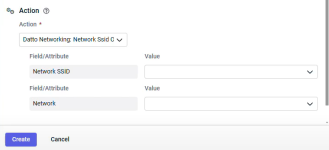
-
Click Create to save the workflow.
-
Once populated, to make the workflow active, select the three dot menu on the right of the workflow, then click Activate.

The workflow can also be edited or deactivated from the same three dot menu.