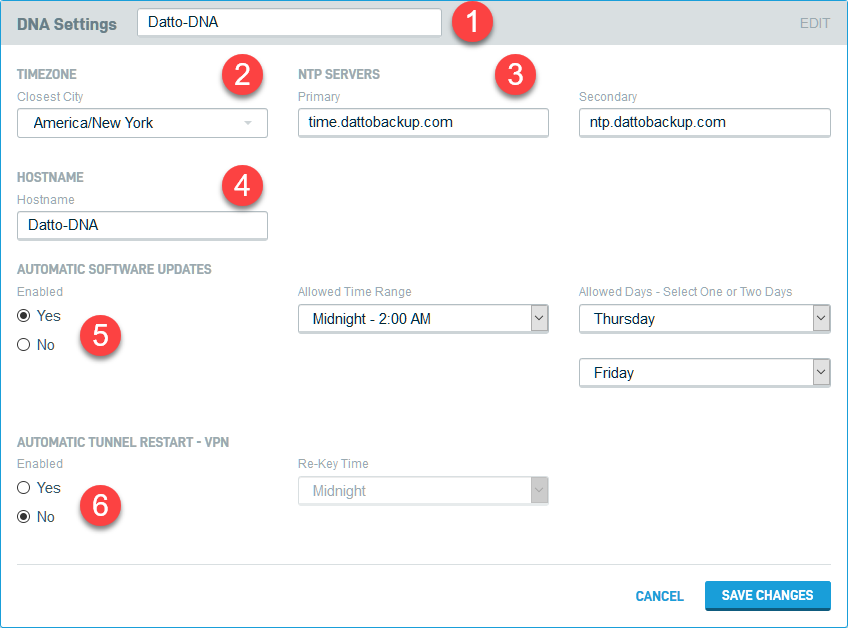DNA Settings
This article describes the DNA Settings card of the Datto Networking Appliance's (DNA) GUI.
Environment
- Datto Networking Appliance (DNA)
Description
The DNA Settings card allows you to configure the hostname, timezone, NTP servers, and automatic software update preferences for your Datto Networking Appliance.
To access the DNA Settings card, log into the DNA web interface, and click System, as shown in Figure 1.
You will see the DNA Settings card displayed at the top of the page.
The DNA Settings card allows you to customize the following settings:
1. Description Field: This field displays the description currently assigned to your Datto Networking Appliance. This is separate from the hostname of the appliance, and is designed to assist with fleet management. To change it, select the current name, and update it to the new description.
2. Timezone: Allows you to set the appliance's timezone. Click the dropdown to select the closest city to the device's location.
3. NTP Servers: These fields allow you to specify Primary and Secondary Network Time Protocol (NTP) servers.
4. Hostname Field: This field displays the hostname currently assigned to your Datto Networking Appliance. To change it, select the current name, and update it to the new hostname.
5. Automatic Software Updates: This category allows an operator to configure a schedule for the DNA to automatically update if and when there is a device update available, and if configured parameters are met. See DNA: Automatic Software Updates for more information.
6. Automatic Tunnel Restart: This provides operators with the ability to specify a timeframe for re-keying site-to-site VPN tunnels after they are created. Enable the feature by selecting Yes. Specify a re-key time in the Re-Key Time dropdown.