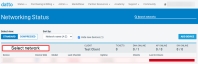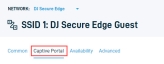Cooper Insight for Open SSID
Topic
This article covers Cooper Insights for Open SSID in Datto Networking.
Environment
- Cooper
- Datto Networking
Description
Find the Captive Portal page.
1. From the Datto Partner Portal, select Status→ Networking Status.
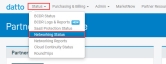
Figure 1: Datto Partner Portal
2. Select the network from the available list.
3. In the Navigation menu, select Access Points, then select an SSID.
4. Select Captive Portal.
Captive Portal and Splash Page options
The Captive Portal allows you to configure splash pages, custom authentication settings, and more. The following parameters and options are available:
- Bandwidth throttling: When enabled, each client device on an SSID will have its speed throttled. Use the Download and Upload sliders to set the throttled speed, or enter the values in Mbps. Bandwidth throttling is required if you are configuring throttling on vouchers, RADIUS, and HTTP Authentication using Datto Networking.
- Splash page: When enabled, you can configure the page that users will see when connecting to an SSID. Datto Networking offers multiple splash page options that can integrate with third-party services, such as BlueSnap. You can also create and host a splash page using Datto Networking's built-in editor. The following articles describe all splash page options available:
- Blocked devices: Enter the MAC addresses of devices that you wish to prevent from connecting to an SSID.
- Block message: Enter a message that will display when a blocked device attempts to connect to an SSID.
For further information on the Captive Portal, Splash page, and other SSID settings see Datto Networking: Datto Network Manager: Datto Access Point SSID Settings.
Update additional networks
If needed, you can select additional networks to repeat this process from the menu at the top of the page.