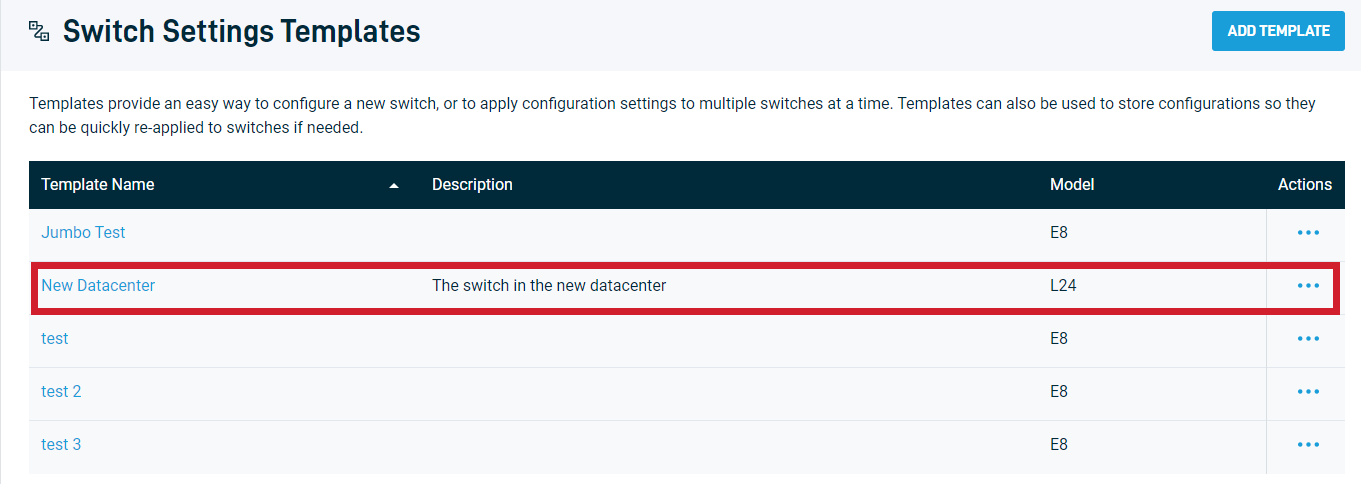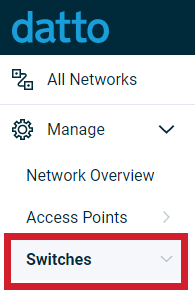Switch Templates
This article describes how to configure and apply switch templates for expedited configuration.
Environment
- Datto Network Manager
Description
Switch Templates are predefined sets of configured options that you can apply to any switch in your network. This feature is useful for when you move a switch new location or need to change a switch's configuration to a different template.
Setting a new switch template
-
On the Switches page, click the Manage Templates button in the upper right-hand corner of the screen.

-
On the Switch Settings Templates page, click the Add Template button in the top right-hand corner of the screen.
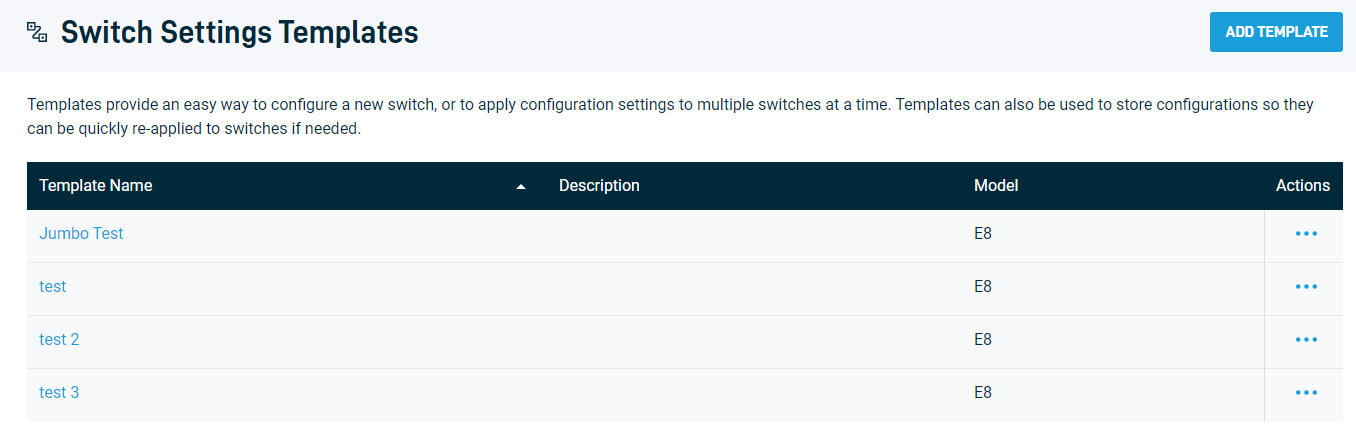
-
Enter your template name and description, and choose your switch type from the Model drop-down window.
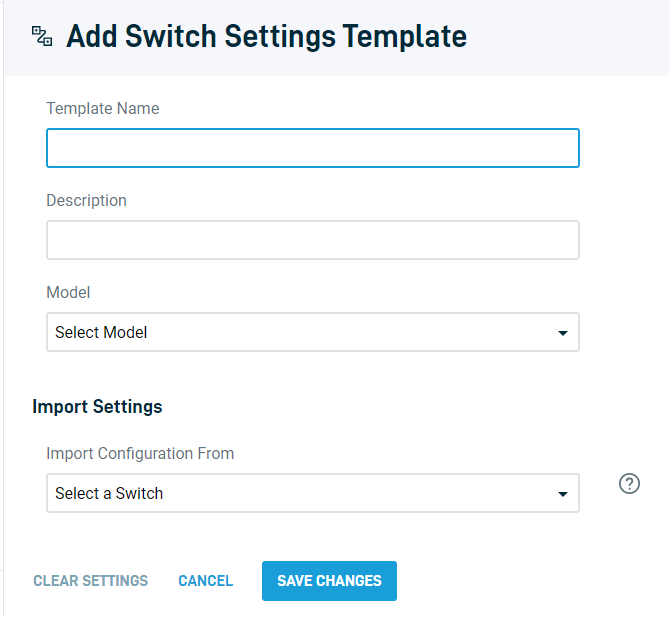
-
After choosing your switch model, template Switch Settings and Port Settings options will automatically expand. Configure your template options, then click the Save Changes button when finished.

Your template will appear in the Switch Templates list. You can now apply this template to switches on your network.