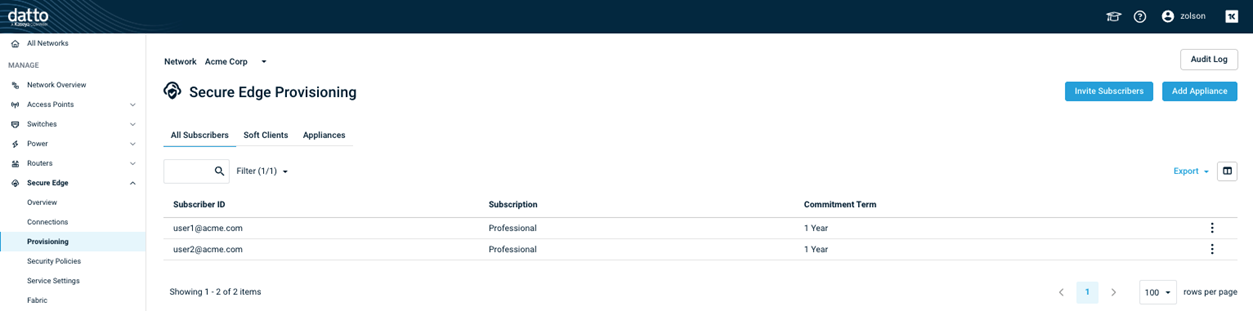User subscriptions
Subscriptions are assigned on a per user basis. Each user can have up to three devices with concurrently active sessions under the same subscription with no additional cost. To modify existing Secure Edge subscriptions, refer to Canceling service and removing subscribers.
New subscriptions can be purchased within Network Manager while provisioning a new user. Purchasing must be allowed by the user completing the task. To confirm this, review the Users page.
The Secure Edge Audit log contains information on the number of unassigned subscriptions, as well as the total number of subscriptions. To view the number of subscriptions that have been purchased but not yet assigned to a user, follow the process below.
-
Navigate to portal.dattobackup.com
-
Log in with your Partner Portal credentials.
-
From the left navigation menu, select Secure Edge to expand the options available.
-
Select Audit Log from the top right of the screen.
-
Inside the Audit Log the details column, the information on Gateway and User subscriptions will be listed.
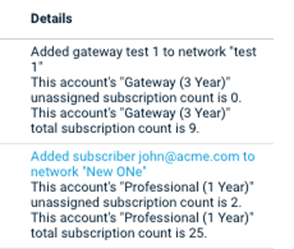
List the subscriptions based on network
To list out the number of user subscriptions purchased, organized by the network they are assigned to, you will need to configure organization mapping. This will allow you to view the subscriptions in the invoice, based on the network they are assigned to. For information on configuring this, please refer to: Link a network.
Users can be invited to use the Datto Secure Edge client using either an existing, unassigned subscription or with a newly purchased subscription.
BEFORE YOU BEGIN Ensure that you have configured your authentication provider as described in the Authentication Settings section of Configure your Cloud Gateway. If you do not do so, the softclient activation will fail.
-
Navigate to portal.dattobackup.com
-
Log in with your Partner Portal credentials.
-
From the left navigation menu, select Secure Edge to expand the options available.
-
Select Provisioning.
-
Select Invite Subscribers to open the Buy Datto Secure Edge pane.
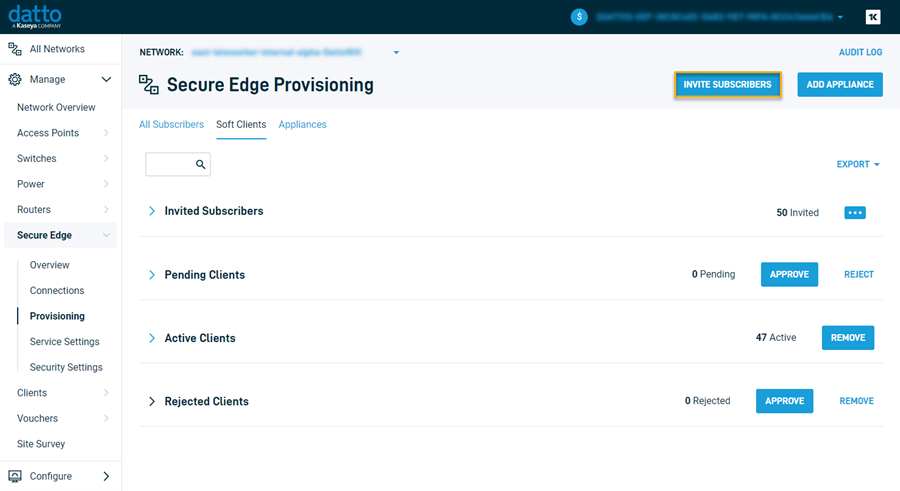
The used can be invited with either an unassigned subscription, or by purchasing a new subscription. Expand the option for the steps of the selected method.
 Using an unassigned subscription
Using an unassigned subscription
-
From the tabs listed at the top, select Unassigned Subscriptions to use as previously purchased subscription. The number and type of available subscriptions will be listed at the top.
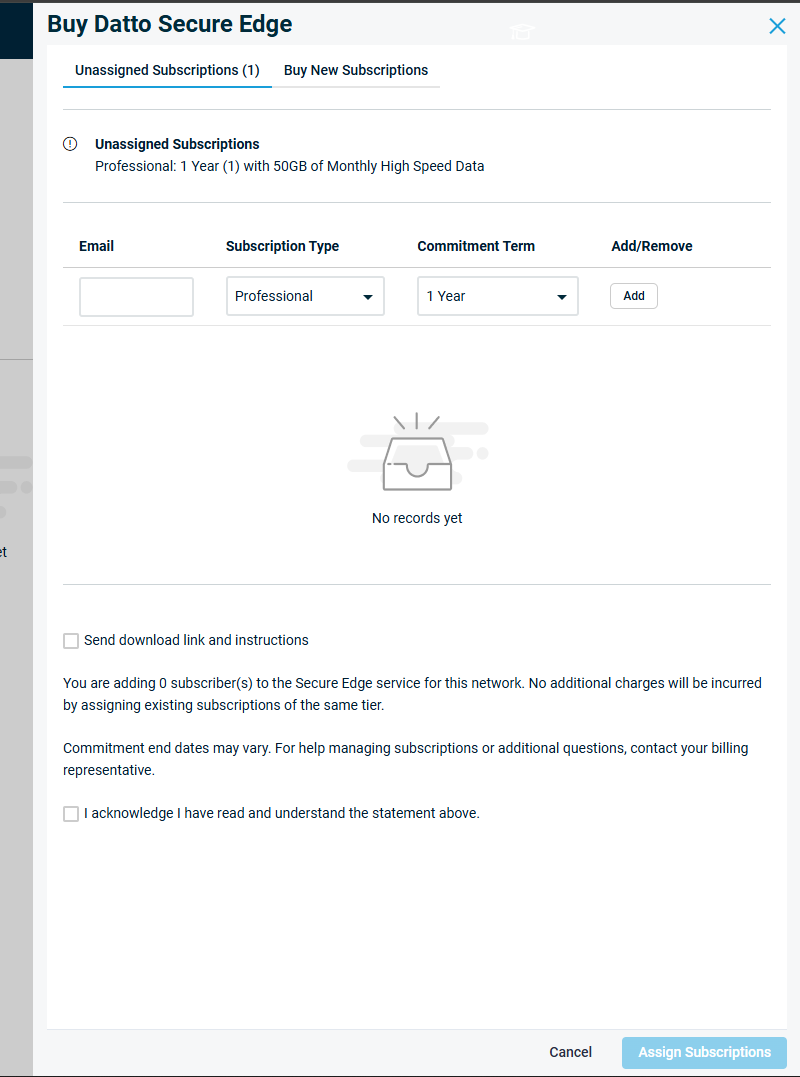
-
Fill out the email field with the email address of the user to be invited to the service.
-
Select your Subscription Type, followed by the Commitment Term from the options available.
-
Click Add Users to confirm the choice and update the current available subscription count. Doing so will allow you to add additional users if more unassigned subscriptions remain.
 Purchasing a new subscription
Purchasing a new subscription
-
From the tabs listed at the top, select Buy New Subscriptions. Each user will still need its own subscription, to be selected with the invitation.
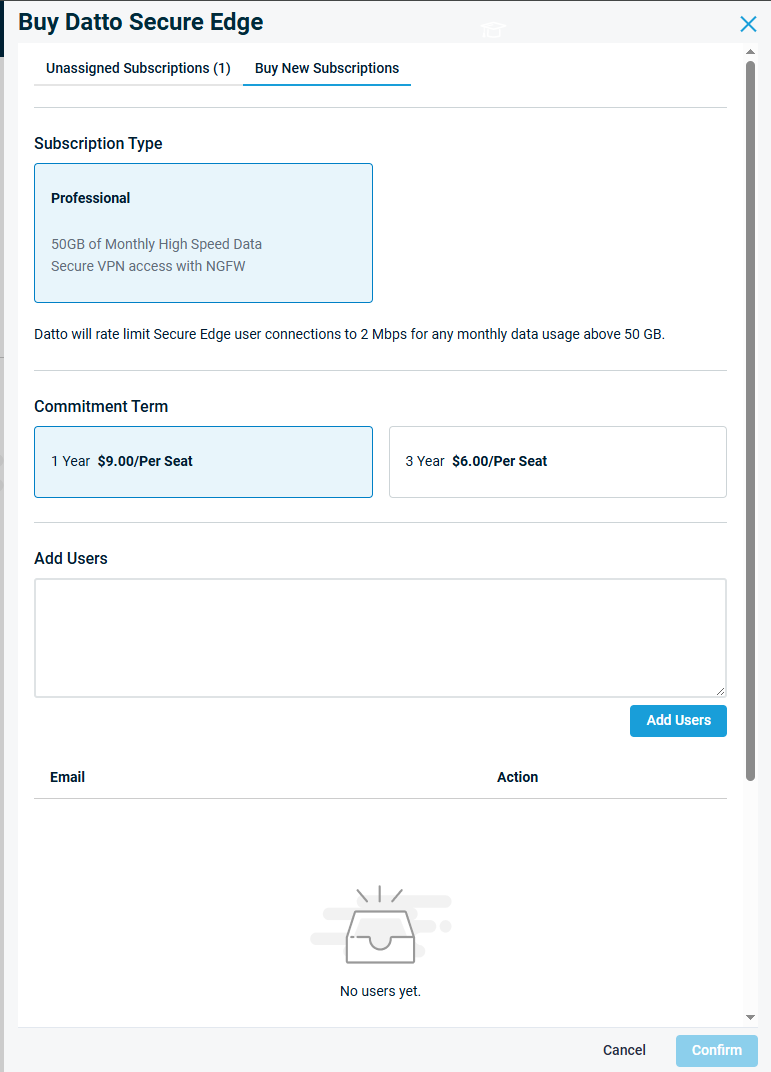
-
Select your Subscription Type, followed by the Commitment Term from the options available.
-
In the Add Users field, enter the email addresses of the users you'd like to invite to the service. To input multiple users, add each on its own line.
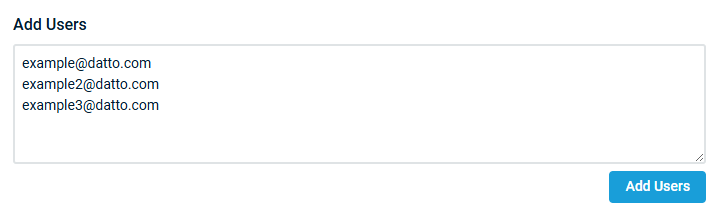
-
When you've finished creating your invitation list, click Add Users. The list of subscribers to invite will populate below for review. Here any can also be removed before continuing if needed.
-
-
If the users will have access to the Secure Edge platform's software, check the Send download link and instructions box. If they'll only be connecting to the appliance and not using the software, you can leave the box cleared.
-
Acknowledge the terms and conditions. Then, click Assign Subscriptions.
-
Your new subscribers will receive welcome emails that include the organization code and a link to download the Secure Edge software. They'll need to follow the workflow described in Datto Secure Edge software client: User Installation guide, to complete the activation process.
Each user is able to send data securely between their device and the Datto Secure Edge. High speed data, which enables users to send/receive between their device and the cloud gateway, at a default bandwidth of up to 100 Mbps, is provided until the data limit is reached. The data limit is equal to 100GB per user, shared across all users on the Network. For example, a network with 20 users will have a shared limit of 2TB of data per month pooled across the users.
After users have exceeded the high speed data transfer limit, the data speed will be throttled to 2 Mbps until the end of the billing cycle. At the start of the next billing cycle, the users will regain access to the high speed data transfer.
NOTE Performance can vary based on environmental, upstream ISP and peering performance.