Vouchers page overview
This article gives an overview of Datto Network Manager's Vouchers page.
Environment
- Datto Network Manager
- Datto Access Points
Description
Vouchers let administrators control network access on a per-user basis by creating unique codes for each user. Datto Network Manager's Vouchers page enables you to add, configure, and manage vouchers on your Datto network.
Creating a splash page
In addition to creating vouchers, you will need to create and configure a splash page that accepts them. See Datto Network Manager: Using the splash page editor for more information on setting up your splash page.
Navigating to the Vouchers page
From the Navigation menu, expand the Manage tab, then click Vouchers. The menu will expand to show the Status and Settings options.
Using the Voucher Status page
The Voucher Status page lets you create new vouchers, edit voucher settings, and view the vouchers on your network, along with the following at-a-glance information:
- Voucher name
- Pay Pall TXN
- Max used
- Users
- Duration remaining
- Download and upload limit
- Status
- Date created
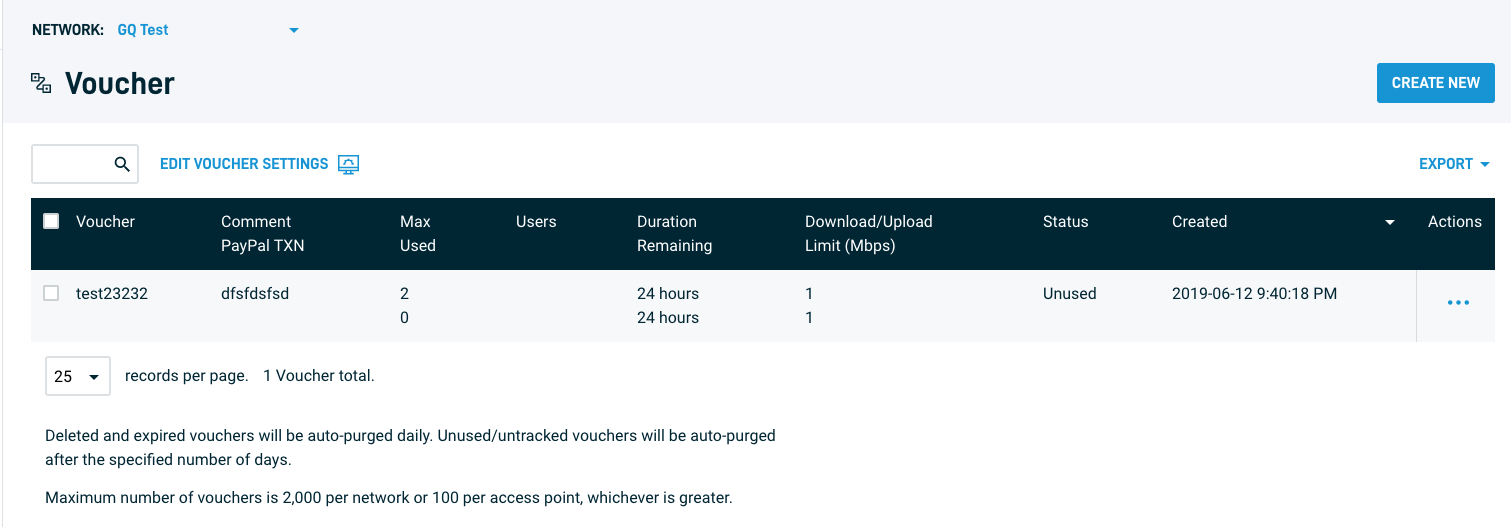
Figure 2: The Voucher Status page
Creating a new voucher
On the Voucher Status page, click the Create New button to bring up the Create Vouchers wizard. When finished, click the Create Vouchers button.
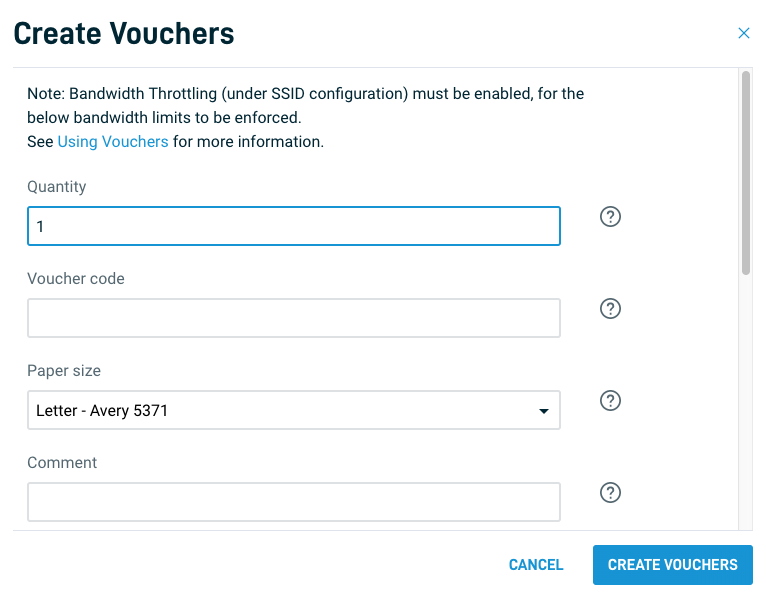
Figure 3: The Create Vouchers wizard
Editing a voucher
On the Voucher Status page, select a voucher's checkbox, then click the EDIT VOUCHER SETTINGS button. You can edit the following voucher parameters:
-
- Duration (in hours)
- Maximum device number (up to 300 devices)
- The SSIDs on which the voucher is valid (either a single SSID or all SSIDs)
- Download limit (in Mbps)
- Upload limit (in Mbps)
- "Purge after" time (in days)
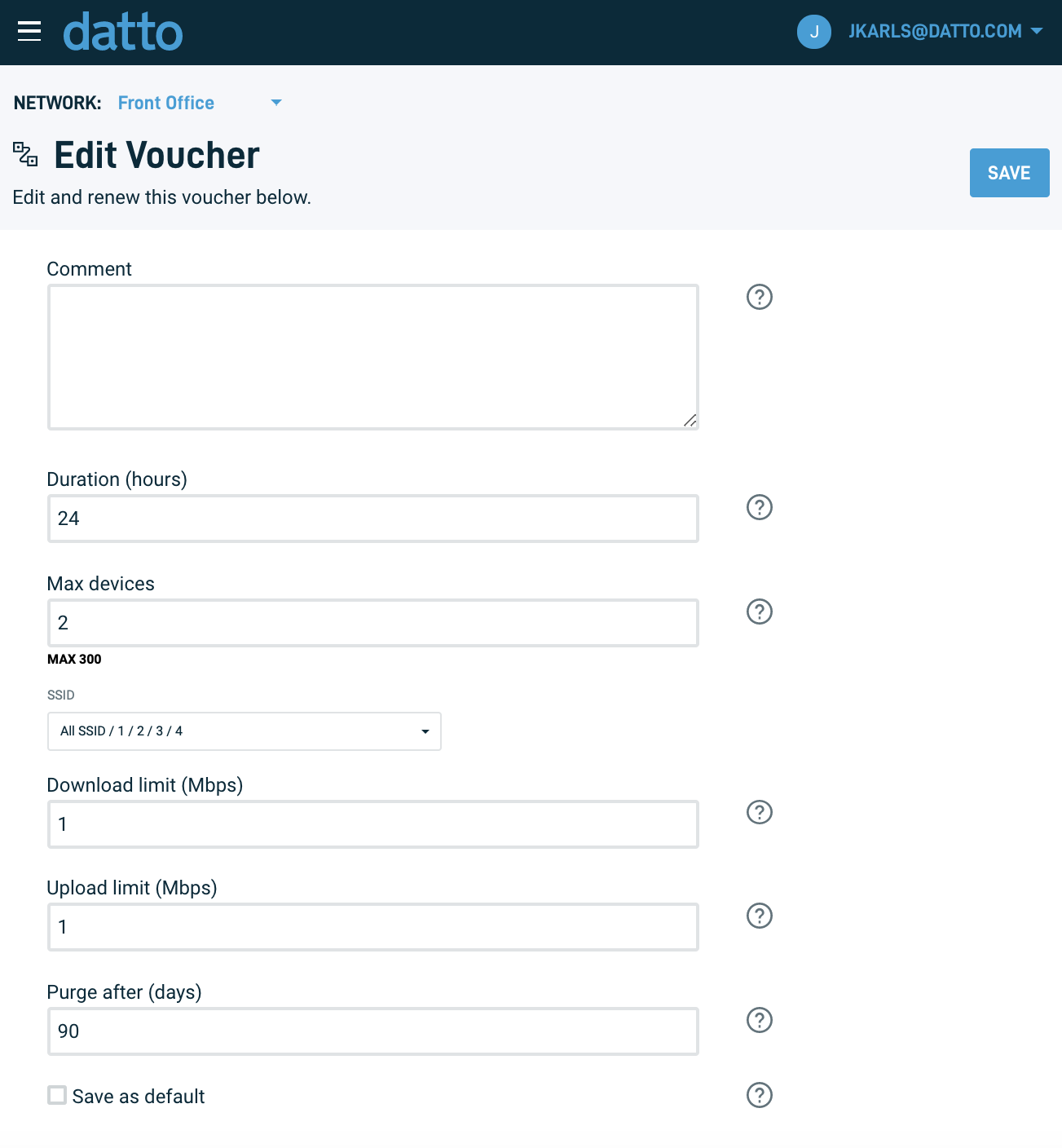
Figure 4: The Create Vouchers wizard
Managing individual vouchers
In the voucher list, check the box for the voucher you wish to manage, then click the "three dots" icon in the rightmost column. A popup will appear with the following options:
- Delete: Lets you delete the voucher
- Renew: Lets you renew the voucher with the same configuration
- Reset: Lets you reset settings and voucher validity
Using the Voucher Settings page
This option lets you control the duration and appearance of your vouchers. It also lets you set up buttons for your users to buy access via BlueSnap. Refer to Getting started with the Datto Networking BlueSnap integration for more information.
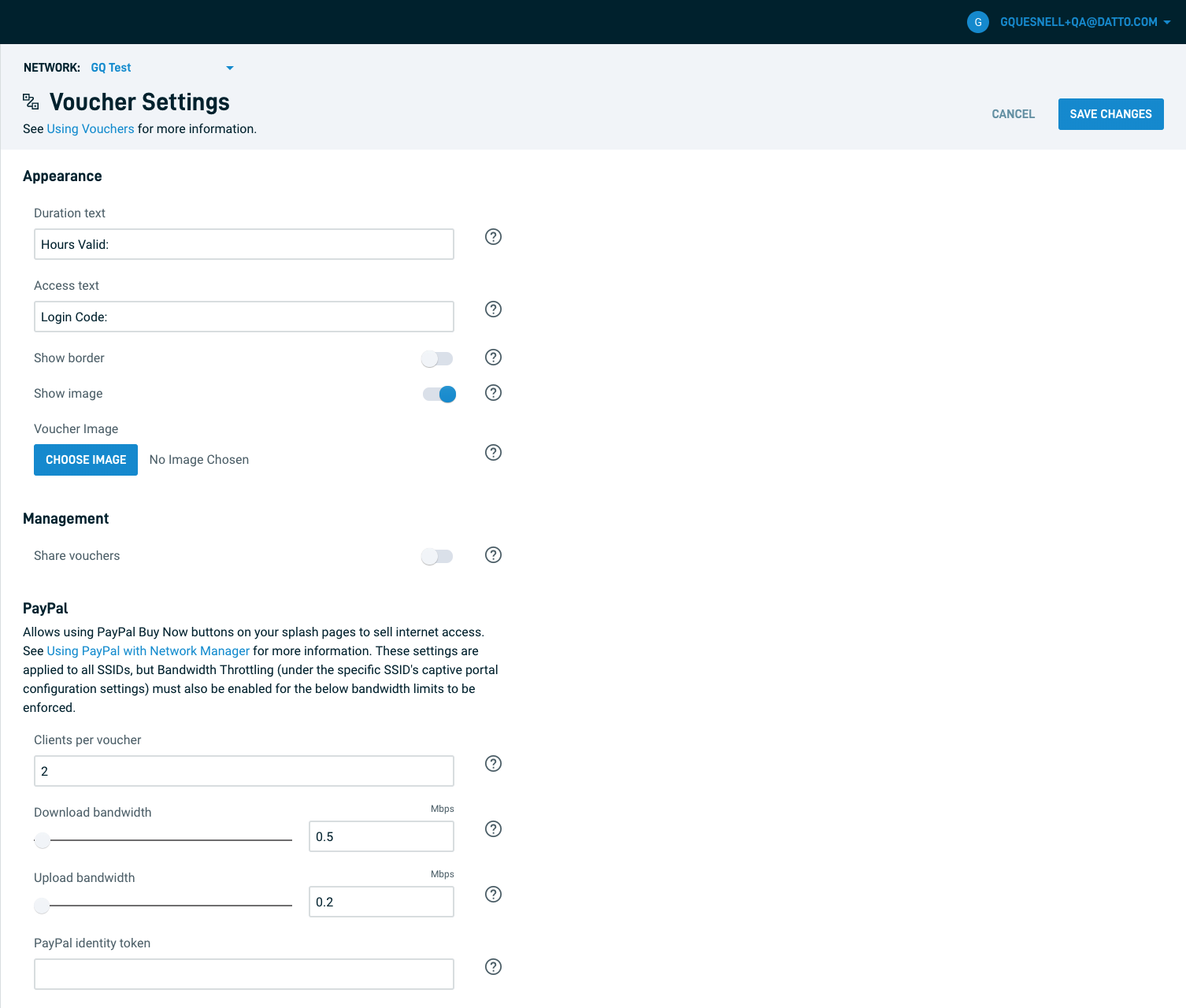
Figure 5: The Edit Voucher Settings page
Editing a splash page
For more information about editing a Splash Page, read our article on Using the Splash Page Editor.





