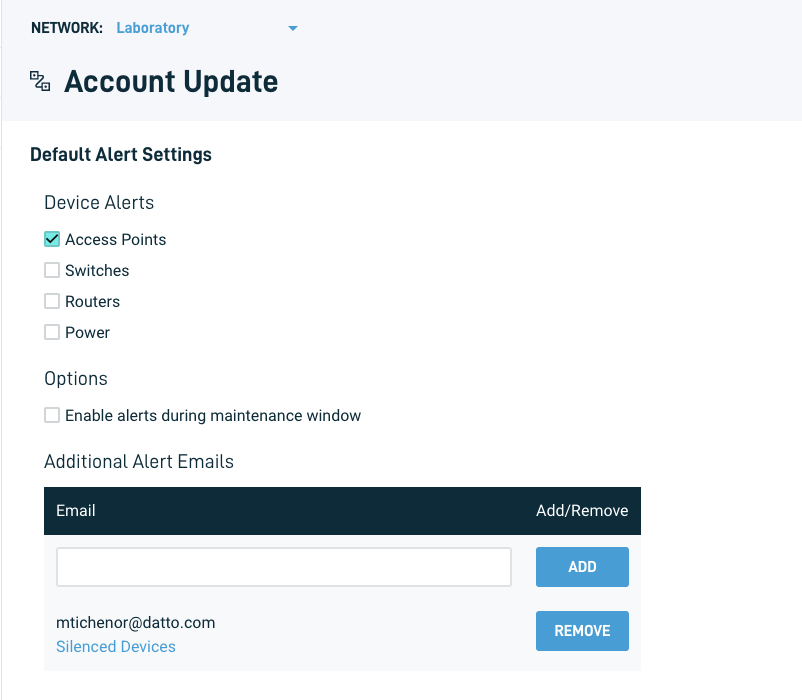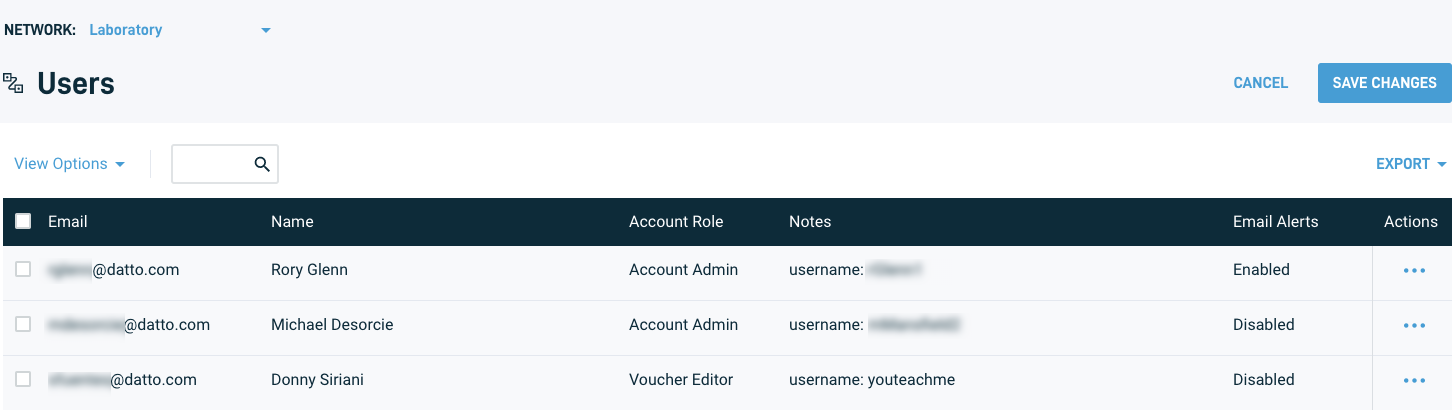User Settings menu
This article discusses the User Settings menu in Datto Network Manager.
Environment
- Datto Network Manager
Description
The User Settings menu lets you control functions related to user accounts and actions.
Navigating the Settings menu
From any page within Network Manager, click your username in the upper right-hand corner of the screen. The settings options will appear in a drop-down menu.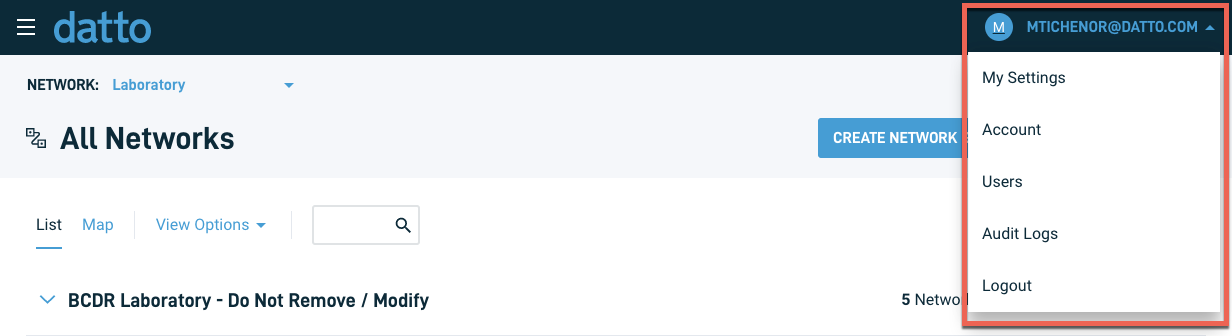
This option shows your account name and current role. Users with the Admin role can change account information from the Users page, described below. 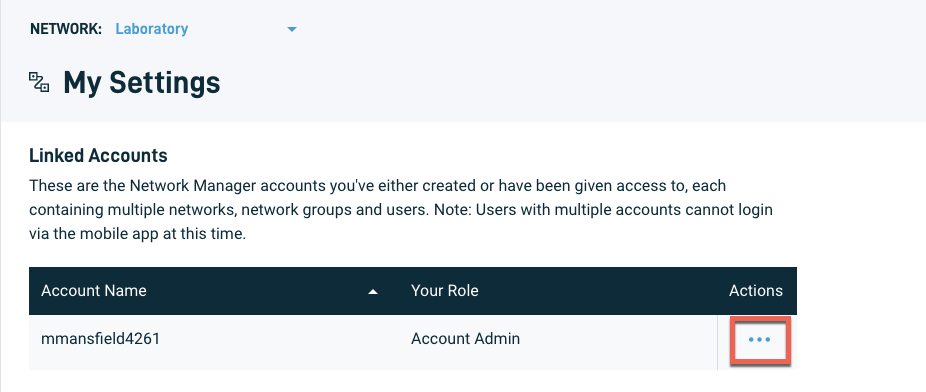
From here, you can also click the ellipsis icon under Actions to:
- enable email alerts for critical-level events on the network.
- view silenced devices on the network.
On the Account Update page you are presented with the following options:
- Select which devices should send email alerts for critical-level events.
- Enable alerts to be emailed during the maintenance window as well as during regular operation.
- Add or remove email addresses of additional critical-level alert recipients.
The Users page lets you view the following information for all users on the network:
- Email address
- Username
- Account role (Account Admin, Network Editor, Network Viewer, or Voucher Editor)
- Notes about the user's account
- Email alert status for the user (enabled or disabled)
Editing user information
To edit user information, Click the ellipsis icon in the Actions column, then click Edit Info from the flyout menu.
In the pop-up window, you can edit the user's name, role, and notes. You can also toggle Enable Email Alerts on or off.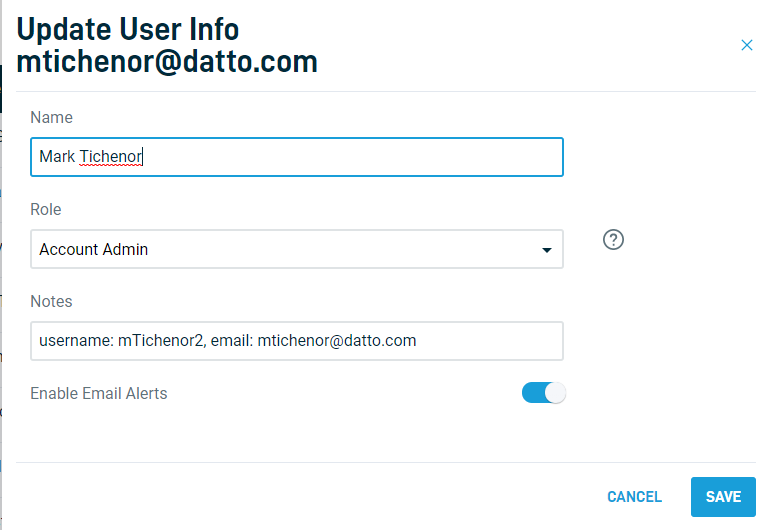
Audit logs show a history of all actions and changes made within your account. Network Manager keeps audit log data for 90 days. See Datto Network Manager: Audit Logs overview for more information.
Clicking this option in the drop-down menu immediately logs you out of Network Manager.