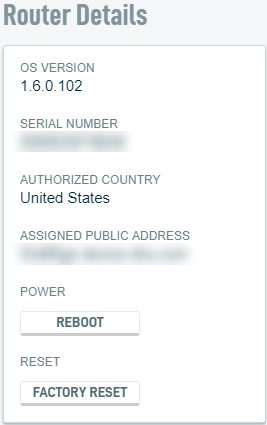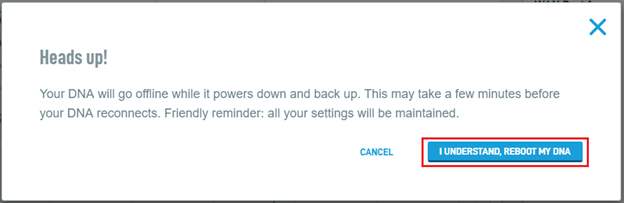Router Details
This article describes the Router Details card of the Datto Networking Appliance's (DNA) GUI.
Environment
- Datto Networking Appliance (DNA)
Description
The Router Details card displays the status of the router hardware on your Datto Networking Appliance.
To access the Router Details card, log into the DNA web interface, and click Status.
You will see the Router Details card displayed on the right-hand side of the page.
The Router Details card displays the following information:
OS Version: The current device firmware version installed on the DNA
Serial Number: The serial number of the DNA
Authorized Country: The country that the DNA is authorized for service in. For a list of compatible regions, see the Datto Networking Appliance (DNA): Region and Hardware Specifications article. If this value does not match the country that the appliance is deployed in, contact Datto Technical Support for assistance.
Assigned Public Address: The unique public domain name assigned to the DNA for dynamic DNS. This address points to the Primary WAN IP address and/or the LTE address if device in actively in failover.
Power: Clicking Reboot will power-cycle the DNA.
- Selecting this option will surface the prompt. Click I understand, reboot my DNA to continue.
If you cannot reboot the device through the GUI, you use the hardware reboot pinhole located on the rear of the appliance.
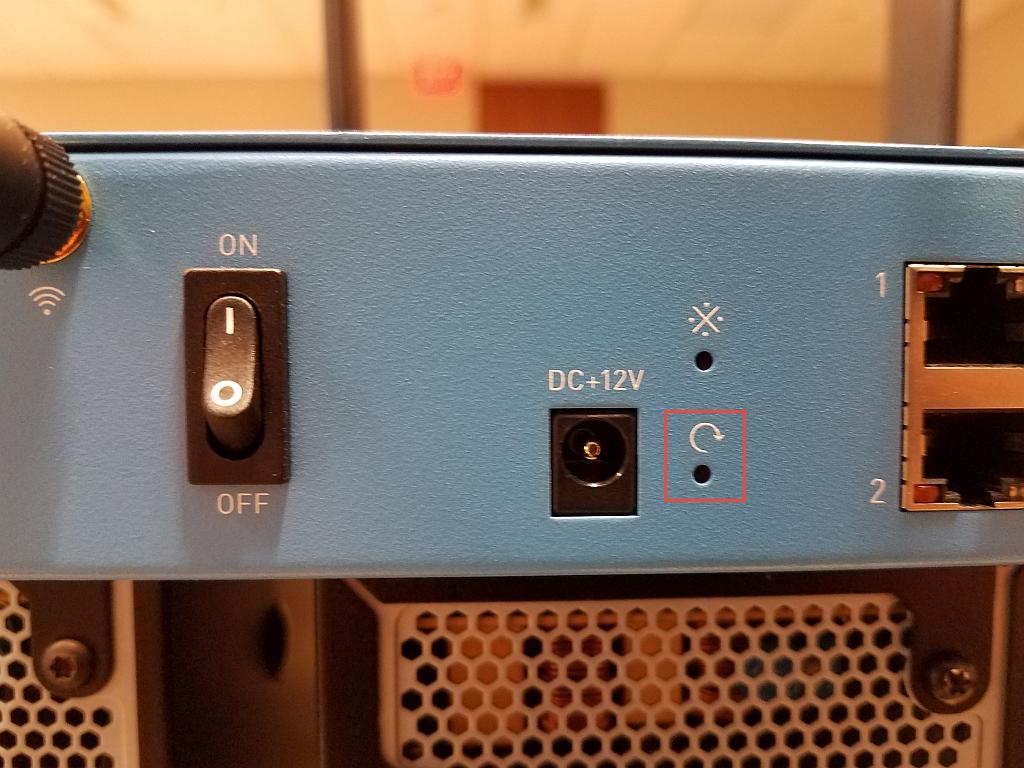
Figure 4: Hardware reboot pinhole
Reset: Clicking the Factory Reset button will reset the DNA to its factory state. See the Datto Networking Appliance (DNA): Performing a Factory Reset article for more information about this feature.