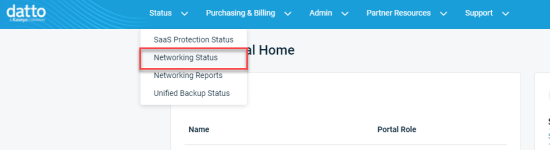Purchasing User Subscriptions
NAVIGATION Partner Portal > Networking Status > Network Manager > Manage > Secure Edge > Provisioning
New subscriptions can be purchased within Network Manager while provisioning a new user. Purchasing must be allowed by the user completing the task to make the purchase for the new subscription. To confirm this, review the Users page.
Subscriptions are assigned on a per user basis. Each user can have up to three devices with concurrently active sessions under the same subscription with no additional cost. To modify existing Secure Edge subscriptions, refer to Canceling service and removing subscribers.
BEFORE YOU BEGIN Ensure that you have configured your authentication provider as described in the Authentication Settings section of Configure your Cloud Gateway. If you do not do so, the softclient activation will fail.
Invite users
-
Navigate to portal.dattobackup.com
-
Log in with your Partner Portal credentials.
-
From the left navigation menu, select Secure Edge to expand the options available.
-
Select Provisioning.
-
Select Invite Subscribers to open the Buy Datto Secure Edge pane.
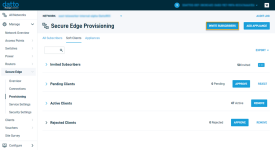
-
From the tabs listed at the top, select Buy New Subscriptions. Each user will still need its own subscription, to be selected with the invitation.
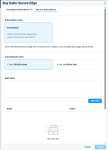
-
Select your Subscription Type, followed by the Commitment Term from the options available.
-
In the Add Users field, enter the email addresses of the users you'd like to invite to the service. To input multiple users, add each on its own line.
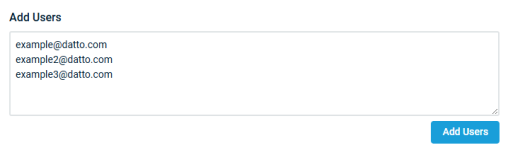
-
When you've finished creating your invitation list, click Add Users. The list of subscribers to invite will populate below for review. Here any can also be removed before continuing if needed.
-
If the users will have access to the Secure Edge platform's software, check the Send download link and instructions box. If they'll only be connecting to the appliance and not using the software, you can leave the box cleared.
-
Acknowledge the terms and conditions. Then, click Confirm.
-
Your new subscribers will receive welcome emails that include the organization code and a link to download the Secure Edge software. They'll need to follow the workflow described in Datto Secure Edge software client: User Installation guide, to complete the activation process.