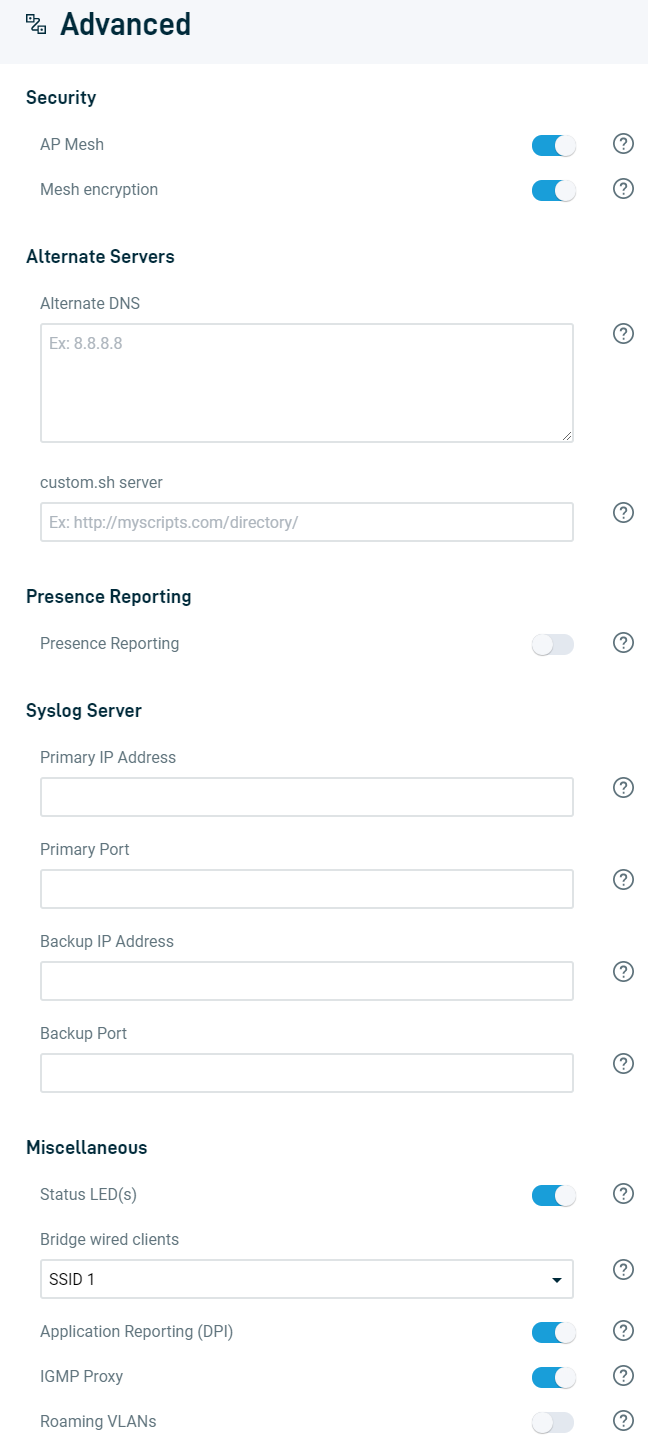Setting Up And Managing Access Points
This article provides an overview of the features available for Datto Access Points.
Environment
- Datto Access Points
Description
Planning and creating your wireless network
Datto Access Points are intended for deployment within a LAN environment. You should not connect them directly to the internet. Our Knowledge Base provides a step-by-step guide on planning your wireless network environment. It also contains best practices on access point placement, network scalability, and other additional tips. For more information, read the Network Planning Guide.
Mounting your access points
All Datto Access Points come packaged with the same mounting hardware to simplify the entire installation process. Read our Access Points: Physical Installation & Mounting Hardware article to learn more about mounting your access points to locations like a ceiling or wall.
Registering your access points
Before configuring your new access points, you first must register them by using the Partner Portal. Follow to steps in the Datto Partner Portal: Registering a Datto Networking device article to register your access points. Afterward, you can add them to your network.
Accessing the Datto Networking Portal
The Datto Networking Portal contains all the options, settings, and features you can configure for your access points. Follow the steps in the Partner Portal: Networking Status & Accessing your Networking Device article to access the Datto Networking Portal using the networking status page.
Navigating access points pages in the portal
You can manage your access points from the following pages in the Partner Portal.
The Access Points page lists all access points within your network and allows you to add additional access points and view their configuration settings. 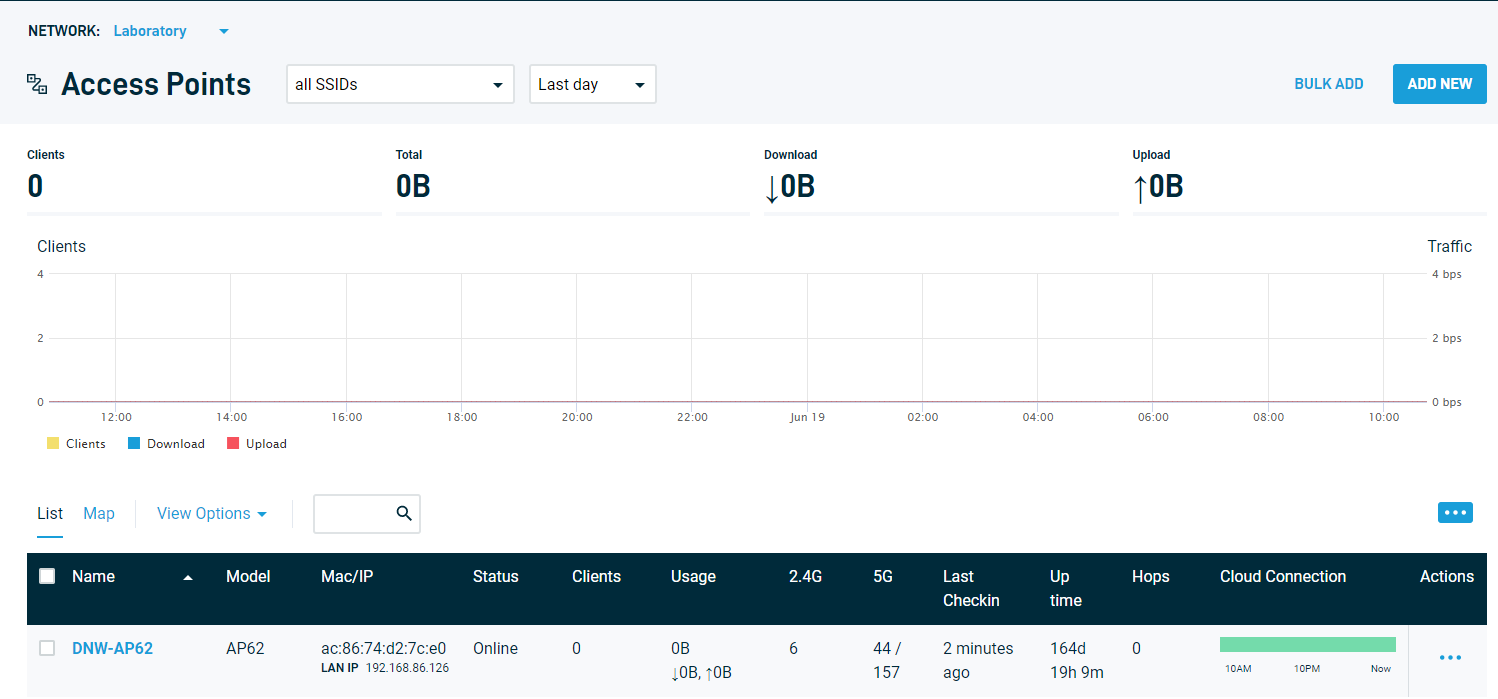
Access Points are unable to be assigned a static IP address and there is no command line equivalent.
If you require the device to be a particular address, you will be required to make a DHCP reservation in your DHCP lease pool or use a router at your modem so that it can be assigned a static IP address and then issue DHCP to Datto Networking devices.
The General Settings page controls network-wide settings, such as the network name and location. You can also configure alerts and change the administrator's password. Read our General Settings article to learn more.
Datto Access Points can broadcast four unique SSIDs to which users connect. A network will configure every access point to broadcast the same SSIDs, and to share the same settings. The Datto Networking Portal has four SSID pages that allow you to configure these settings. Read our SSID Settings article to learn more.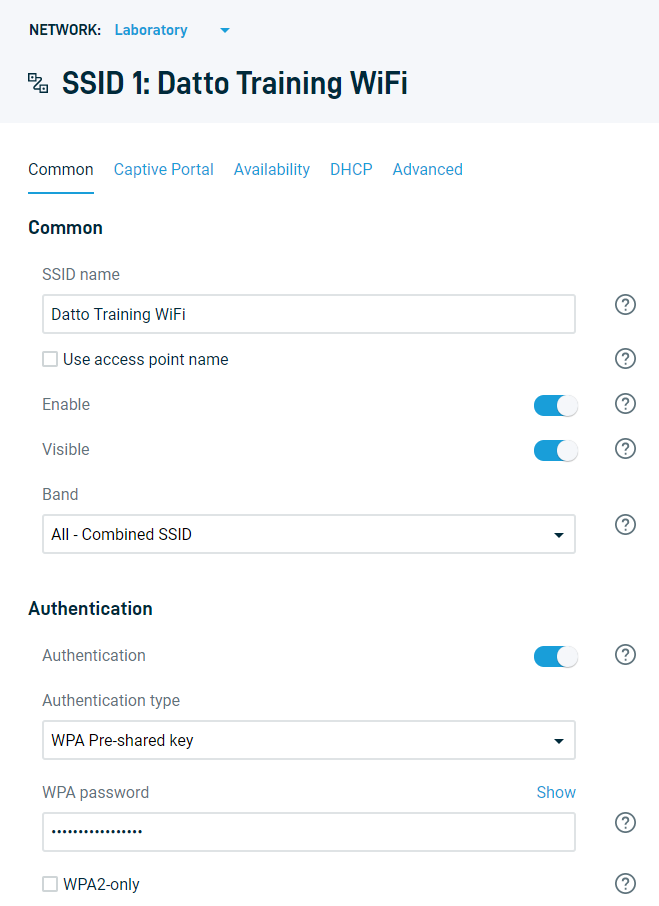
Vouchers allow you to control network access on a per-user basis by creating unique codes for each user. Users then enter these codes on a Splash Page, which can also house a button that users can click to purchase voucher codes and additional network access. Read our article on Vouchers to learn more.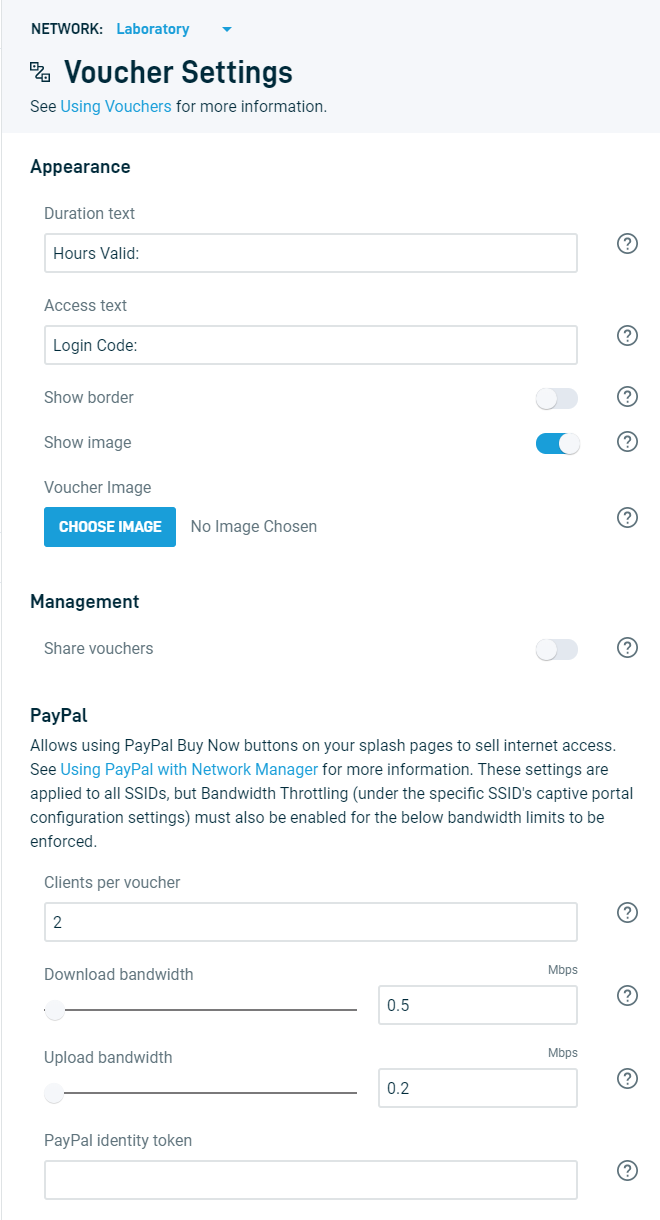
The Radio page provides the radio settings that all access points use in a network. Radio settings control available frequency bands, the channel the access point uses, and other global configurations. Read our Radio Settings article to learn more.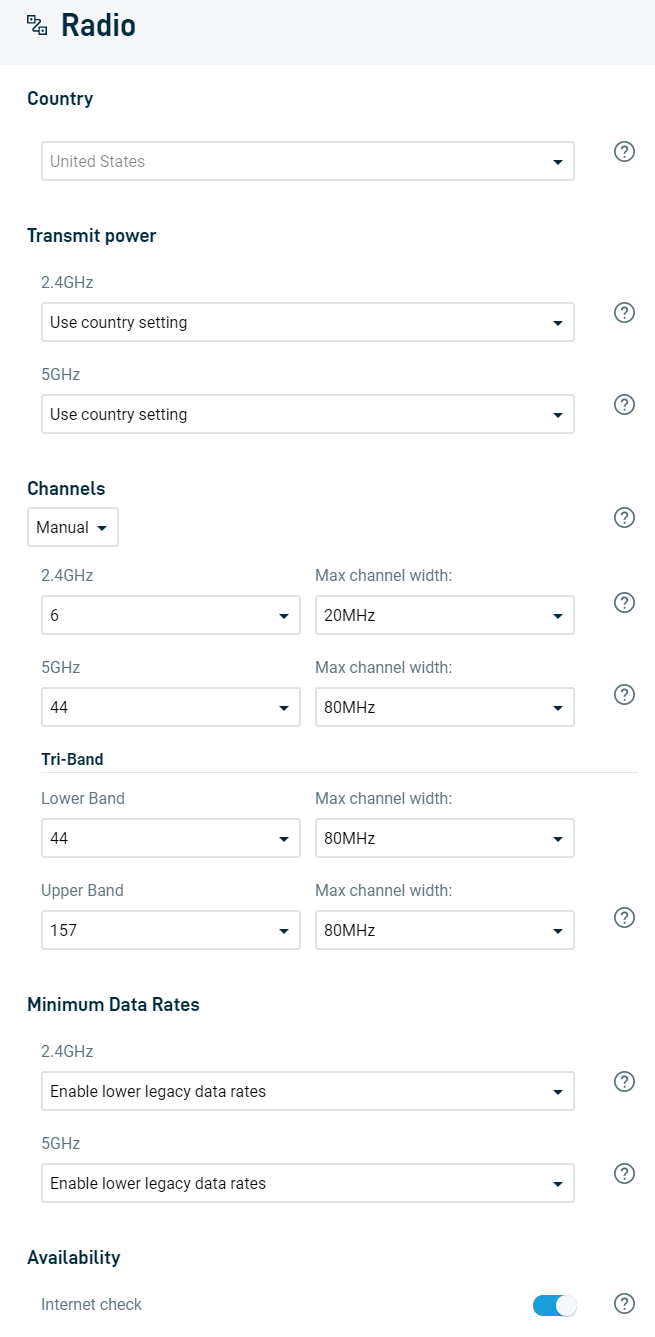
The Advanced page provides options that further customize your Datto WiFi experience, from defining alternate DNS servers to configuring the Presence API. Read our Advanced Settings article to learn more.