Datto Networking App: Networks
This article describes the Networks category of the Datto Networking App.
Environment
- Datto Networking App
Description
The Networks category of the Datto Networking App enables you to manage your fleet of Datto Networking devices from a mobile device while you're anywhere in the world.
The Networks category is the App's landing page. All network groups, networks, and devices associated with your account appear here, along with the total number of devices they contain.
Each network resides inside a network group. Select the ? next to the network group to rename it.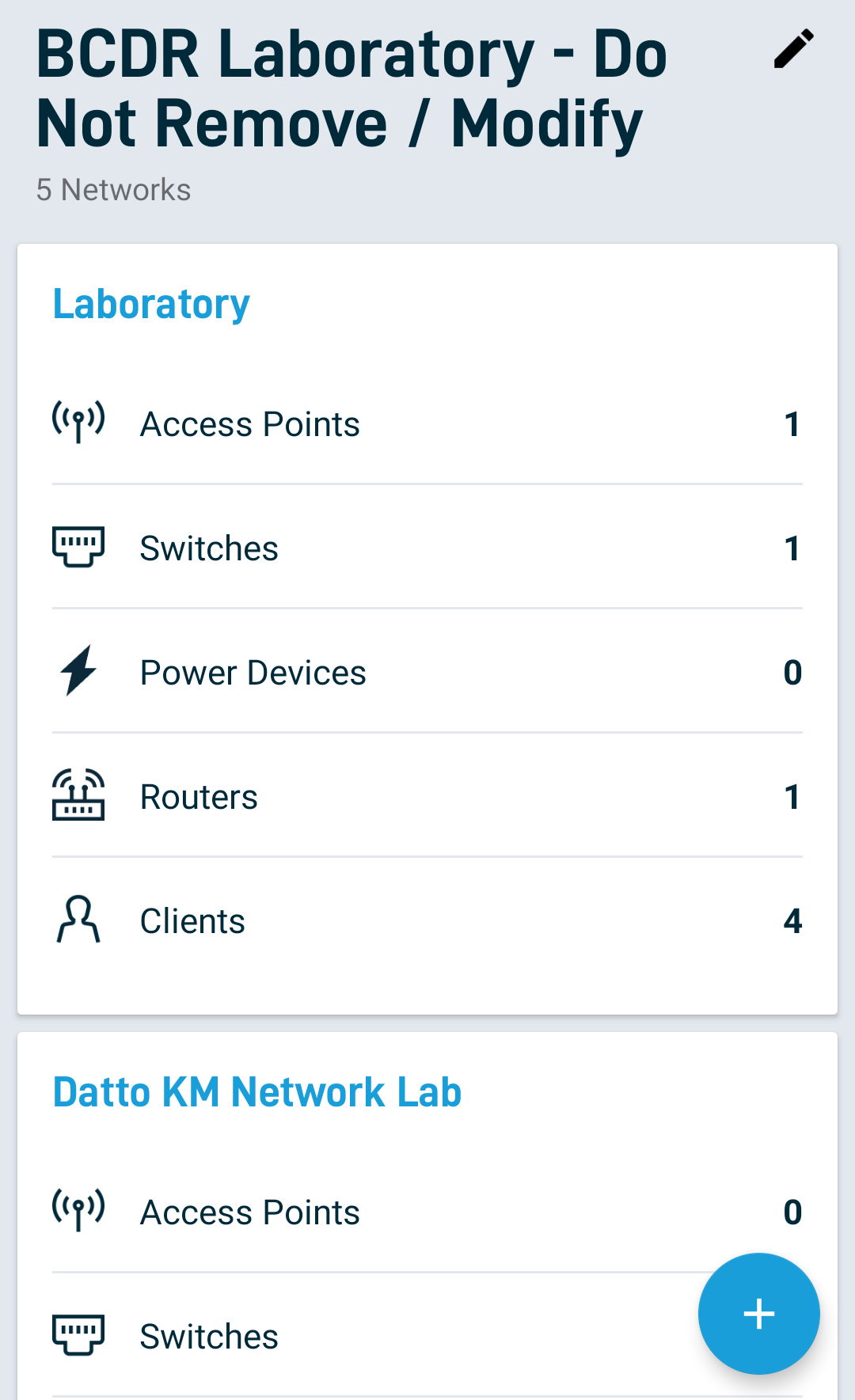
Viewing networks and network groups
When viewing networks and network groups, you can add these and devices using the app by selecting the + on the bottom-right of the screen. Select a function to learn more:
The Datto Networking App segments devices into dedicated sections on a per-network basis. Selecting View Network or a populated device section will display all devices under that network by name. Use the ? next to the network name to rename it. Select a device to view detailed information about it. For a breakdown of each device's page, click on one below to learn more:
You can also view information about connected clients by selecting the Clients tab. For additional information about the Clients page, see the Clients article.
Adding network devices
To add a new network device, click the blue plus sign icon in the lower right-hand corner of the screen. The QR code scanner will launch. Scan the QR code on the device you wish to add or type in the device's MAC address.




