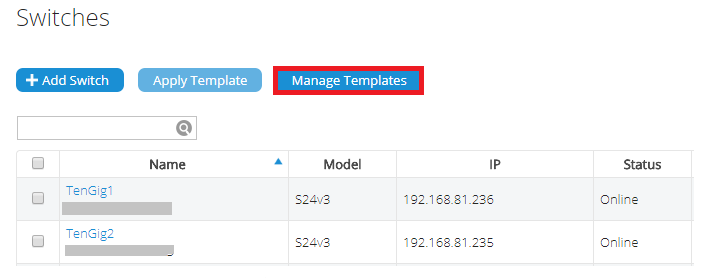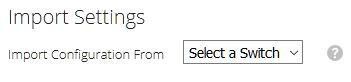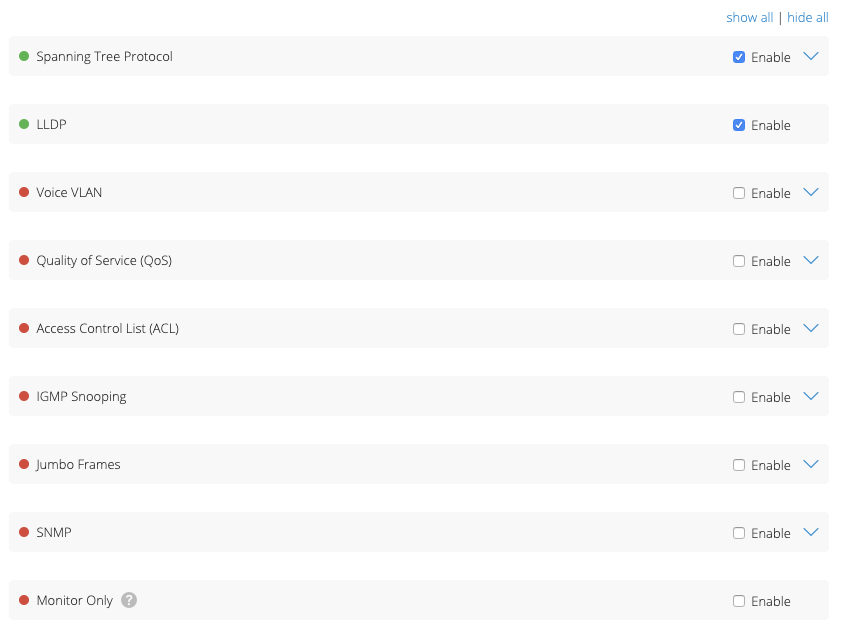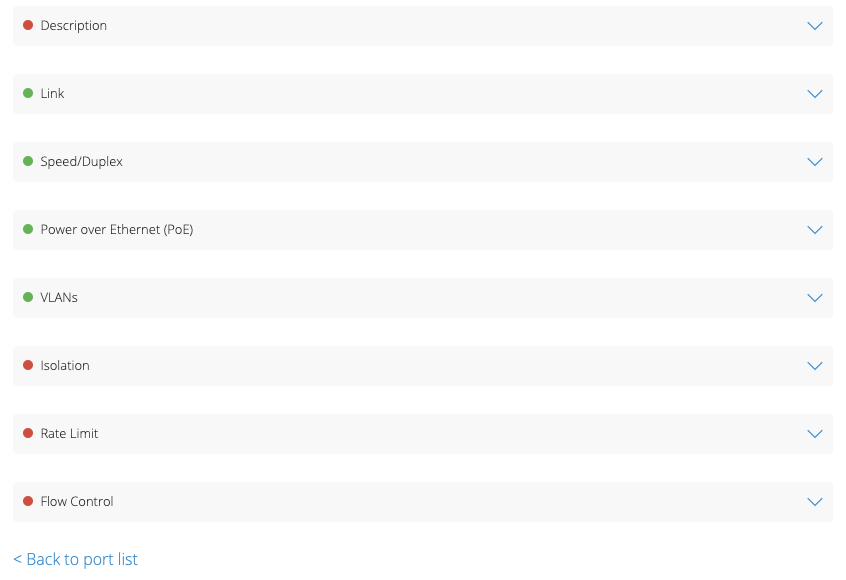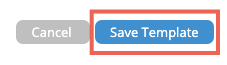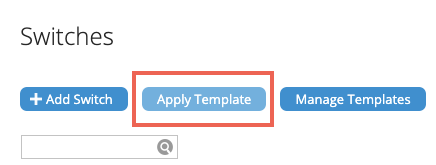Legacy Open Mesh: Switches: Switch Templates
This article describes how to configure and apply switch templates for expedited configuration.
Environment
- Open Mesh Switches
Description
Switch Templates are settings templates you can apply to any switch in your network. You can use these templates to apply new settings when a switch moves to a new location or to add a new switch with a specific configuration.
Procedure
Configuring Template Settings
1. Navigate to Manage ? Switches and select a switch.
If this is your first device and network, follow the steps for adding a network to your account before proceeding.
2. Click the Manage drop-down menu, then click Switches.
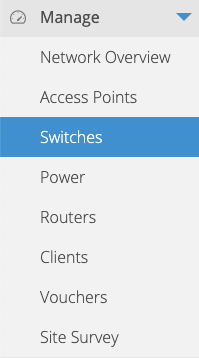
Figure 1: The Manage drop-down menu
3. Click Manage Templates.
4. Enter the template name, a brief description of your template, and an attributed switch Model.
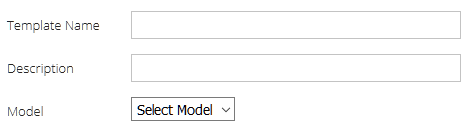
Figure 3: Template descriptors
5. You can also use the Import Configuration From field to specify configuration settings from a previously added switch.
6. Select the switch settings to enable on your template. If a setting is neither enabled or disabled, it will remain unchanged when the template is applied. You can enable the following settings:
- Spanning Tree Protocol
- LLDP
- Voice VLAN
- Quality of Service (QoS)
- Access Control List (ACL)
- IGMP Snooping
- Jumbo Frames
- SNMP
- Monitor Only: When enabled, no configuration from the cloud will be sent to the switch.
Switch Settings
Port Settings
The following template example uses the E24v3 model. Select a port to configure it, or select multiple ports to mirror or aggregate them. See the Port Settings article for more information on configurable port settings.
7. Click Save Template to save this template for future application.
Applying a switch template
After configuring a switch template, you can apply it to any switch. You can either click Apply Template in the Switches page or apply a template setting when adding a new switch.