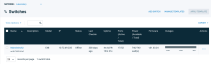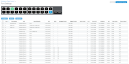Getting started with Datto Switches
Topic
This article provides an overview of the Datto Networking Switch's features.
Environment
- Datto Switches
Index
Adding and Accessing your Switch
After connecting your switch to your LAN, you will need to add it to the Datto Networking Portal for registration and cloud management. More information on accessing the Datto Networking Portal can be found in this article.
Navigating the Interface
Switches
The Switches page lists all switches within your network. From here, you can:
Status
The Status page provides a graphical overview of your switch by displaying system information and charting out metrics for measurements such as PoE wattage and traffic utilization. Read Switches: Status to learn more.
Switch Settings
The Switch Settings page allows you to configure all primary networking options for your switch. Click on a feature to learn more.
- Datto Networking: Switches: Spanning Tree Protocols
- Datto Networking: Switches: LLDP
- Datto Networking: Switches: Voice VLAN
- Datto Networking: Switches: Quality of Service (QoS)
- Datto Network Manager: Switches: Access control lists
- Datto Networking: Switches: IGMP Snooping
- Datto Networking: Switches: Jumbo Frames
- Datto Networking: Switches: SNMP
Port Settings
The Port Settings page allows you to configure all primary networking options for each port. Selecting a port and clicking Configure will list further options. The page also contains its own actions and options that are detailed in the Port Settings article. Click on a feature to learn more.
- Datto Networking: Port Mirroring
- Datto Networking: Link Aggregation
- Datto Networking: Power over Ethernet (PoE)
- Datto Networking: VLANs
- Datto Networking: Quality of Service (QoS)
Tools

Figure 5: Troubleshooting Tools
The Troubleshooting Tools page provides tools to assess and troubleshoot a network using your switch. Read the Troubleshooting Tools article for more information.