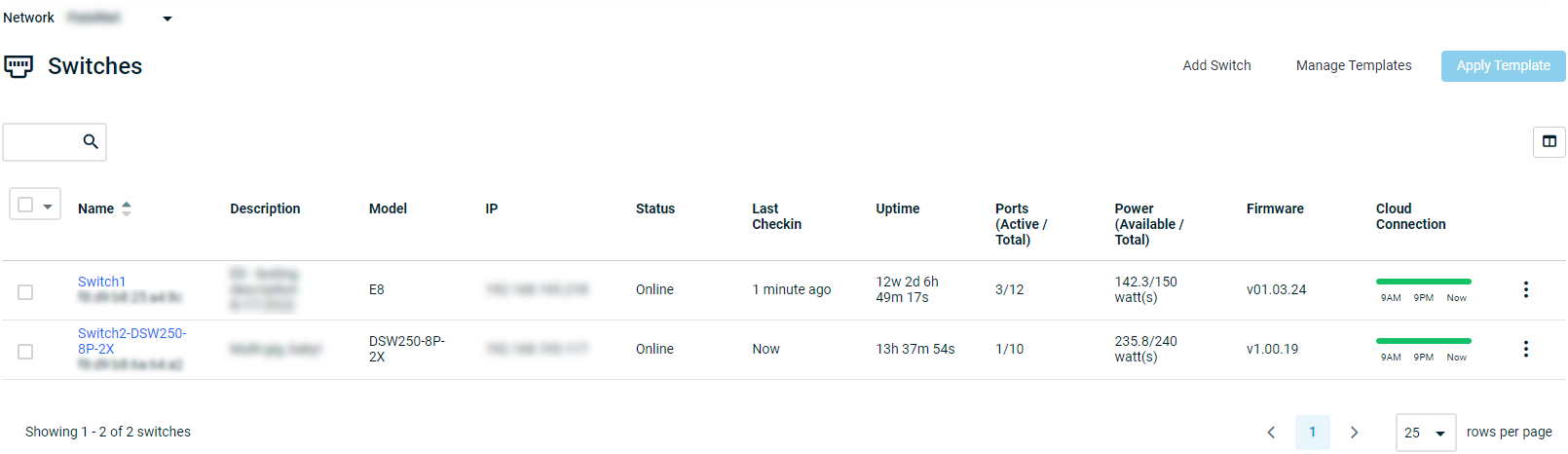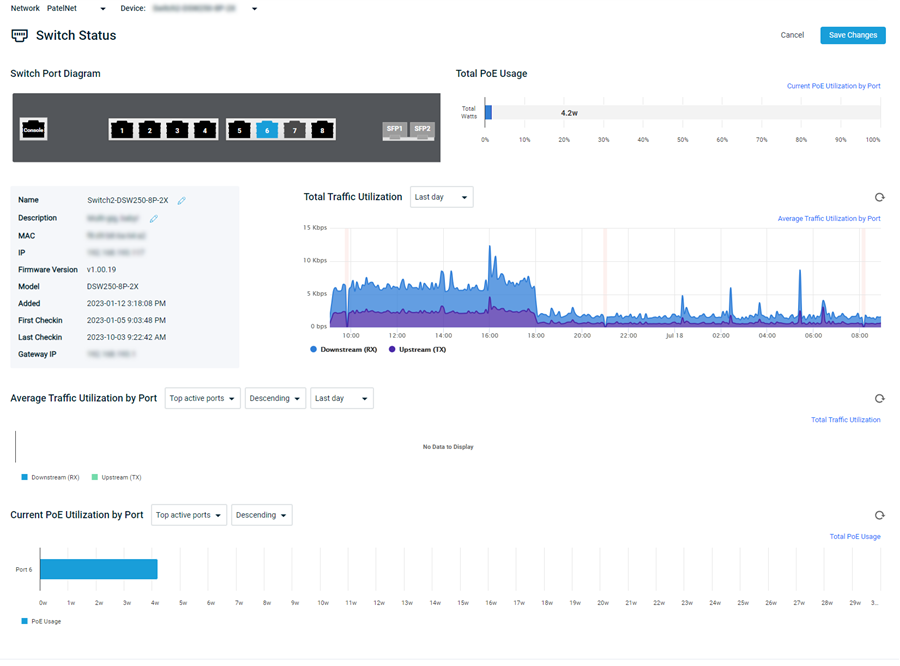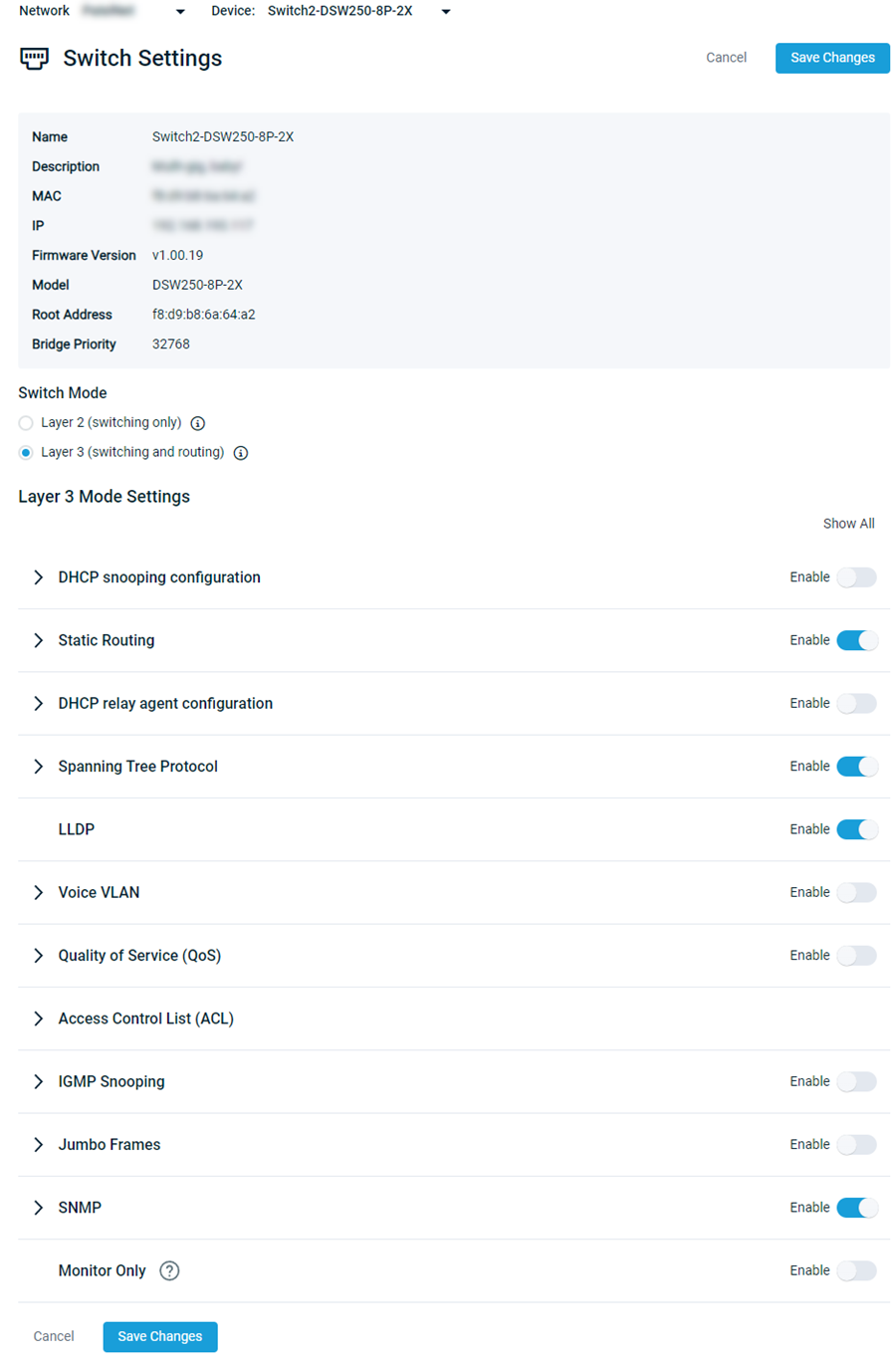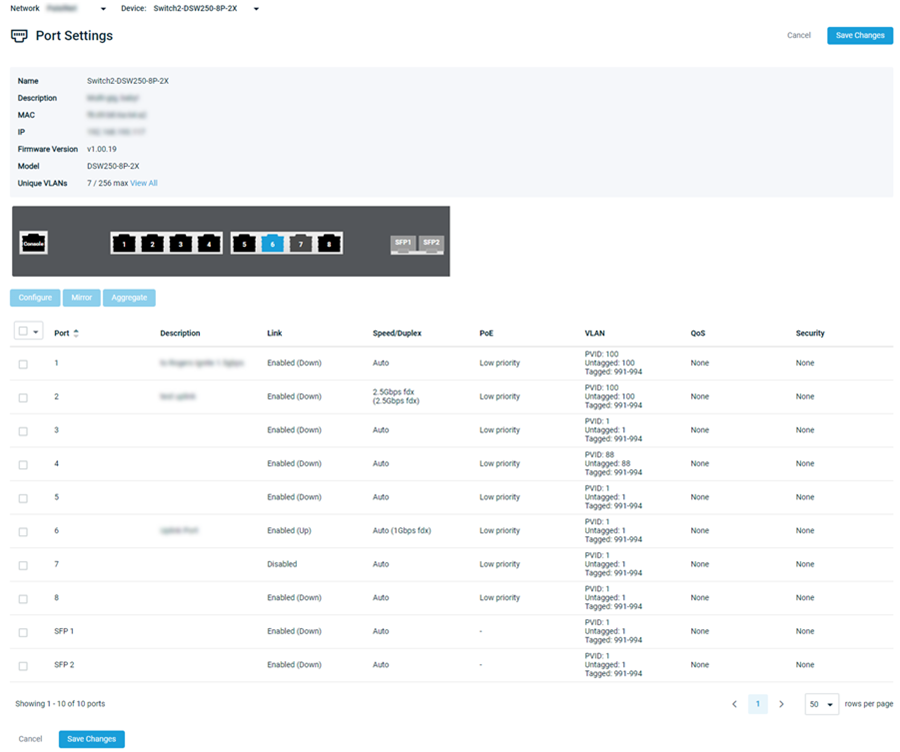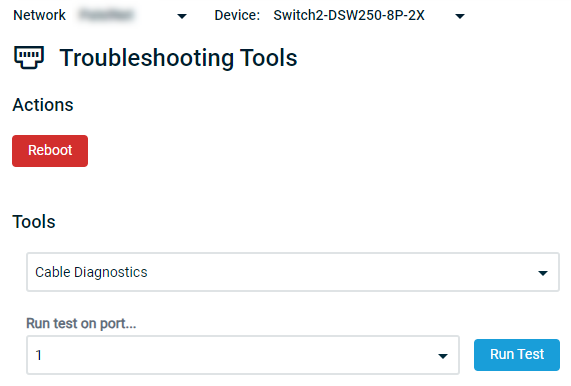Managing your Datto Switch
NAVIGATION Partner Portal > Networking Status > Network Manager > Manage > Switches
After connecting your switch to your LAN, you'll register and manage it through the Network Manager platform. This article describes the web management features available for Datto Switches.
IMPORTANT If the firmware of your Datto Switch is older than version 1.03.24, to ensure uninterrupted device operation, refer to Required Firmware Update for Datto Switches for important information.
Accessing Network Manager
-
Navigate to portal.dattobackup.com
-
Log in with your Partner Portal credentials.
-
Navigate to Manage > Switches.
Navigating the interface
Select an application page to continue.
The Switch Status page lists all switches within your network. From here, you can add additional switches or create switch templates. Refer to Switches: Status and Switch Templates.
The Status page provides a graphical overview of your switch by displaying system information and charting out metrics for measurements such as PoE wattage and traffic utilization. For more information about the information that appears here, refer to Switches: Status.
The Switch Settings page enables you to configure all primary networking options for your switch.
NOTE Layer 3 features require a DSW-series switch running firmware version 1.00.19 or later. Refer to our Introduction to Layer 3 switching features article for more information.
Select a topic to learn more about a specific feature or setting:
IMPORTANT Enabling Monitor Only will prevent cloud configuration from being sent to the switch. We do not recommend that you use this setting except in isolated cases.
From the Port Settings page, you can configure all primary networking options for each port. Selecting a port and clicking Configure will display its configurable settings. For detailed information about the setup pages accessible from this location, refer to the following knowledge base articles:
The Troubleshooting Tools page provides features that can assist you in testing and troubleshooting a network by using your switch. To learn more about how to use the tools accessible from this page, refer to Switches: Troubleshooting Tools.